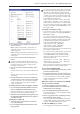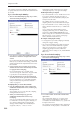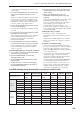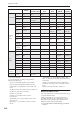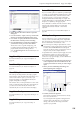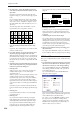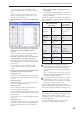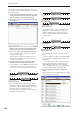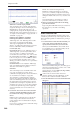User's Manual
Sequencer mode
538
Note: As long as there is data in the master track, you
can open the audio event editing dialog box even if the
audio track is empty.
1. Use Track Select to select the audio track you want
to edit, and use From Measure (4–1b) to select the
measure at which you want to begin editing.
2. Choose the “Audio Event Edit” command to open
the dialog box.
3. Measure and Index located in the top line of the
dialog box show the measure for editing and the
index number of an event within that measure;
this event is shown at the top of the list of events.
You can use the scroll bar at right to move to the
event you want to edit.
You can select an audio event and press the Play
button to hear that event. This is a convenient way
to audition your changes.
4. Select the event you want to edit, and use the
VALUE controller to input the desired values.
• You can edit the Location Measure and “Beat Tick”
to move the location of the event. However, you
can’t place two or more events at the same location.
• If you check the “Anchor” check box, the anchor
point location will be displayed in Measure and
“Beat Tick”, and you can specify the location using
this anchor point as the reference. This is
convenient when a point inside a region needs to be
aligned at a specific location.
• If you edit the location with “Trim Region Start”
checked, the “Start” of the region will also be
adjusted simultaneously. Check this box if you
want to adjust the length without changing the
overall position.
• “V” (Volume) specifies the volume of the audio
event.
Note: The volume of an audio track is determined by
this volume value multiplied by the volume of the
audio track.
• You can edit the end location “E” (Measure. Beat.
Tick) to change the location at which the event
ends. Editing the end location will change the
“End” of the region. However, you can’t set this to
a point beyond the length of the WAVE file.
5. Press the Select Region button to change the
region.
When you press the Select Region button, the Select
Region dialog box will appear.
Measure
001 002 003 004
Anchor=Off
Trim Region Start=Off
Edit: M=002, BT=02.000
Anchor=Off
Trim Region Start=Off
M=002, BT=01.000
Anchor
Point
Anchor
Point
Measure
001 002 003 004
Edit: Anchor=On
Trim Region Start=Off
M=002, BT=02.000
Anchor=Off
Trim Region Start=Off
M=002, BT=01.000
Anchor=On
Trim Region Start=Off
Edit: M=002, BT=01.000
Anchor
Point
Anchor
Point
Anchor
Point
Measure
001 002
Oh – yeah
yeah
003 004
Anchor
Point
Anchor=Off
Edit: Trim Region Start=On
Edit: M=002, BT=02.000
Anchor=Off
Trim Region Start=Off
M=002, BT=01.000
Anchor
Point