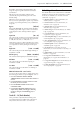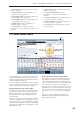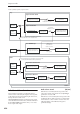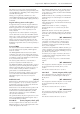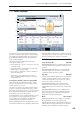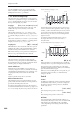User's Manual
Sequencer mode
454
Vector Synthesis system, Sequencer mode
1–5a: Vector Volume Control
Vector Volume Control lets you adjust the relative
volumes of the 16 Tracks by moving the Vector Joystick
(or the Vector Envelope) from left to right on the X axis,
and up and down on the Y axis.
The Equal Amount check-box makes the Vector create
a smooth fade between the Tracks, while the individual
Track Center Volume parameters allow you to create
more complex fade shapes.
Enable Volume Control [Off, On]
When this box is checked, the Vector position will
control the volumes of all Tracks whose VJS Assign
parameter is not set to Off.
When this box is not checked, the Vector position will
not directly affect volume. However, it’s still possible
for the Vector to control volume via Vector CCs and
AMS, depending on the individual Program’s
parameter settings.
Song Vector CC Control
Vector Joystick
Song
Vector EG
VJS X and Y modes
Song switch:
Enable CC control
X+/- and Y+/-
CC Assignments
Vector CC Modulation of
Program and FX Parameters
(Global Channel Only)
Song Vector Volume Control
Song switch:
Enable Volume control
Vector Modulation of
Track Volume
Track 1-16 Center Volume
and Equal Power settings
Vector Joystick
MIDI In
(Global Chan.)
Vector CC MIDI Output
Song
Global switch:
Vector MIDI Out
Vector Joystick
Vector CC Control
Vector CC MIDI Output
Global Controllers
MIDI CC Assignments
Defaults: X=118, Y=119
Program
Vector EG
Vector Joystick
MIDI In
(Track Chan.)
Track 1
Track 16
The front-panel Vector Joystick applies only when the Track
is on the same MIDI Channel as the Keyboard Track.
The front-panel Vector Joystick applies only when the
Keyboard Track is on the Global Channel.
+
+
Program switch:
Enable Volume control
Vector Modulation of
Osc 1-2 Volume
Osc 1-2 Center Volume
and Equal Power settings
Program Vector Volume Control
VJS X and Y modes
Program switch:
Enable CC control
X+/- and Y+/-
CC Assignments
Vector CC Modulation of
Program Parameters
Program Vector CC Control