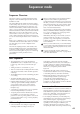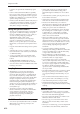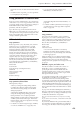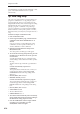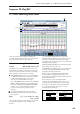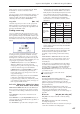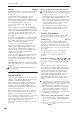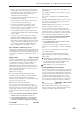User's Manual
Sequencer P0: Play/REC 0–1: MIDI Track Prog Select/Mixer
419
• If you’ve chosen “Program Select,” the front-panel
BANK buttons will change the program bank for
the selected track. (If “Program Bank” is selected,
the BANK switch LED of the program bank
selected for the track will light.)
• Use the Bank/Track Program Select menu to view
and select programs by bank.
• Use the Category/Track Program Select menu to
view and select programs by category.
• Use the Favorite function; in the Bank/Track
Program Select menu or the Category/Track
Program Select, you can view and select programs
whose “Favorite” setting is turned on.
• Transmit MIDI program change messages from a
connected external MIDI device (if the track Status
is INT or BTH).
• You can also use the above methods to switch
programs while a song is playing. If you switch
programs while recording, the program change
data will be recorded, and the program will switch
at that point in the song during playback. You can
also use the page menu command “MIDI Event
Edit” to add program change data to a track.
CX-3: Limitations on EXi fixed resources
Under certain circumstances, there may be limitations
on the number of particular EXi Programs that you can
load simultaneously. For more information, please see
“CX-3 & STR-1: Limitations on EXi fixed resources” on
page 326.
Play/Rec/Mute [Play, Rec, Mute]
Use this to mute a MIDI track, or to select the recording
tracks for multi-track recording. During playback, or
for single-track recording (normal recording), it is
possible only to select Play or Mute for tracks
(playback tracks) other than the recording track. For
multi-track recording, tracks can be set to Play, Rec, or
Mute. The setting will alternate each time you press
the Play/Rec/Mute button.
Play: The track will play.
Rec: This will be displayed during single-track
recording (normal recording). It cannot be selected.
When you use multi-track recording (when the
Preferences page “Multi REC” is on), select REC for the
tracks that you wish to record.
Mute: The track will be muted (silent).
Note: You can use the control surface to control
Play/Rec/Mute. You can also make this setting from
the front panel mixer section or from the P0– Control
Surface page of the LCD. The procedure given below
describes how to make these settings from the front
panel.
1. Press the CONTROL ASSIGN MIXER TIMBRE/
TRACK switch to select tracks 1–8 or 9–16.
2. Use the MIX PLAY/MUTE 1/9 – 8/16 switches to
switch the Play/Rec/Mute status of each track.
(You can’t select REC for single-track recording.)
Solo On/Off [On, Off]
This turns the Solo function on/off.
Only tracks with SOLO On will sound. Other tracks
will be muted.
The setting will alternate on/off each time you press
the Solo button.
The operation will depend on the Exclusive Solo
setting.
Exclusive Solo off: Multiple tracks can be soloed. The
solo setting of each track will change each time you
press its Solo On/Off button.
Exclusive Solo on: When you press a Solo On/Off
button, only that track will be soloed.
Note: You can use the control surface to turn Solo
on/off. You can also make this setting from the front
panel mixer section or from the P0– Control Surface
page of the LCD. The procedure given below describes
how to make these settings from the front panel.
1. Press the CONTROL ASSIGN MIXER TIMBRE
/TRACK switch to select tracks 1–8 or 9–16.
2. Press the SOLO switch.
3. Use the MIX SELECT 1/9–8/16 switches to turn
Solo on/off for each track.
Note: The Solo function applies to MIDI tracks 1–16,
audio tracks 1–16, audio inputs 1–4, and S/P DIF input
L/R.
Note: If even one track is being soloed, the SOLO
switch LED will blink.
Tip: To turn Solo off for all tracks, hold down the
RESET CONTROLS switch and press the blinking
SOLO switch.
If MIDI tracks whose Status (2–1a) is BTH, EXT, or
EX2 are muted by Mute or by the Solo function, note
on/off messages will not be transmitted on the
MIDI channel selected for those tracks.
Solo settings are not saved with the song.
Recording MIDI Track Pan and Volume
The pan and volume that you specify here will be used
when you playback or record from the beginning of the
song. If you change the settings during recording, the
changes will be recorded as musical data, and pan and
volume will change during playback. You can also
change the settings during playback. However when
the song reaches a location where pan or volume data
was recorded, the settings will change accordingly.
Pan [RND, L001…C064…R127]
This specifies the pan of MIDI track.
L001…C064…R127: A setting of L001 is far left and
R127 is far right. A setting of C064 will reproduce the
oscillator pan setting of the Program mode.