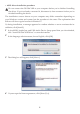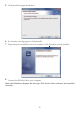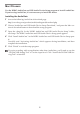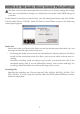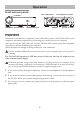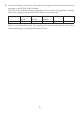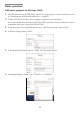Owner's Manual
Table Of Contents
3
Download and Install
Windows users
Use the KORG AudioGate and USB Audio Device Setup program to install the ASIO
driver and AudioGate.
Do not connect the DS-DAC-10R to your computer before you’ve nished installing
the driver. If you’ve already connected it, disconnect it; then reconnect it after you’ve
nished installing the driver.
Installing the ASIO driver/AudioGate
1
Access the following AudioGate 4 download page:
hp://www.korg.com/products/audio/audiogate4/download.php
2
Choose “AudioGate and USB Audio Device Setup,” and press the Windows version of
download buon to download the setup program.
3
Decompress the downloaded .zip le. In the “KORG AudioGate and USB Audio Device
Setup” folder, run Setup. The KORG AudioGate and USB Audio Device Setup panel
appears.
4
Click “Install DS-DAC-10R Driver” to install the ASIO driver. (refer to “• ASIO driver
installation procedure” on page 4)
5
If you want to install AudioGate, click “Install AudioGate” in the KORG AudioGate
and USB Audio
6
Device Setup panel.
Carefully read “Activating AudioGate” which appears during installation, and then
complete the installation.
7
Click “Finish” to exit the setup program.
If you're recording with an application other than AudioGate, you'll need to use the
“DS-DAC-10R Seing Tool” to set the input level. Click “Install the DS-DAC-10R Set-
ting Tool” to install it.