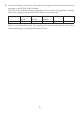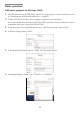Owner's Manual
Table Of Contents
16
Troubleshooting
The latest information is provided on the Web:
hp://www.korg.com/products/audio/ds_dac_10r/
The power won’t turn on, the device is not recognized by computer, or the
operation is unstable.
• Which USB cable are you using?
Use the included USB cable.
Some commercially available USB cables only support Full Speed. If you provide your
own cable, be sure that it supports USB 2.0 High Speed.
• Are you using a USB hub?
If the DS-DAC-10R is connected via a bus-powered USB hub, there might be insu-
cient power for the DS-DAC-10R to power-on, or operation might be unstable.
In this case, connect the DS-DAC-10R directly to a USB port on the computer itself
without going through a USB hub, or use a self-powered hub that supports USB 2.0
High Speed.
• Could the USB cable be broken?
• Is your computer’s USB port working correctly?
No sound is coming from the DS-DAC-10R
• Check whether the DS-DAC-10R is correctly recognized in the DS-DAC-10R Setting
Tool.
Windows users
Open the Windows Start menu → All Programs → Korg → USB Audio Device →
DS-DAC-10R Seing Tool.
If the Driver and Firmware versions are displayed as “Disconnected”, the DS-DAC-
10R has not been correctly recognized. Disconnect the USB cable, then reconnect it and
check this indication again.
macOS users
Open Applications → DS-DAC-10R Seing Tool.app.
If the Driver and Firmware versions are displayed as “Disconnected”, the DS-DAC-
10R has not been correctly recognized. Disconnect the USB cable, then reconnect it and
check this indication again.
• In some cases, the indicators of the DS-DAC-10R will indicate an error.
→ refer to “Indicator is blinking” on page 17.
Can’t select DSD
• In some cases, the indicators of the DS-DAC-10R will indicate an error.
→refer to “Indicator is blinking” on page 17.