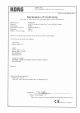User Manual
Table Of Contents
Owner’s Manual En
microKEY Air/microKEY Controls
7
8
12 346
7
5
microKEY
microKEY Air
1. Keyboard
The microKEY Air and microKEY are equipped with velocity-sensitive mini-
keys.
2. Power Indicator
RED : (microKEY Air/microKEY)
Connected using the USB port and receiving power via USB.
BLUE : (microKEY Air)
Waiting to connect (Blinking) or connected (Steady) via a wireless connection.
PURPLE : (microKEY Air)
Indicatesthebaerylevelislowwhenconnectedviaawirelessconnection.
3. OCTAVE DOWN and UP buttons
By transposing the keyboard up or down in one-octave steps, the OCTAVE
buonsprovideaccesstotheentirenoterange.PresseitherOCTAVEbuon
repeatedly to select the desired note range.
Octave shift status ±0 +1/-1 +2/-2 +3/-3 +4/-4
Octavebuoncolor Unlit Green Orange Red Blinking red
TIP SimultaneouslypressingtheOCTAVEUPandDOWNbuonswillresetthe
Octave shift back to ±0.
4. ARPEGGIATOR button
TurntheArpeggiatorOnandObypressingthisbuon.WhentheArpeggia-
torisOn,thebuonwillblinkatthecurrenttempo.(→“Arpeggiator”)
5. SUSTAIN/TAP (ARP) button
Pressingthisbuontransmitsasustainmessage.WhentheArpeggiatorisOn,
youcantapthisbuonseveraltimestosetthetempo.
6. Joystick and joystick button
Move the Joystick along the X-axis to transmit pitch bend messages.
From the factory, the +Y axis is assigned to transmit MIDI CC 1 (modulation),
andthe-YaxisisassignedtotransmitMIDICC2.PressingtheJoystickBuon
will transmit a MIDI CC 67 message. With the Arpeggiator On, the Joystick’s
X-axis controls the type, and the Y-axis controls the duration (gate time) of the
notes.BypressingtheJoystickBuonyoucanturntheLatchfunctionOn/O.
When the Latch function is On, the Arpeggiator will continue playing even
after you lift your hand from the keyboard. (→“Arpeggiator”)
7. USB Port
Use this USB-B port to connect the microKEY Air/microKEY to your computer
using a USB cable. Connecting the USB Cable will turn the microKEY On. If
the Mode Switch (microKEY Air) is set to USB (see below), connecting the
USB cable will turn the microKEY Air On.
8. Mode Switch (microKEY Air only)
The microKEY Air can connect to your computer via USB or Bluetooth Wire-
less.
WIRELESS : ThemicroKEYAirconnectstothecomputerviaBluetooth;power
isprovidedbytheinternalbaeries.
USB : ThemicroKEYAirconnectstoyourcomputerusingtheUSBcable;pow-
er is provided from the computer via USB.
Getting Connected (Connecting via USB)
Connections and power
1. Mode Switch (
microKEY Air Only
)
Set the Mode Switch to USB
and continue to Step 2. For
the microKEY, skip to Step 2.
2. Connect the USB Cable
Connect one end of the USB
cable to your computer;
connect the other end to the
USB-B port on the microKEY Air or microKEY. Use only the USB cable pro-
vided.Once connected to the computer, the microKEY Air/microKEY will turn
On;thePowerIndicatorLEDwillglowred.
TIP Windows Users :
WhenthemicroKEYAir/microKEYisrstconnectedtoyourWindowscom-
puter, the USB-MIDI driver pre-installed with the operating system will be
used automatically. This pre-installed USB-MIDI driver will not allow the
microKEY Air or microKEY to access multiple programs or applications at the
same time. To remedy this situation, simply download the KORG USB-MIDI
driver at www.korg.com and install the driver as instructed with the support-
ing documentation.
Turning o the Power
1. Disconnect the USB Cable
Disconnect the USB cable from the microKEY Air or microKEY. Once discon-
nected the Power Indicator will go dark (unlit).
microKEY Air users: Set the Mode Switch set to USB before disconnecting the
USB cable.
Getting Connected (Connecting via Bluetooth)
(microKEY Air only)
Inordertousethedevicewirelessly,thedevicemustberunningonbaery
power.
Installing the Batteries
Be sure the USB cable is disconnected from the mi-
croKEYAirbeforeproceeding.Openthebaerycover
ontherearpanelandinstalltwoAAbaeries.Besure
to observe the correct polarity. Finally, close the bat-
tery cover.
If the microKEY Air encounters an operational er-
ror that connot be cleared or resolved by turning
thepowerOnandO,tryremovingandre-install-
ingthebaeries.
Turning on the power
Set the Mode Switch to WIRELESS. The microKEY Air will turn on, and the power
LED will blink in blue to indicate the connection standby mode. Once the connec-
tion has been established, the Power Indicator LED will change from a blinking
to a steady blue light.
WIRELESS
microKEYAir
Connections
For details on connecting to an iPhone/iPad or Mac, or to a Windows PC, refer to
“BluetoothMIDIConnectionGuide.”Downloadthelatestversionofthe“Blue-
toothMIDIConnectionGuide”fromtheKorgwebsite(hp://www.korg.com/).
Turning o the power
1. Set the Mode Switch to USB.
Thiswillturnothewirelesslinkandwill turn the microKEYAiro;the
Power Indicator will go dark (unlit).
microKEY Air users : If your microKEY Air is connected to the computer via
USB, placing the switch in the USB position will active the USB connection,
andtheunitwillnotturno.Inthiscase,youmustalsoremovetheUSBcable
from the microKEY Air.
Arpeggiator
Activating the Arpeggiator will cause the notes
being held down on the keyboard to be played
as an arpeggio.
Move the Joystick Left and Right (X-axis) to se-
lectthearpeggiatortype;theY-axiswilldeter-
mine the note duration (gate time).
PressthecenterbuontoLatchtheArpeggiator.
Customizing the MIDI Settings
Easy to use and simple in design, the Korg microKEY Air and microKEY also
allow you to access a variety of performance features and operational parameters
using the Korg Kontrol Editor software. The Korg Kontrol Editor is available as a
download directly from
hp://www.korg.com/corporate/distributors/
or from
hp://
www.korg.com/
.
MIDI Channel
The MIDI channel microKEY Air/microKEY should be set to match the MIDI
channel of the software or application being used.
•MIDI Channel [1...16] :ThisspecieswhichMIDIchannelthemicroKEYAir/
microKEY will use to transmit note messages, pitch bend messages, and other
MIDI messages that are sent when you use the MOD wheel, damper pedal, etc.
Keyboard
InadditiontousingtheOCTAVEUP/DOWNbuonsonthefrontpanel,youcan
also transpose the microKEY Air and microKEY to play in any musical key. In
addition, the touch response of the keyboard (Velocity Curve) can be adjusted to
matchyourplayingstyleortocreateadierenteect.
•Transpose [-12...+12] : The Transpose parameter can transpose the pitch of the
keyboard up or down in semitone steps. The range is -12 to +12.
•Velocity Curve [Curve 1...8 / Const] : Adjust the velocity curve to determine
how keyboard dynamics will aect the output level. There are eight Velocity
Curvestochoosefrom;youcanalsoselectanyxedvelocity—idealforreplicat-
ing organs, harpsichords, and other instruments that lack keyboard dynamics.
1 Heavy Requiresastrongstriketoproducethemaximumeect.
2, 3 | A curve that's closer to normal.
4 Normal A normal curve.
5, 6
|
Acurvethatallowsevensoftstrikestoproduceaneect.
7
Allows medium-strength strikes to produce a constant but less
dynamiceect.
8
Light
Acurvethatisaerthan7.
Const – The velocity value will always be constant.
•Const Velocity Value [1...127] : If Const (Constant Velocity) is selected as the
Velocity Curve, then this parameter will be available to set the Constant Velocity
Value. Every note will play with the same MIDI value selected here.
Joystick Upper, Joystick Lower
• Assign Type [No Assign/Control Change] :
No Assign :
Joystick movements along the Y-axis will not transmit any MIDI messages.
Control Change : Controlchangemessageswillbetransmied.
•Control Change Number [0...127] : Use this parameter to select the MIDI CC
number assigned to the Y-axis of the Joystick.
•Center Value [0...127] :ThisparameterspeciesthevalueoftheMIDICCmes-
sagethatistransmiedwhentheJoystickisreturnedtothecenterposition.
•Top Value/Bottom Value [0...127] :Thisparameterspeciesthevaluerange
oftheMIDICCmessagestransmiedbymovingtheJoystickbackandforthalong
the full extent of the Y-axis.
Joystick Button, Sustain Button
• Assign Type [No Assign/Control Change] :
No Assign :
DisablingthebuonspreventsthemfromsendinganyMIDImessages.
Control Change : Controlchangemessageswillbetransmied.
•Control Change Number [0...127] :
Use this parameter to select the MIDI CC
numberassignedtothebuon(s).
•Button Behavior [Momentary/Toggle] :Thebuonscanbesettobehavein
one of two ways:
Momentary : Whenthebuonispressed,anOnValuemessagewillbetransmit-
ted.Whenthereleased,anOValuemessagewillbetransmied.
Toggle : EachpressofthebuonwillalternatelysendanOnValuemessageoran
OValuemessage.
•O Value/On Value [0...127] :ThisparameterspeciestheO/OnValueofthe
MIDICCmessageassignedtothebuon(s).
Arpeggiator
•Arpeggiator Type [Joystick/Trigger/Up/Down] : This parameter selects the
type of arpeggio to be played.
Joystick : Moving the joystick along the X-axis controls the arpeggiator type.
Trigger : The notes held down are played simultaneously.
Up : The arpeggio is played from the lower note to the higher note.
Down : The arpeggio is played from the higher note to the lower note.
•BPM [20.0...300.0] :Thisparameterspeciesthearpeggiatortempo(BPM).
•Resolution [1/32...1/1] :Thisparameterspeciestheinterval betweennotes
forthespeciedtempo.
•Octave Range [Octave1...Octave4] :Thisparameterspeciestherange(in
octaves) in which the arpeggio is played.
•Key Sync [O/On] :Thisparameterspeciesthenotesynchronizationforthe
arpeggiator and keyboard.
O : The note does not reset when a key is pressed.
On : Whenakeyispressed,thenoteresetsandthearpeggiopaernisplayedfrom
the beginning. Use this function to align the beginnings of bars when playing
together with other instruments.
•Swing [0...100] :Thisparameterspeciestheshiftinnotes.Thisallowsyouto
createabouncingshuerhythmfrom8straightbeats.
•MIDI Clock [Auto/Internal/External] : Specify this parameter when the appli-
cation and microKEY Air/microKEY arpeggiator are synchronized.
Auto : ThearpeggiatorautomaticallyoperatesaswiththeExternalseingwhen
aMIDIclockisinpued.IfnoMIDIclockisinpued,thearpeggiatoroperatesas
withtheInternalseing.
Internal : The arpeggiator operates at the tempo set with the BPM param-
eter.SelectthisseingwhenthemicroKEYAir/microKEYisnotsynchro-
nized with an application.
External : The microKEY Air/microKEY arpeggiator operates synchronized
with the MIDI clock from the connected computer.
Wireless (microKEY Air only)
•Auto Power O [Disable/Enable] : When Auto Power O is set to
Enable,themicroKEYAirwillautomaticallyturnoifnooperationsare
performed after 4 hours. To turn the microKEY Air back on after the Auto
PowerOfunctionhasturnedito,settheModeSwitchtoUSB,andthen
return it to the WIRELESS position.
•Battery Type [Alkaline/Ni-MH] : Set this parameter to match the type of
baeriesinstalledinthemicroKEYAir.Select“Ni-MH”whenusingnick-
el-metalhydridebaeries,or“Alkaline”whenusingalkalinebaeries.
•Device Name : This parameter allows you to specify the name (up to 25
alpha-numeric characters) that will appear on the Bluetooth enabled device
whenseingupawirelesslink.
Theseseings willbeappliedthe next timethatthemicroKEYAiris
turnedo,thenonagain.
Restoring the Factory Settings
During a USB connection, to restore all of the microKEY Air/microKEY pa-
rameters back to their original factory values, hold down both the OCTAVE
UPandOCTAVEDOWNbuonswhileturningthepoweron.
Theprocess ofrestoringthefactoryseings willtakeseveralseconds
afteryouturnonthepower.Youmustnotturnothepowerduringthis
time.
Thefactoryseingscannotberestoredduringawirelessconnection.
Troubleshooting
ChecktheKorgwebsite(www.korg.com)forthemostrecentFAQ.
Specications
Wireless method (microKEY Air) : Bluetooth Low Energy
Connectors: USB-B connector (for computer connection)
Power supply :
USB bus power mode (for a USB connection)
TwoAAbaeries(forawirelessconnection)(microKEYAir)
Baeryservicelife(microKEYAir):
Approximately20hours(whenusingalkalinebaeries)
Current consumption : 100 mA or less
Dimensions (W × D × H) : 15.55×5.16×2.05 inches / 395×131×52 mm
Weight : 1.48 lbs. / 670 g (MICROKEY2-25AIR)
1.43 lbs. / 650 g (MICROKEY-25)
Included items : USB cable, Owner’s manual
Operating requirements (USB connection)
Windows : Microsoft Windows 7 SP1 or later (32bit/64bit).
Mac : OS X Mountain Lion 10.8 or later.
Operating requirements (WIRELESS connection)(microKEY Air)
Windows :
Computer installed with Microsoft Windows 8.1 or later and compat-
ible with Bluetooth 4.0 (KORG BLE-MIDI Driver is required)
Mac : Mac installed with OS X Yosemite 10.10 or later and compatible with
Bluetooth 4.0
iOS : iPhone/iPad installed with iOS 8 or later and compatible with Blue-
tooth 4.0
Keyboard functionality is not guaranteed with all computers that satisfy
these system requirements.
* Specicationsandappearancearesubjecttochangewithoutnoticeforim-
provement.
Longer
Shorter
Gate time
Down Trigger Up
Arpeggiator type
microKEYAir
microKEY
USB
Compute
r