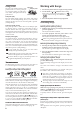User Manual
4
8. TEMPO + / – buons: Usethesebuonstospecifythe
tempo for the metronome or a song. In addition, these
buonscanbeusedtoselectafunctionintheFunction
mode.
9. METRONOME buon: Usethisbuontostart/stopthe
metronome (see page 8).
Whilethemetronomeisbeingused,thebuonislit.
Thevariousmetronomeseingsotherthanthetempo
andtimesignaturearespeciedfromtheFunction
Mode (see page 12).
10. Recorder buons: Usethesebuonstorecord(
), play
back/pause (
) and stop ( ) performances as well as
to select the part to be recorded/played back.
Connector Panel
This panel is located on the underside of the keyboard unit,
toward the center of the rear edge.
11. Speaker connector: The cord from the speaker box
plugs into this connector (see “Assembling the Stand”
on page 18).
12. DC24V jack: Connect the included AC adapter here.
13. LINE OUT jack: This stereo mini phone jack is the main
audio output jack. Using this jack, the output of the G1/
G1 Air can be connected to the input of an external am-
plier, powered speaker, audio interface or recorder,
etc. The VOLUME knob controls the output volume.
You must only connect devices with the power
turnedo.CarelessoperationmaydamagetheG1/
G1Airorthedevicewhereit’sconnected,ormal-
functions may be caused.
14. Pedal connector: The cord from the pedal units plugs
into this connector (see “Assembling the Stand” on page
18).
15. USB (
) port: Connect a single USB cable to this
port—and the other end to your computer—to transfer
data between the G1/G1 Air and the computer.
16. MIDI (IN, OUT) jacks: These jacks allow the G1/G1
Air to interact with other MIDI equipped devices—key-
boards, drum machines, synthesizers, etc.
OUT: Sends MIDI data OUT of the G1/G1 Air to the
MIDI In of the other device.
IN: Receives MIDI data being sent from the MIDI Out
of the other device.
Parts and their functions
Control panel
Connector Panel
(bottom center)
54 6 879
102 3
1
12 13
15 16
1411
1. Headphone ( ) jacks (Left side of boom): Two stereo
mini headphone jacks are located underneath the key-
board to the left-hand side. Plugging headphones into
either of these jacks will mute the internal speakers.
2. Power buon: Holddownthepowerbuonuntil“G1”
appears in the display and the piano is turned on. To
turnothepiano,holddownthepowerbuon until
“...”appearsinthedisplay,andthenreleasethebuon.
Since recorded data will be saved, it may take several
secondsforthepianototurno.Whiledataisbeing
saved, “___” appears in the display. Do not operate the
G1/G1 Air or unplug the adapter while “___” appears in
the display. Otherwise, the data may be corrupted.
Normally, when the G1/G1 Air is turned o, all
parametersreturntotheirfactorydefaultseings.
However, the G1/G1 Air can be set to save the pa-
rameterseings(referto“Saveparameterseings”
on page 13).
Auto Power O
TheG1/G1Aircanbesettoautomaticallyturnoaftera
set period of time has passed with no keys being played
or with no songs being played back. To change this time
interval, or to disable this feature refer to “Auto power
o”onpage13
3. VOLUME knob: The Volume knob controls the level of
the sound being sent to the internal speakers and to the
headphone jacks.
4. Sound buons: Usethesebuonstoselectfromatotal
of 32 sounds (see page 7).
With G.PIANO, A.PIANO and J.PIANO, select from
three sounds each. With OTHERS, select from twenty
sounds. With FAVORI TE, select the stored sound.
With SPLIT, select from three bass sounds.
5. FUNCTION buon: When pressed, this buon will
light, indicating the G1/G1 Air is in the Function Mode
(see page 12). The Function Mode provides access to
manyoftheSeingsandParameters;foracompletelist,
refer to page 12. This buon is also used in conjunc-
tionwithotherbuonstoaccessshortcuts,etc.
6. SELECT
/ buons: Usethesebuonstoselecta
seing,valueorsong.
7. Display: The LED display shows the value of the select-
ed parameter (tempo, song number, etc.), or the Func-
tionModeseing.