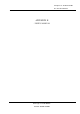User's Manual
GETTING STARTEDGETTING STARTED
ON-SCREEN DISPLAY
7
CONTROL BUTTONS
GETTING STARTED
GETTING STARTED
6
This LCD monitor features an On-Screen Display (OSD) menu. These
icons are designed to make your monitor display settings easier. When
highlighted, the icons illustrate the control function to assist you in
identifying which control needs adjustment.
Before activating the OSD menu, the button can be used to
automatically adjust the display to the proper size and horizontal and
vertical position and color.
The OSD menu activates automatically when you press the Enter button
on the lower left of the monitor. The OSD remains centered on the screen
while you make your adjustments. Use either the or button to move
the highlight to your selection. submenu or control with a status bar
will appear. The status bar indicates the direction which adjustments are
being made. Use the or button to adjust the control.
The Audio Volume and contrast/brightness menu can also be adjusted by
simply pressing either the or buttons.
When you have finished making adjustments, press the button to
save setting and exit back to main menu.
1234
Button Description :
1. : Exits the On Screen Control.
Do Auto Tune function.
2. : Move selected icon up to select one of the controls.
Increase the control value.
3. : Move selected icon down to select one of the controls.
Decrease the control value.
4. : Display On Screen Control menu.
Access the control menu.