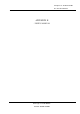User's Manual
ON-SCREEN CONTROLS
ON-SCREEN CONTROLS
MENU DESCRIPTIONS
9
MENU DESCRIPTIONS
8
ON-SCREEN CONTROLS
ON-SCREEN CONTROLS
AUTO-TUNE
This control will automatically make adjustments to the horizontal and
vertical size, horizontal and vertical position, phase and color.
CONTRAST
This control allows you to make adjustments to the contrast of the display
screen.
BRIGHTNESS
Selecting this control menu allows you to make adjustments to the
luminosity level of the display screen.
POSITION (HORIZONTAL POSITION and
VERTICAL POSITION )
HORIZONTAL POSITION
Select this control menu, and then use the and buttons to center
the image horizontally on the screen.
VERTICAL POSITION
Select this control menu, and then use the and buttons to center
the image vertically on the screen.
H-SIZE (HORIZONTAL SIZE)
Select this control menu, and then use the and buttons to expend or
decrease the image width to horizontally fill the display screen.
Main Menu
PHASE
Select this control menu, and then use the and buttons to adjust the
screen image until it looks focused, crisp and sharp.
AUTO-LEVEL
This control will automatically make adjustment to the input levels of video
signal.(ex. 0.714Vp-p, 1.0Vp-p)
COLOR CONTROL
Select this control menu, then use the and buttons to scroll to the
desired color temperature. Use the button to select the 9300K, 6500K,
5500K, or USER for custom setting.
R-GAIN(RED)
Select “USER” then use the button to scroll up and down the RGB
menu to R(Red). Use the and buttons to adjust the red level of
the display.
G-GAIN(GREEN)
Select “USER” then use the button to scroll up and down the RGB
menu to G(Green). Use the and buttons to adjust the red level of
the display.
B-GAIN(BLUE)
Select “USER” then use the button to scroll up and down the RGB
menu to B(Blue). Use the and buttons to adjust the red level of
the display.