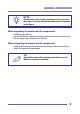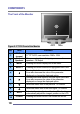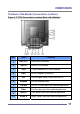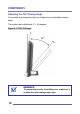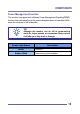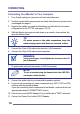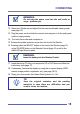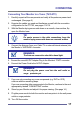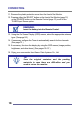User's Manual
CONNECTING
14
Connecting Your Monitor to Your Computer
1. Turn off and unplug your computer until instructed otherwise.
2. Carefully unpack all the components and verify that all parts are present and
undamaged see page 8.
3. Organize the cables you need and familiarize yourself with the connection
configuration for the CT1702, see pages 11 & 16.
4. With the Monitor laying screen-side down on a smooth, clean surface, flip
open the Monitor base.
5. Connect the 15-pin VGA cable to the monitor’s VGA connector.
6. Connect the 15-pin VGA cable to your computer.
7. Plug the audio cable into the monitor’s AUD IN connector.
8. Connect the audio cable to your computer’s speaker card slot.
9. If you are not connecting any more components (e.g. CATV, DVD or VCR),
continue with the remaining steps.
If you are connecting other components to the Monitor, continue to the next
appropriately labeled “CONNECTING” section.
10. Connect the round AC/DC Adapter Plug to the Monitor’s “PWR” connector.
11. Connect the Power Cord to the AC/DC Adapter.
REMINDER:
Using your fingers, hand-tighten the screws on the 15
-
pin connectors.
NOTE:
To use a headset, plug the headset into the AUD OU
T
connector on the monitor.
TIP:
For easier access to the cable connections, keep th
e
monitor laying screen-side down on a smooth surface.