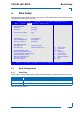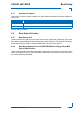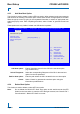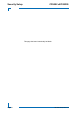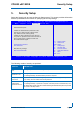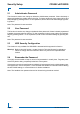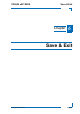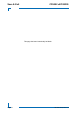Manual
Boot Setup CP6002 uEFI BIOS
Page 38 ID 1039-1612, Rev. 2.0
4.2.3 Add New Boot Option
This function is used to create a native uEFI boot option. When selected a sub-menu appears
with functions for creating a new boot option. Select each function as appropriate, then either
fillout the pop-up menu by typing in the requested information or select an appropriate item
within the pop-up menu. After completing all entries, select “Create” to generate a new boot
option.
These options are only visible if at least one USB device is present.
Add boot option: Enter a descriptive name for the OS for the new boot option
(e.g. RedHat Linux)
Select Filesystem: Select the corresponding filesystem of the OS for the new boot
option from the list presented
Path for boot option: Enter the path where the OS is located for the new boot option
Create: Select “Create” to generate the new boot option using the
information provided above
4.2.4 Delete Boot Option
This function is used to delete a native uEFI boot option.
Note: Do not delete the “Built-in EFI Shell” boot option as this would remove the uEFI
Shell from the boot order. In case the uEFI Shell got removed, use “Save & Exit” /
“Boot Override” / “Built-in EFI Shell” to recover.
Aptio Setup Utility - Copyright (C) 2010 American Megatrends, Inc.
Main Boot Security Save & Exit
Add New Boot Option
Add boot option
Select Filesystem [PCI(1D|0)\USB (1,...]
Path for boot option
Create
: Select Screen
: Select Item
Enter: Select
+/-: Change Opt.
F1: General Help
F2: Previous Values
F3 Optimized Defaults
F4: Save ESC: Exit
Version 2.01.1204. Copyright (C) 2010 American Megatrends, Inc.