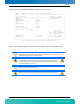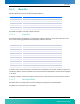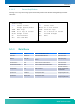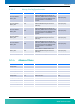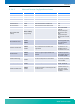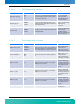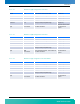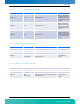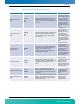Manual
Software Setup
86 AT8050
www.kontron.com
5.1.2 Menu Bar
The Menu Bar at the top of the window lists these selections:
Use the left and right arrows keys to make a selection.
5.1.2.1 Legend Bar
Use the keys listed in the legend bar on the bottom to make your selections or exit the current menu. The
chart on the following page describes the legend keys and their alternates.
To select an item, use the arrow keys to move the cursor to the field you want. Then use the plus-and-minus
value keys to select a value for that field. To save value commands in the Exit Menu, save the values displayed
in all menus.
To display a submenu, use the arrow keys to move the cursor to the submenu you want. Then press <Enter>.
5.1.2.2 Field Help Window
The help window on the right side of each menu displays the help text for the selected field.
It updates as you move the cursor to each field.
Menu Selection Description
Main Use this menu for basic system configuration.
Advanced Use this menu to set the Advanced Features available on your system.
Security Use this menu to configure Security features.
Boot Use this menu to determine the booting device order.
System Management Use this menu to set and view the System Managment on your system.
Exit Use this menu to choose Exits option.
Key Function
<F1> General Help windows.
<Esc> Exit this menu.
--> arrow keys Select a different menu.
<Home> or <End> Move cursor to top or bottom of window.
<PgUp> or <PgDn> Move cursor to top or bottom of window.
<-> Select the Previous Value for the field.
<+> Select the Next Value for the field.
<F2> and <F3> Change colors used in Setup.
<F7> Disacard the changes for all menus.
<F9> Load the Optimal Default Configuration values for all menus.
<F10> Save and exit.
<Enter> Execute Command, display possible value for this field or Select the sub-menu.