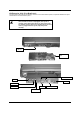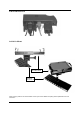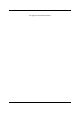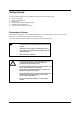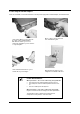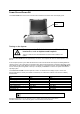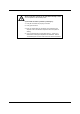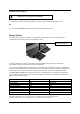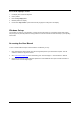User's Manual
18 06/09/03 ReVolution User Manual 1.00
Power On and Power Off
The Power On/Off button is the lower of the two buttons located in the bottom-center of the display panel.
Turning on the System
Do not operate the ReVolution in areas sensitive to radio
interference, such as airplanes and hospitals.
There is no means to shut off the Bluetooth and WLAN radios installed in the
system.
Press the Power On/Off button for approximately 1/2 second. The computer will check for valid temperature, then
turn on.
As the computer powers up, the LEDs will blink and the screen will indicate that the computer is installing BIOS and
checking memory. This is the Power-On Self Test (POST). When finished with POST, a System Configuration screen
shows briefly how the system BIOS is configured. To examine the configuration at length, press the Pause/Break key
as soon as the System Configuration comes up on the display. Press Enter to continue. The system then loads the
operating system.
The Power Indicator LED is the fourth light left of center. It is visible when the display is open or closed. The
following table lists the various power states as indicated by the combination of flashes of the Power and Battery
Indicator LEDs:
Power State Power LED Battery Indicator LED
OFF OFF OFF
On, Charging ON Slow Blink
Low Battery OFF Fast Blink
Running on battery OFF ON
Running on AC not charging ON OFF
Battery Malfunction Fast Blink Fast Blink
Sleep mode battery Slow Blink OFF
Sleep mode AC OFF Slow Blink
To awaken the ReVolution from sleep mode, press the Power button.
Slow blink is defined as - 0.5 Hz, 50% duty cycle, i.e. ON for one second, OFF for one second
Fast blink is defined as - 1 Hz, 50 % duty cycle, i.e. On for 500 ms, OFF for 500 ms
Power On/Of
f
button