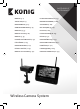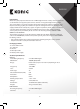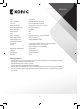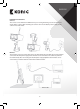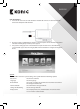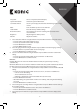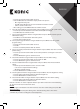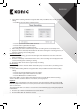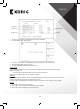Manual
7
ENGLISH
TV System Select a TV system (PAL for Europe).
System Information Shows the system information.
Scan Mode Period Set the cyclic display interval of the monitoring picture on the
camera.
Mute Turns on/o the speaker on the monitor.
Load Default Reset the factory default settings.
Record Date/Time Set to display the current recording time and date on the
recorded video.
Brightness Adjust brightness of the picture.
Volume Adjust the volume.
2. Select date/time with the navigate button and press OK to enter the date/time setting.
• Press the left or right arrow button to select.
• Press the up or down arrow button to adjust.
• Press the OK button to conrm.
• Press the MENU button to exit.
3. Select language with the navigate button and press OK to enter the language setting.
• Press the down or up arrow button to select language.
• Press the OK button to conrm and exit.
4. Select record mode with the navigate button and press OK to enter the record mode
setting.
• Press the up or down arrow button to select “Normal” or “Overwrite”.
• Press the OK button to conrm and exit.
Remarks:
Normal: When the SD card or the mobile hard disk is full, the system stops recording
automatically.
Overwrite: When the SD card or the mobile hard disk is full, the system automatically deletes
the rst video and reserves sucient storage space to guarantee latest recording.
5. Select format SD/USB with the navigate button and press OK to enter the format SD/USB
setting.
• Press the up or down arrow button to select “Cancel”, “SD Card” or “USB Device”.
- Cancel: cancels formatting.
- SD Card: formats the SD card.
- USB Device: formats the external hard disk drive (if connected).
• Press the OK button to format.
• After formatting, the system shows “Format Successfully”, indicating that formatting
succeeds.
• Press the OK button to conrm and exit.
6. Select storage for recording with the navigate button and press OK to enter the storage
for recording setting.
• Press the up or down button to select “SD Card” or “USB Device”.
• Press the OK button to conrm and exit.
7. Select display items with the navigate button and press OK to enter the display items
setting.