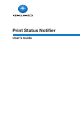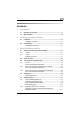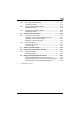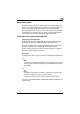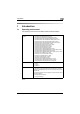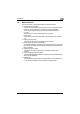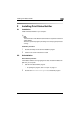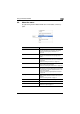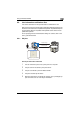User Manual
Using Print Status Notifier
3
Print Status Notifier 3-2
3.2 About the menu
By right-clicking the Print Status Notifier icon on the taskbar, a menu ap-
pears.
Menu Description
Job Information Displays the Job Information dialog box, and the job in-
formation (job status and job type) can be checked.
% Refer to “Checking the job information” on
page 3-22.
Job List Displays the Job List dialog box so that jobs being per-
formed by monitored devices and job logs can be
viewed.
Manual Job Monitoring Registration Displays the dialog box for starting the monitoring of a
job manually, and the Device Job to be monitored can
be specified.
% Refer to “Starting the monitor” on page 3-30.
Device Status Displays the Device Status dialog box, and the condi-
tion of the device can be checked.
% Refer to “Checking the device status” on page 3-28.
Link to Device Information Displays the name of the registered device.
When selected, displays the Web page that is stored in
the selected device, and the detailed information of the
device can be checked.
% Refer to “Displaying PageScope Web Connection”
on page 3-32.
Setting Displays the Settings dialog box, and a device can be
added or deleted and the notification method can be
specified.
% Refer to “Setting method” on page 3-7.
About Print Status Notifier Displays the Version Information dialog box.
Help Displays the online Help.
Exit Quits Print Status Notifier.
% Refer to “To quit” on page 3-1.