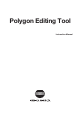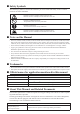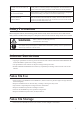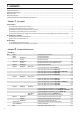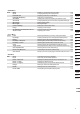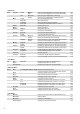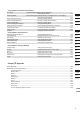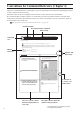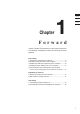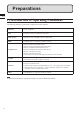Universal Remote User Manual
Table Of Contents
- Safety Symbols
- Notes on this Manual
- Trademarks
- About This Manual and Related Documents
- Safety Precautions
- Software Restrictions
- Notes On Use
- Notes On Storage
- Contents
- Conventions for Command Reference (Chapter 2)
- Chapter 1 Forward
- Chapter 2 Command Reference
- File Menu
- File – New
- File – Open
- File – Save – Elements
- File – Save – Scene
- File – Save as – Elements
- File – Save as – Scene
- File – Import – Elements
- File – Import – Digitizer – One Scan
- File – Import – Digitizer – Step Scan
- File – Import – Digitizer – One Scan
- File – Import – Digitizer – Step Scan
- File – Import – Digitizer – PC Card
- File – Import – Digitizer – PC Card
- File – Import – Digitizer – One Scan
- File – Import – Digitizer – Step Scan
- File – Import – Digitizer – PC Card
- File – Import – Digitizer – One Scan
- File – Import – Digitizer – Step Scan
- File – Import – Digitizer – Easy Align
- File – Import – Digitizer – PSC-1
- File – Export – Elements
- File – Export – Images
- File – Remove Elements
- File – Preferences
- File – Select Digitizer
- File – Exit
- View Menu
- Select Menu
- Edit Menu
- Build Menu
- Build – Registration – Initial – Manual
- Build – Registration – Initial – Auto
- Build – Registration – Fine – Elements
- Build – Registration – Fine – Points
- Build – Move – Points
- Build – Move – Elements
- Build – Move – To Origin
- Build – Move – To X-Y-Z
- Build – Rotate – Elements
- Build – Merge
- Build – Fill Holes – Manual
- Build – Fill Holes – Auto
- Build – Smooth – Element
- Build – Smooth – Points
- Build – Subsample – Uniformly – Element
- Build – Subsample – Uniformly – Points
- Build – Subsample – Adaptively – Element
- Build – Subsample – Adaptively – Points
- Build – Modify – Element
- Build – Modify – Points
- Build – Subdivision – Element
- Build – Subdivision – Points
- Build – Triangulate – Elements
- Build – Triangulate – Polygons
- Build – Texture Blending
- Build – Check Polygons – Element
- Build – Check Polygons – Polygons
- Info Menu
- Window Menu
- Tool Menu
- Pop-up Menus in Element View Window
- View Mode – Front/Right/Left/Back/Top/Bottom/Isometric/Perspective
- Rendering Mode – Wireframe/Shading/Texture Mapping/Wireframe+ Shading/Wireframe + Texture Mapping
- Show Vertex/Hide Vertex
- Show Normal/Hide Normal
- Show Axis/Hide Axis
- Smooth Shading/Flat Shading
- Select element from window
- Create clone window
- Close window
- Property
- Pop-up Menus in Element List
- Pop-up Menus in Image Window
- File Menu
- Chapter 3 Appendix
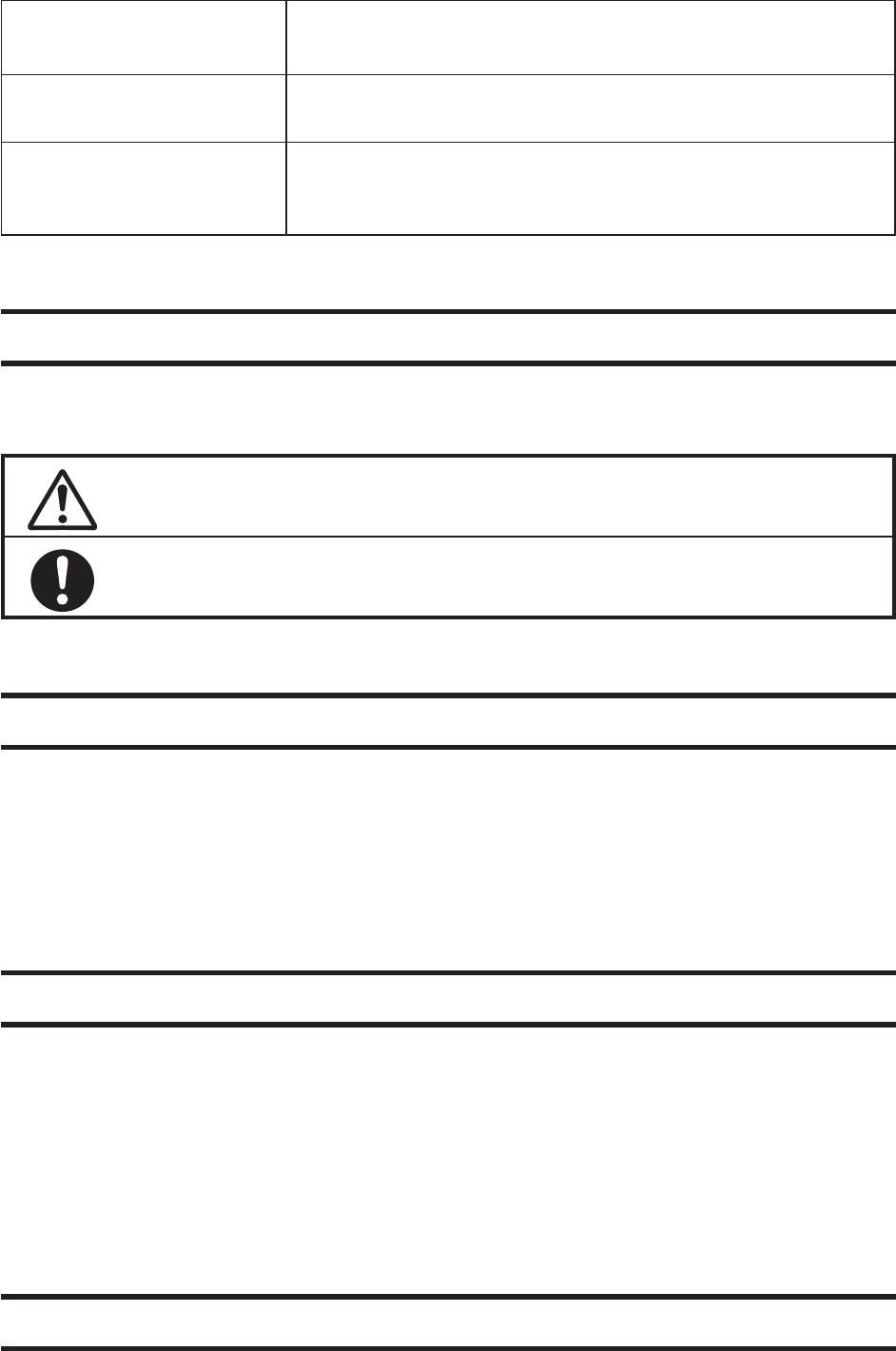
1
Instructionmanualforeachmodelin
theVIVIDseriesofnon-contact3D
digitizers
VIVIDdigitizersoffersrapid,high-precision3Dscanningidealforimagingofin-
dustrial productsinawiderangeofshapesandcongurations.Thismanualdescribesthe
digitizer’sfeaturesandoperatingprocedures,andcallsattentiontorelevantprecautions.
PhotogrammetrySystem
PSC-1InstructionManual
ExplainsthePSC-1system,ahigh-precisionalignmentsystembasedonphotographic
measurementtechnology.ThissystemisforuseintheVIVID9ionly.
BenchTopFrameSet
InstructionManual
ThismanualexplainshowtosetuptheBenchTopFrameSet,whichoffersmore
stablemeasurementsbothhorizontallyandvertically,andhowtoattachtheVIVID
910(VI-910)orVIVID900(VI-900)totheset.ThisframesetisforusewithVIVID
910(VI-910)orVIVID900(VI-900)only.
SafetyPrecautions
Whenusingthissoftware,thefollowingpointsmustbestrictlyobservedtoensurecorrectandsafeuse.
Afteryouhavereadthismanual,keepitinasafeplacesothatitcanbereferredtoeasilywheneveritisneeded.
WARNING
Failuretoadheretothefollowingpointsmay
resultindeathorseriousinjury
Toensurecorrectandsafeuseofthissoftware,pleasereadtheinstructionmanualsoftheVIVID(VI)
seriesdigitizerandpersonalcomputerinadditiontothismanualbeforeoperating.Incorrectoperationofthe
softwaremayresultinreorelectricshock.
SoftwareRestrictions
• CopyingorreproductionofalloranypartofthecontentsofthissoftwareandmanualwithoutKONICAMI-
NOLTASENSING’spermissionisstrictlyprohibited.
• Thespecicationsofthesoftwarearesubjecttochangewithoutpriornotice.
• KONICAMINOLTASENSINGwillnottakeanyresponsibilityfordamagecausedasresultofuseofthis
software.
Notes On Use
• WheninsertingaCD-ROMintotheCD-ROMdrive,makesurethatitisplacedstraightintherightdirection,
and inserted gently.
• KeeptheCD-ROMclean.Ifitbecomesdirty,areadingorwritingerrormayresult.
• Payattentiontorapidtemperaturechangesanddewcondensation.
• KeeptheCD-ROMawayfromdirectsunlightorheaters.
• DonotlettheCD-ROMdroporbeexposedtostrongshocks.
• KeeptheCD-ROMawayfromwater,alcohol,thinneretc.
Notes On Storage
• DonotstoretheCD-ROMinahotarea,forinstance,indirectsunlightornearheaters.