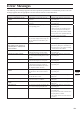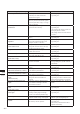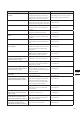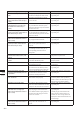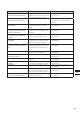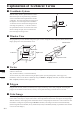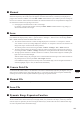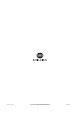Universal Remote User Manual
Table Of Contents
- Safety Symbols
- Notes on this Manual
- Trademarks
- About This Manual and Related Documents
- Safety Precautions
- Software Restrictions
- Notes On Use
- Notes On Storage
- Contents
- Conventions for Command Reference (Chapter 2)
- Chapter 1 Forward
- Chapter 2 Command Reference
- File Menu
- File – New
- File – Open
- File – Save – Elements
- File – Save – Scene
- File – Save as – Elements
- File – Save as – Scene
- File – Import – Elements
- File – Import – Digitizer – One Scan
- File – Import – Digitizer – Step Scan
- File – Import – Digitizer – One Scan
- File – Import – Digitizer – Step Scan
- File – Import – Digitizer – PC Card
- File – Import – Digitizer – PC Card
- File – Import – Digitizer – One Scan
- File – Import – Digitizer – Step Scan
- File – Import – Digitizer – PC Card
- File – Import – Digitizer – One Scan
- File – Import – Digitizer – Step Scan
- File – Import – Digitizer – Easy Align
- File – Import – Digitizer – PSC-1
- File – Export – Elements
- File – Export – Images
- File – Remove Elements
- File – Preferences
- File – Select Digitizer
- File – Exit
- View Menu
- Select Menu
- Edit Menu
- Build Menu
- Build – Registration – Initial – Manual
- Build – Registration – Initial – Auto
- Build – Registration – Fine – Elements
- Build – Registration – Fine – Points
- Build – Move – Points
- Build – Move – Elements
- Build – Move – To Origin
- Build – Move – To X-Y-Z
- Build – Rotate – Elements
- Build – Merge
- Build – Fill Holes – Manual
- Build – Fill Holes – Auto
- Build – Smooth – Element
- Build – Smooth – Points
- Build – Subsample – Uniformly – Element
- Build – Subsample – Uniformly – Points
- Build – Subsample – Adaptively – Element
- Build – Subsample – Adaptively – Points
- Build – Modify – Element
- Build – Modify – Points
- Build – Subdivision – Element
- Build – Subdivision – Points
- Build – Triangulate – Elements
- Build – Triangulate – Polygons
- Build – Texture Blending
- Build – Check Polygons – Element
- Build – Check Polygons – Polygons
- Info Menu
- Window Menu
- Tool Menu
- Pop-up Menus in Element View Window
- View Mode – Front/Right/Left/Back/Top/Bottom/Isometric/Perspective
- Rendering Mode – Wireframe/Shading/Texture Mapping/Wireframe+ Shading/Wireframe + Texture Mapping
- Show Vertex/Hide Vertex
- Show Normal/Hide Normal
- Show Axis/Hide Axis
- Smooth Shading/Flat Shading
- Select element from window
- Create clone window
- Close window
- Property
- Pop-up Menus in Element List
- Pop-up Menus in Image Window
- File Menu
- Chapter 3 Appendix
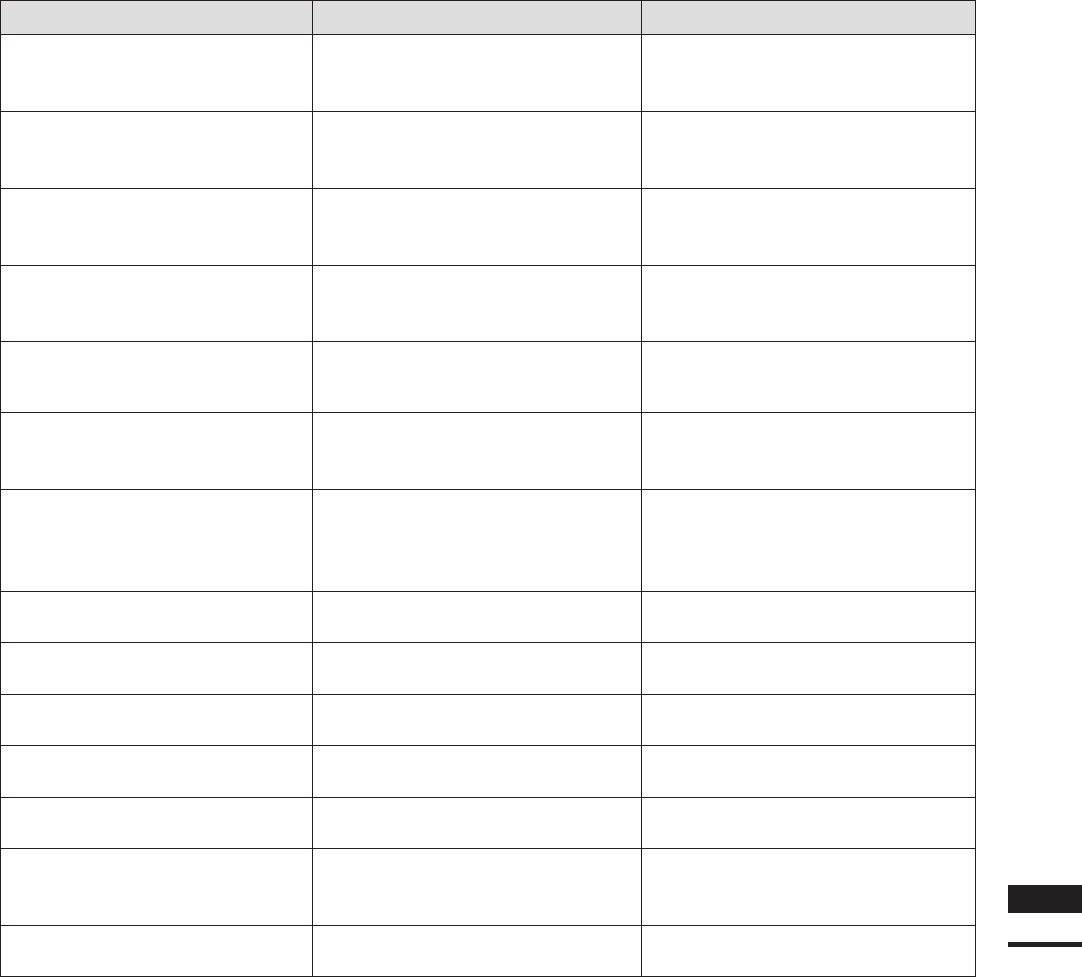
263
Chapter
3
Error
Messages
Error Message (Alphabetically) Cause Action
The size of this image is different
from the size of selected image.
The size of the selected image was dif-
ferent from that of the image you tried to
load, due to replacement of textures.
Click the [OK] button to close the mes-
sage dialog box.
There are no points. The element
will be removed. (“File name”)
No data points were contained. Click the [OK] button to close the mes-
sage dialog box. The element will be
selected.
This element does not have mul-
tiple images.
You attempted to execute the command
on an element that has only a single
image.
Click the [OK] button to close the mes-
sage dialog box.
This Shortcut key about [Com-
mand Name] is an invalid combi-
nation. It will be reset!
The shortcut key combination you at-
tempted to set is not supported by this
command.
Click the [OK] button to close the mes-
sage dialog box.
This Shortcut key about [Com-
mand Name] is exist! Please set
another!
The same shortcut key had already been
assigned when you tried to assign it.
Click the [OK] button to close the mes-
sage dialog box.
This version of scene le is not
supported.
The [Open] button was clicked even
though a scene le saved by the Utility
Software VI-S1 had been selected.
Click the [OK] button to close the mes-
sage dialog box.
Too Small Mesh. We can’t get
enough information for registra-
tion.
Among selected elements, at least one
element that is composed of less than
a certain number of constituent points
exists.
Click the [OK] button to close the mes-
sage dialog box.
Turntable not found.
The rotary stage is not connected to the
digitizer or it is not turned ON.
Click the [OK] button to close the mes-
sage dialog box.
Unknown PC Card
(VIVID 700, VI-700)
The type of memory card is incorrect. Click the [OK] button to close the mes-
sage dialog box.
Value must be 0 < value < 10000.
A value outside the allowable range was
entered.
Click the [OK] button to close the mes-
sage dialog box.
Value must be –100000 < value <
100000.
A value outside the allowable range was
entered and the OK button was clicked.
Click the [OK] button to close the mes-
sage dialog box.
VIVID busy.
The SCSI command did not complete. Click the [OK] button to close the mes-
sage dialog box.
VIVID not found.
VIVID (VI) series digitizer is not turned
ON, cables are disconnected, or the
SCSI device driver setting is not correct.
Click the [OK] button to close the mes-
sage dialog box.
“Element name” Zero or few poly-
gons found. Skip making LOD.
The selected element has an excessively
small number of polygons.
Click the [OK] button to close the mes-
sage dialog box.