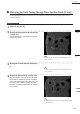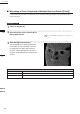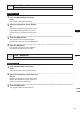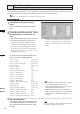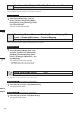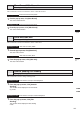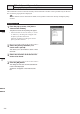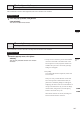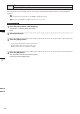Universal Remote User Manual
Table Of Contents
- Safety Symbols
- Notes on this Manual
- Trademarks
- About This Manual and Related Documents
- Safety Precautions
- Software Restrictions
- Notes On Use
- Notes On Storage
- Contents
- Conventions for Command Reference (Chapter 2)
- Chapter 1 Forward
- Chapter 2 Command Reference
- File Menu
- File – New
- File – Open
- File – Save – Elements
- File – Save – Scene
- File – Save as – Elements
- File – Save as – Scene
- File – Import – Elements
- File – Import – Digitizer – One Scan
- File – Import – Digitizer – Step Scan
- File – Import – Digitizer – One Scan
- File – Import – Digitizer – Step Scan
- File – Import – Digitizer – PC Card
- File – Import – Digitizer – PC Card
- File – Import – Digitizer – One Scan
- File – Import – Digitizer – Step Scan
- File – Import – Digitizer – PC Card
- File – Import – Digitizer – One Scan
- File – Import – Digitizer – Step Scan
- File – Import – Digitizer – Easy Align
- File – Import – Digitizer – PSC-1
- File – Export – Elements
- File – Export – Images
- File – Remove Elements
- File – Preferences
- File – Select Digitizer
- File – Exit
- View Menu
- Select Menu
- Edit Menu
- Build Menu
- Build – Registration – Initial – Manual
- Build – Registration – Initial – Auto
- Build – Registration – Fine – Elements
- Build – Registration – Fine – Points
- Build – Move – Points
- Build – Move – Elements
- Build – Move – To Origin
- Build – Move – To X-Y-Z
- Build – Rotate – Elements
- Build – Merge
- Build – Fill Holes – Manual
- Build – Fill Holes – Auto
- Build – Smooth – Element
- Build – Smooth – Points
- Build – Subsample – Uniformly – Element
- Build – Subsample – Uniformly – Points
- Build – Subsample – Adaptively – Element
- Build – Subsample – Adaptively – Points
- Build – Modify – Element
- Build – Modify – Points
- Build – Subdivision – Element
- Build – Subdivision – Points
- Build – Triangulate – Elements
- Build – Triangulate – Polygons
- Build – Texture Blending
- Build – Check Polygons – Element
- Build – Check Polygons – Polygons
- Info Menu
- Window Menu
- Tool Menu
- Pop-up Menus in Element View Window
- View Mode – Front/Right/Left/Back/Top/Bottom/Isometric/Perspective
- Rendering Mode – Wireframe/Shading/Texture Mapping/Wireframe+ Shading/Wireframe + Texture Mapping
- Show Vertex/Hide Vertex
- Show Normal/Hide Normal
- Show Axis/Hide Axis
- Smooth Shading/Flat Shading
- Select element from window
- Create clone window
- Close window
- Property
- Pop-up Menus in Element List
- Pop-up Menus in Image Window
- File Menu
- Chapter 3 Appendix
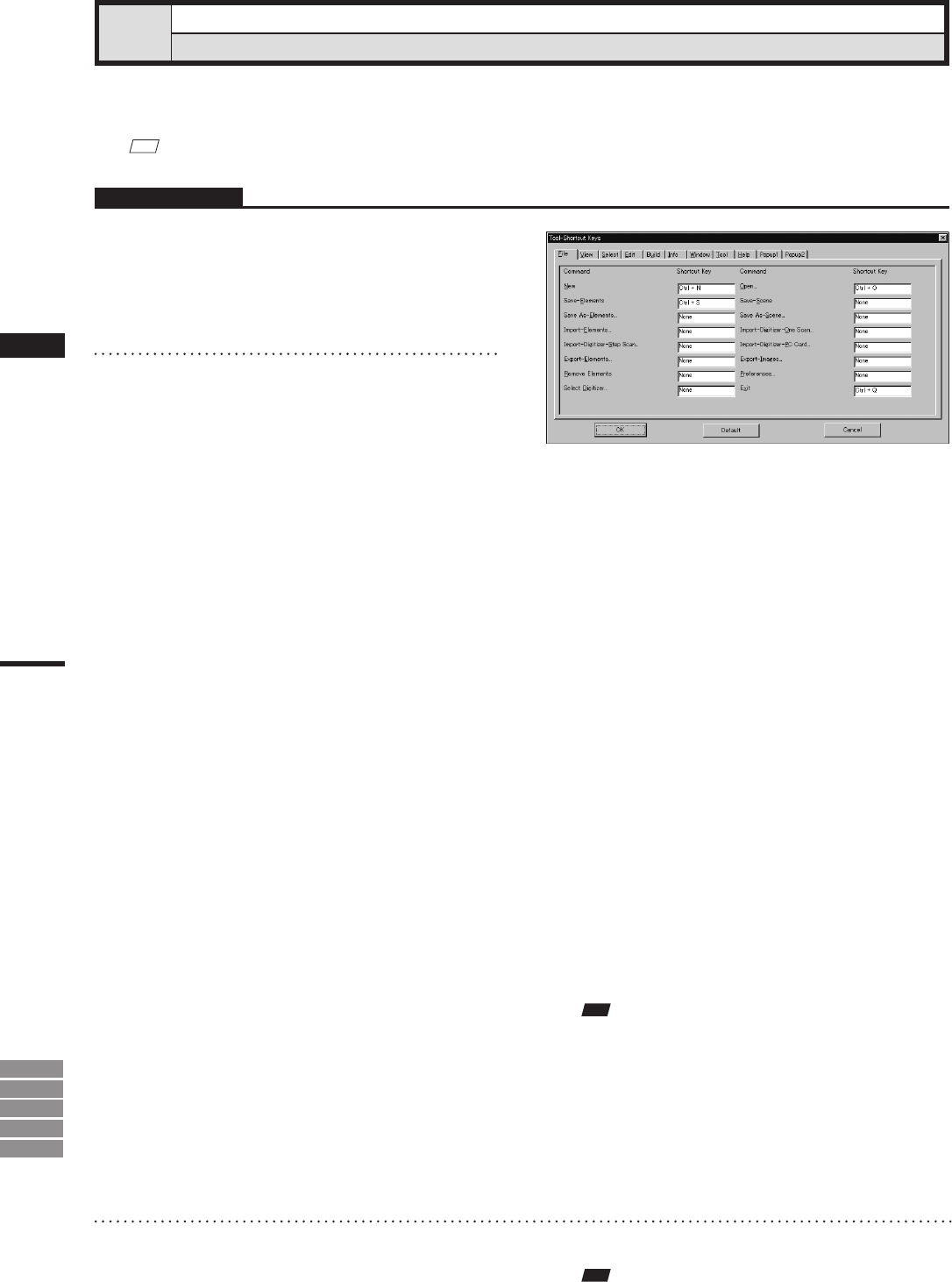
242
Chapter
2
Tool
Menu
9i
910
900
700
300
This command is used to display a list of shortcut keys. By default, shortcut keys have already been assigned
to popular commands. By using this command, you can add or modify shortcut keys.
M
emo
Shortcut keys can also be assigned to commands given in pop-up menus.
Tool – Shortcut Keys
Displaying a List of Shortcut Keys
Operating Procedure
1
Click [Shortcut Keys] on the [Tool]
menu.
The [Tool-Shortcut Keys] dialog box will ap-
pear.
Note
• Forcommandstowhichnoshortcutkeyisassigned,
“None”willbedisplayedintheirtextboxes.
• Whenassigningashortcutkey,anerrormessagewill
appearifithasalreadybeenassigned.
• Somecommandsdonotsupportshortcutsthatuse
[shift]+[Ctrl].Attemptingtosetsuchashortcutcom-
binationforthesecommandswillproduceanerror
massage.
3
Click the [OK] button.
The dialog box will close, and changes made
to shortcut key assignment will be effective.
The changes will be saved in the user prefer-
ence le.
• A list of shortcut keys is shown for each menu
category. To display a list for a certain category,
click the corresponding tab with the left mouse
button.
2
In the [Shortcut Key] text boxes, specify
the desired keys or combinations of
keys.
If you want to modify a shortcut key, overwrite
it. To add a new shortcut key, just enter it.
• Alphabet keys, [Shift] key, [Ctrl] key and their
combinations can be assigned. However, to use a
function key, it cannot be assigned in combination.
• For instance, if you press the [Ctrl], [Shift] and
[a] keys at the same time, “Ctrl + Shift + a” will
be displayed in the text box.
To restore the following default shortcut key
assignment, click the [Default] button.
• [File] – [New] [Ctrl] + [N]
• [File] – [Open] [Ctrl] + [O]
• [File] – [Save] – [Elements] [Ctrl] + [S]
• [File] – [Exit] [Ctrl] + [Q]
• [View] – [Orbit] [O]
• [View] – [Zoom] [Z]
• [View] – [Full Frame All] [Shift] + [F]
• [View] – [Full Frame] [F]
• [View] – [Area Orbit] [W]
• [View] – [Area Zoom] [X]
• [View] – [Move Plane] [A]
• [Select] – [Rectangle] [E]
• [Select] – [Select by Elements] [Ctrl] + [A]
• [Edit] – [Undo] [Ctrl] + [Z]
• [Edit] – [Redo] [Ctrl] + [Y]
• [Edit] – [Delete] – [Points] [Ctrl] + [X]
• [Build] – [Move] – [Elements] [M]
• [Build] – [Move] – [Points] [P]
• [Build] – [Rotate] – [Elements] [R]
•
[Popup 1] – [Show Vertex/Hide Vertex]
[F9]
Note
Touseashortcutkey,makesurethatthemousecursor
islocatedinawindowintheviewarea.