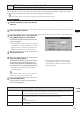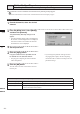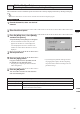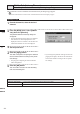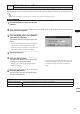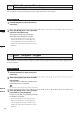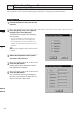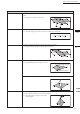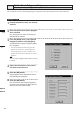Universal Remote User Manual
Table Of Contents
- Safety Symbols
- Notes on this Manual
- Trademarks
- About This Manual and Related Documents
- Safety Precautions
- Software Restrictions
- Notes On Use
- Notes On Storage
- Contents
- Conventions for Command Reference (Chapter 2)
- Chapter 1 Forward
- Chapter 2 Command Reference
- File Menu
- File – New
- File – Open
- File – Save – Elements
- File – Save – Scene
- File – Save as – Elements
- File – Save as – Scene
- File – Import – Elements
- File – Import – Digitizer – One Scan
- File – Import – Digitizer – Step Scan
- File – Import – Digitizer – One Scan
- File – Import – Digitizer – Step Scan
- File – Import – Digitizer – PC Card
- File – Import – Digitizer – PC Card
- File – Import – Digitizer – One Scan
- File – Import – Digitizer – Step Scan
- File – Import – Digitizer – PC Card
- File – Import – Digitizer – One Scan
- File – Import – Digitizer – Step Scan
- File – Import – Digitizer – Easy Align
- File – Import – Digitizer – PSC-1
- File – Export – Elements
- File – Export – Images
- File – Remove Elements
- File – Preferences
- File – Select Digitizer
- File – Exit
- View Menu
- Select Menu
- Edit Menu
- Build Menu
- Build – Registration – Initial – Manual
- Build – Registration – Initial – Auto
- Build – Registration – Fine – Elements
- Build – Registration – Fine – Points
- Build – Move – Points
- Build – Move – Elements
- Build – Move – To Origin
- Build – Move – To X-Y-Z
- Build – Rotate – Elements
- Build – Merge
- Build – Fill Holes – Manual
- Build – Fill Holes – Auto
- Build – Smooth – Element
- Build – Smooth – Points
- Build – Subsample – Uniformly – Element
- Build – Subsample – Uniformly – Points
- Build – Subsample – Adaptively – Element
- Build – Subsample – Adaptively – Points
- Build – Modify – Element
- Build – Modify – Points
- Build – Subdivision – Element
- Build – Subdivision – Points
- Build – Triangulate – Elements
- Build – Triangulate – Polygons
- Build – Texture Blending
- Build – Check Polygons – Element
- Build – Check Polygons – Polygons
- Info Menu
- Window Menu
- Tool Menu
- Pop-up Menus in Element View Window
- View Mode – Front/Right/Left/Back/Top/Bottom/Isometric/Perspective
- Rendering Mode – Wireframe/Shading/Texture Mapping/Wireframe+ Shading/Wireframe + Texture Mapping
- Show Vertex/Hide Vertex
- Show Normal/Hide Normal
- Show Axis/Hide Axis
- Smooth Shading/Flat Shading
- Select element from window
- Create clone window
- Close window
- Property
- Pop-up Menus in Element List
- Pop-up Menus in Image Window
- File Menu
- Chapter 3 Appendix

210
Chapter
2
Build
Menu
9i
910
900
700
300
Build – Modify – Element
Rebuilding the Selected Element by Deleting Small Polygons
This command is used to rebuild the selected element by deleting small polygons.
M
emo
The element selected before execution of this command will be divided to triangular polygons.
Parameters for [Build-Modify-Element] Dialog Box
Minimum edge length
Used to set the minimum edge length of polygons to be deleted.
Minimum face area
Used to set the minimum face area of polygons to be deleted
Fix boundary
Among the points comprising the selected element, the points present on the boundary of the hole
will be excluded from data reduction.
Operating Procedure
1
From the element list, select the desired
element.
2
From the [Build] menu, select [Modify]
and then click [Element].
The [Build-Modify-Element] dialog box will
appear.
• The selected element will be ready to be displayed in
all windows. It will be displayed if it is not displayed
in the active window or the windows for which all
the elements are set to be displayed.
3
Set the parameters.
4
Click the [Apply] button.
Polygons smaller than the specied size will
be deleted from the selected element.
• The polygons comprising the selected element
will be triangulated.
• If you change the parameter settings and click
the [Apply] button again, the data comprising
the element will be reduced according to the new
parameter settings.
5
Click the [OK] button.
This will conrm execution of data reduction and close
the dialog box.