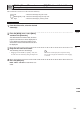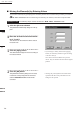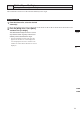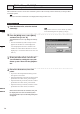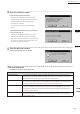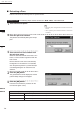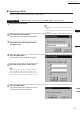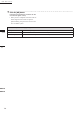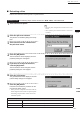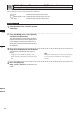Universal Remote User Manual
Table Of Contents
- Safety Symbols
- Notes on this Manual
- Trademarks
- About This Manual and Related Documents
- Safety Precautions
- Software Restrictions
- Notes On Use
- Notes On Storage
- Contents
- Conventions for Command Reference (Chapter 2)
- Chapter 1 Forward
- Chapter 2 Command Reference
- File Menu
- File – New
- File – Open
- File – Save – Elements
- File – Save – Scene
- File – Save as – Elements
- File – Save as – Scene
- File – Import – Elements
- File – Import – Digitizer – One Scan
- File – Import – Digitizer – Step Scan
- File – Import – Digitizer – One Scan
- File – Import – Digitizer – Step Scan
- File – Import – Digitizer – PC Card
- File – Import – Digitizer – PC Card
- File – Import – Digitizer – One Scan
- File – Import – Digitizer – Step Scan
- File – Import – Digitizer – PC Card
- File – Import – Digitizer – One Scan
- File – Import – Digitizer – Step Scan
- File – Import – Digitizer – Easy Align
- File – Import – Digitizer – PSC-1
- File – Export – Elements
- File – Export – Images
- File – Remove Elements
- File – Preferences
- File – Select Digitizer
- File – Exit
- View Menu
- Select Menu
- Edit Menu
- Build Menu
- Build – Registration – Initial – Manual
- Build – Registration – Initial – Auto
- Build – Registration – Fine – Elements
- Build – Registration – Fine – Points
- Build – Move – Points
- Build – Move – Elements
- Build – Move – To Origin
- Build – Move – To X-Y-Z
- Build – Rotate – Elements
- Build – Merge
- Build – Fill Holes – Manual
- Build – Fill Holes – Auto
- Build – Smooth – Element
- Build – Smooth – Points
- Build – Subsample – Uniformly – Element
- Build – Subsample – Uniformly – Points
- Build – Subsample – Adaptively – Element
- Build – Subsample – Adaptively – Points
- Build – Modify – Element
- Build – Modify – Points
- Build – Subdivision – Element
- Build – Subdivision – Points
- Build – Triangulate – Elements
- Build – Triangulate – Polygons
- Build – Texture Blending
- Build – Check Polygons – Element
- Build – Check Polygons – Polygons
- Info Menu
- Window Menu
- Tool Menu
- Pop-up Menus in Element View Window
- View Mode – Front/Right/Left/Back/Top/Bottom/Isometric/Perspective
- Rendering Mode – Wireframe/Shading/Texture Mapping/Wireframe+ Shading/Wireframe + Texture Mapping
- Show Vertex/Hide Vertex
- Show Normal/Hide Normal
- Show Axis/Hide Axis
- Smooth Shading/Flat Shading
- Select element from window
- Create clone window
- Close window
- Property
- Pop-up Menus in Element List
- Pop-up Menus in Image Window
- File Menu
- Chapter 3 Appendix
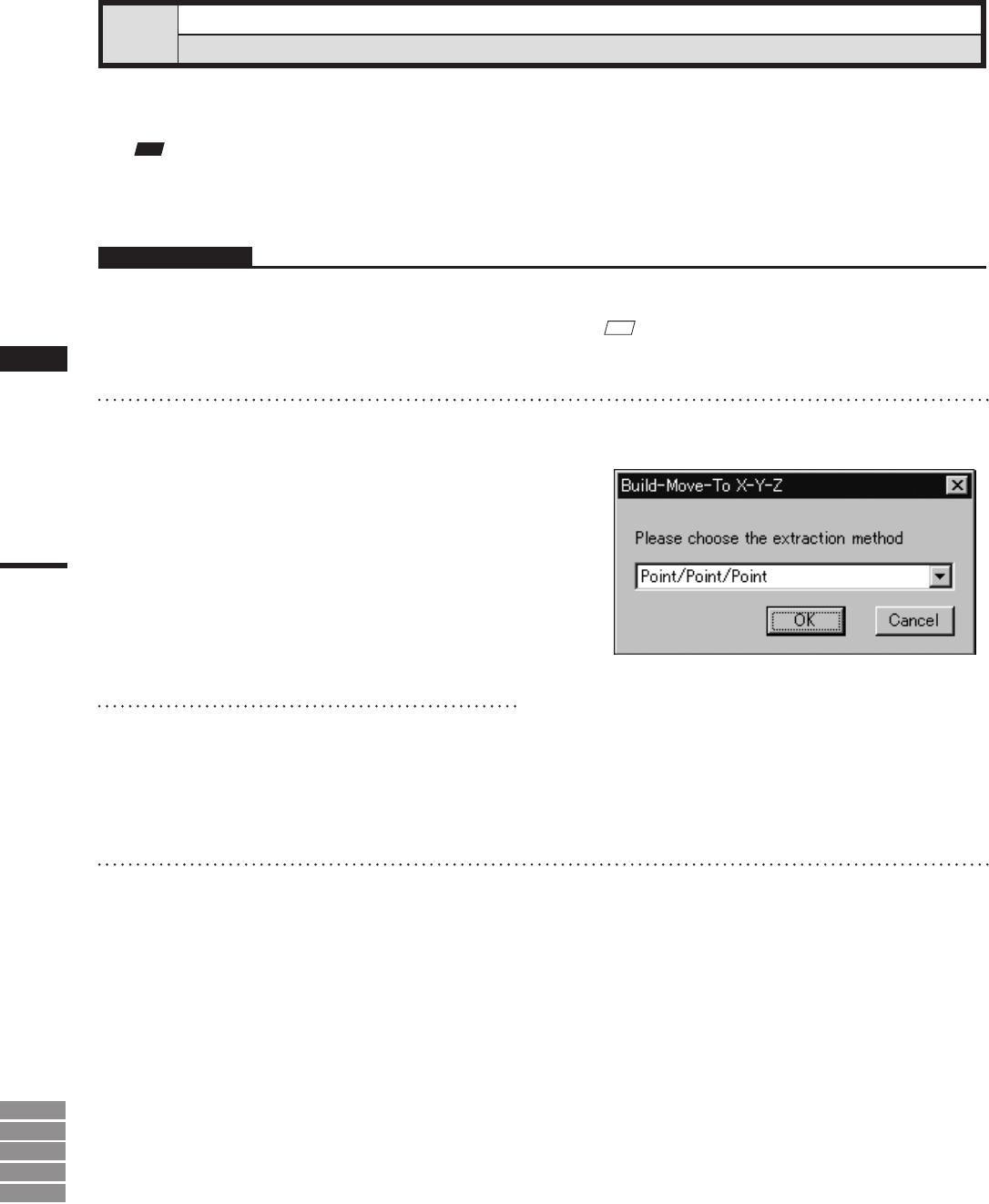
192
Chapter
2
Build
Menu
9i
910
900
700
300
Build – Move – To X-Y-Z
Converting the Coordinate System of Elements
This command is used to convert the coordinate system of the currently selected element(s) to the specied
coordinate system.
Note
Whenyouexecutethiscommand,allscreendisplaymodeschangetoShowVertex.
Operating Procedure
1
From the element list, select the desired
element(s).
M
emo
It is possible to select two or more elements by clicking
them while holding down the [Shift] or [Ctrl] key.
2
From the [Build] menu, select [Move]
and then click [To X-Y-Z].
The [Build-Move-To X-Y-Z] dialog box will ap-
pear.
• The selected element(s) will be ready to be dis-
played in all windows. It will be displayed if
it is not displayed in the active window or the
windows for which all the elements are set to be
displayed (i.e. the windows that are not set to “Se-
lective”).
3
At the pull-down menu, select the de-
sired method for setting the new coor-
dinate system. Then click the [OK] but-
ton.
4
Extract the desired face, lines and
points.
• If you have selected [Point/Point/Point], extract
three points in succession.
• If [Face/Point/Point] is selected, extraction will be
performed in the order of face, point and point.
• If [Face/Point/Line] is selected, extraction will be
performed in the order of face, point and line.
• If [Face/Line/Line] is selected, extraction will be
performed in the order of face, line and line.
When all the elements are extracted, they will
be displayed in the new coordinate system.
And [Conrmation (for Coordinate)] dialog box
will appear.