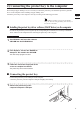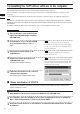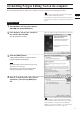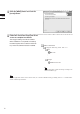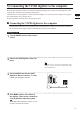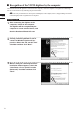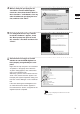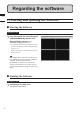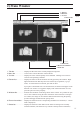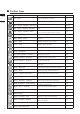Universal Remote User Manual
Table Of Contents
- Safety Symbols
- Notes on this Manual
- Trademarks
- About This Manual and Related Documents
- Safety Precautions
- Software Restrictions
- Notes On Use
- Notes On Storage
- Contents
- Conventions for Command Reference (Chapter 2)
- Chapter 1 Forward
- Chapter 2 Command Reference
- File Menu
- File – New
- File – Open
- File – Save – Elements
- File – Save – Scene
- File – Save as – Elements
- File – Save as – Scene
- File – Import – Elements
- File – Import – Digitizer – One Scan
- File – Import – Digitizer – Step Scan
- File – Import – Digitizer – One Scan
- File – Import – Digitizer – Step Scan
- File – Import – Digitizer – PC Card
- File – Import – Digitizer – PC Card
- File – Import – Digitizer – One Scan
- File – Import – Digitizer – Step Scan
- File – Import – Digitizer – PC Card
- File – Import – Digitizer – One Scan
- File – Import – Digitizer – Step Scan
- File – Import – Digitizer – Easy Align
- File – Import – Digitizer – PSC-1
- File – Export – Elements
- File – Export – Images
- File – Remove Elements
- File – Preferences
- File – Select Digitizer
- File – Exit
- View Menu
- Select Menu
- Edit Menu
- Build Menu
- Build – Registration – Initial – Manual
- Build – Registration – Initial – Auto
- Build – Registration – Fine – Elements
- Build – Registration – Fine – Points
- Build – Move – Points
- Build – Move – Elements
- Build – Move – To Origin
- Build – Move – To X-Y-Z
- Build – Rotate – Elements
- Build – Merge
- Build – Fill Holes – Manual
- Build – Fill Holes – Auto
- Build – Smooth – Element
- Build – Smooth – Points
- Build – Subsample – Uniformly – Element
- Build – Subsample – Uniformly – Points
- Build – Subsample – Adaptively – Element
- Build – Subsample – Adaptively – Points
- Build – Modify – Element
- Build – Modify – Points
- Build – Subdivision – Element
- Build – Subdivision – Points
- Build – Triangulate – Elements
- Build – Triangulate – Polygons
- Build – Texture Blending
- Build – Check Polygons – Element
- Build – Check Polygons – Polygons
- Info Menu
- Window Menu
- Tool Menu
- Pop-up Menus in Element View Window
- View Mode – Front/Right/Left/Back/Top/Bottom/Isometric/Perspective
- Rendering Mode – Wireframe/Shading/Texture Mapping/Wireframe+ Shading/Wireframe + Texture Mapping
- Show Vertex/Hide Vertex
- Show Normal/Hide Normal
- Show Axis/Hide Axis
- Smooth Shading/Flat Shading
- Select element from window
- Create clone window
- Close window
- Property
- Pop-up Menus in Element List
- Pop-up Menus in Image Window
- File Menu
- Chapter 3 Appendix
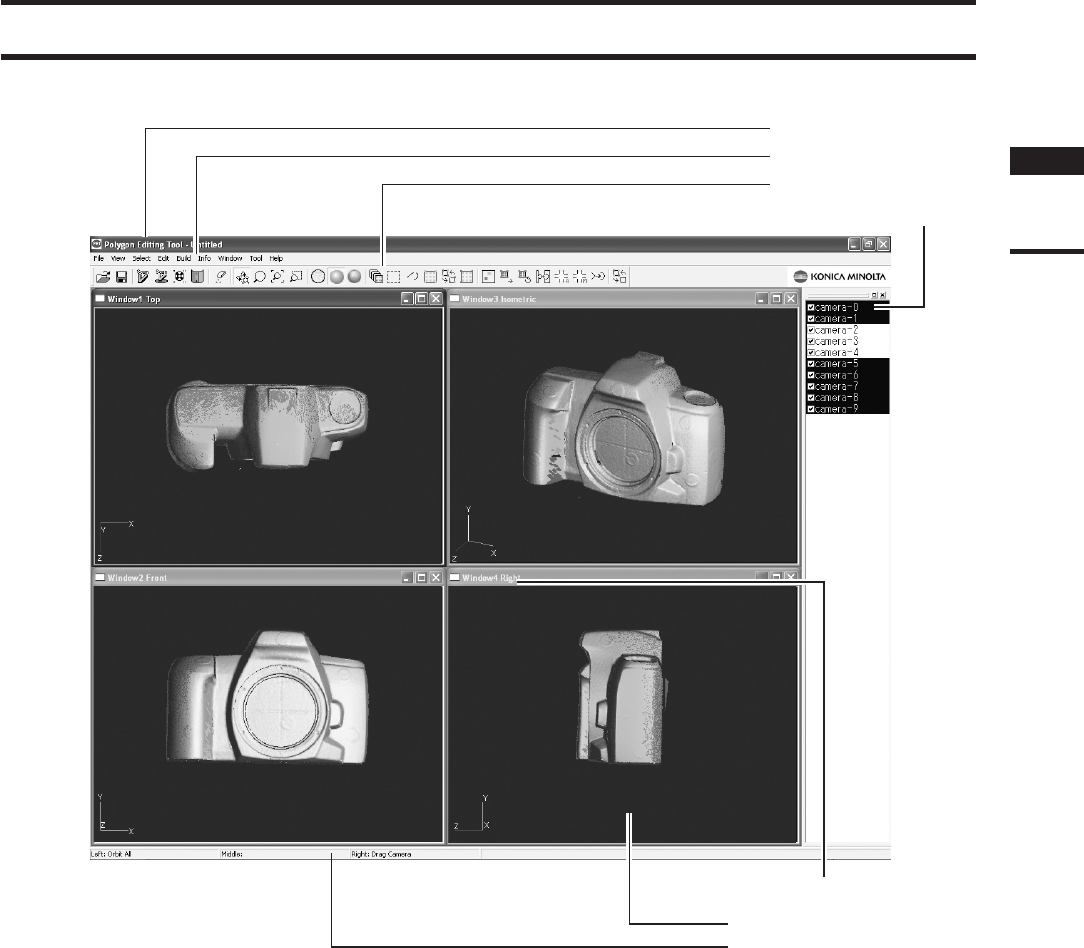
2)MainWindow
1. Title bar
2. Menu bar
3. Tool bar
4. Element list
5. Window tile
6. Element view window
7. Status bar
1. Title bar ..........................Displaysthelenameofthecurrentlydisplayedimagedata.
2. Menu bar .......................Usedtoselectvariousfunctionsofthissoftware.
3. Tool bar .........................Displaystheiconsofthefrequentlyusedcommands.Clickinganiconwillex-
ecute the corresponding command.
4. Element list ................... Displays the names of all the elements currently opened by this software. High-
lightedelementsmeanthattheyhavebeenselectedbyanoperation(e.g.bya
menu).Toselect/unselectanelement,justclickitsname.
Ifyouplaceacheckmarknexttoanelementname,theelementwillappearinthe
Elementviewwindow.Totogglethedisplayofallselectedelementsonoroff,
pressthespacebarorthe[Ctrl]key.
5. Window title ..................Indicatestheorientationoftheimageshowninthewindow.Itispossibletoopen
twoormorewindowshavingthesameorientation.IntheIsometoricorPerspec-
tivewindow,theimagecanberotatedindifferentdirectionsusingthe[Orbit],
[CameraSettings]commandsofthe[View]menu.
6.
Element view window
.....Displaystheelementswhosecorrespondingcheckboxesarechecked(i.e.acheck
markisdisplayed).
7. Status bar ...................... Displays the function of each button of the mouse according to the currently
selectedcommand.(Thefunctionsvarywiththecurrentlyselectedcommand.)
Chapter
1
Regarding
the
software
17