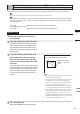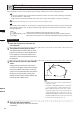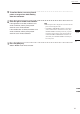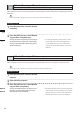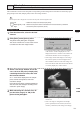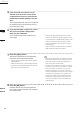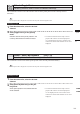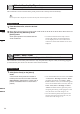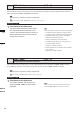Universal Remote User Manual
Table Of Contents
- Safety Symbols
- Notes on this Manual
- Trademarks
- About This Manual and Related Documents
- Safety Precautions
- Software Restrictions
- Notes On Use
- Notes On Storage
- Contents
- Conventions for Command Reference (Chapter 2)
- Chapter 1 Forward
- Chapter 2 Command Reference
- File Menu
- File – New
- File – Open
- File – Save – Elements
- File – Save – Scene
- File – Save as – Elements
- File – Save as – Scene
- File – Import – Elements
- File – Import – Digitizer – One Scan
- File – Import – Digitizer – Step Scan
- File – Import – Digitizer – One Scan
- File – Import – Digitizer – Step Scan
- File – Import – Digitizer – PC Card
- File – Import – Digitizer – PC Card
- File – Import – Digitizer – One Scan
- File – Import – Digitizer – Step Scan
- File – Import – Digitizer – PC Card
- File – Import – Digitizer – One Scan
- File – Import – Digitizer – Step Scan
- File – Import – Digitizer – Easy Align
- File – Import – Digitizer – PSC-1
- File – Export – Elements
- File – Export – Images
- File – Remove Elements
- File – Preferences
- File – Select Digitizer
- File – Exit
- View Menu
- Select Menu
- Edit Menu
- Build Menu
- Build – Registration – Initial – Manual
- Build – Registration – Initial – Auto
- Build – Registration – Fine – Elements
- Build – Registration – Fine – Points
- Build – Move – Points
- Build – Move – Elements
- Build – Move – To Origin
- Build – Move – To X-Y-Z
- Build – Rotate – Elements
- Build – Merge
- Build – Fill Holes – Manual
- Build – Fill Holes – Auto
- Build – Smooth – Element
- Build – Smooth – Points
- Build – Subsample – Uniformly – Element
- Build – Subsample – Uniformly – Points
- Build – Subsample – Adaptively – Element
- Build – Subsample – Adaptively – Points
- Build – Modify – Element
- Build – Modify – Points
- Build – Subdivision – Element
- Build – Subdivision – Points
- Build – Triangulate – Elements
- Build – Triangulate – Polygons
- Build – Texture Blending
- Build – Check Polygons – Element
- Build – Check Polygons – Polygons
- Info Menu
- Window Menu
- Tool Menu
- Pop-up Menus in Element View Window
- View Mode – Front/Right/Left/Back/Top/Bottom/Isometric/Perspective
- Rendering Mode – Wireframe/Shading/Texture Mapping/Wireframe+ Shading/Wireframe + Texture Mapping
- Show Vertex/Hide Vertex
- Show Normal/Hide Normal
- Show Axis/Hide Axis
- Smooth Shading/Flat Shading
- Select element from window
- Create clone window
- Close window
- Property
- Pop-up Menus in Element List
- Pop-up Menus in Image Window
- File Menu
- Chapter 3 Appendix
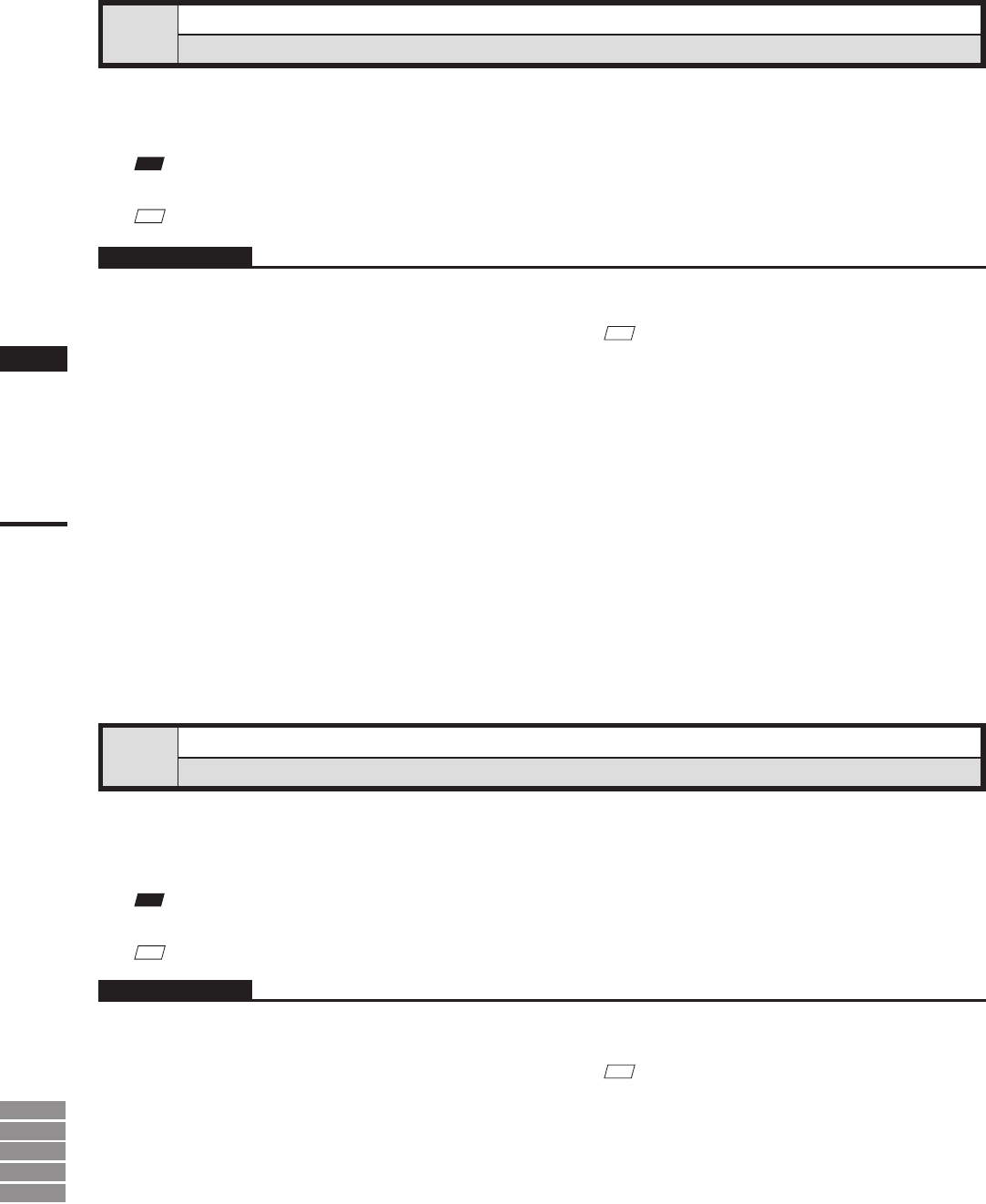
168
Chapter
2
Edit
Menu
9i
910
900
700
300
Edit – Undo
[Ctrl] + [z]
Canceling the Previous Operation
This command is used to cancel the previous operation. This command can be performed for the number of
times specied by the File – Preferences command.
Note
Executionofthiscommandmaynotdisplaysimplieddata.
Ref.
For details of the File–Preferences command, refer to page 142.
Operating Procedure
1
Click [Undo] on the [Edit] menu.
The state in effect before the previous opera-
tion was performed will be restored. (In the
case of a command that activates a mode, the
state in effect before that command was per-
formed will be restored.)
Edit – Redo
[Ctrl] + [Y]
Performing the Canceled Operation
This command is used to perform the previous operation that has been canceled by the Edit – Undo command.
It is possible to repeat this command up to the state in effect before the Edit – Undo was started.
Note
Executionofthiscommandmaynotdisplaysimplieddata.
Ref.
For details of the Edit – Undo command, refer to page 168.
Operating Procedure
1
Click [Redo] on the [Edit] menu.
The previous operation that has been can-
celed by the Edit – Undo command will be
performed.
M
emo
The Undo function cannot be used for the following.
• Commands in the [File] menu, except for those
provided to import camera data and element data
• Commands in the [Info], [View], [File Import
Digitizer] and [Window] menus
• Selection and display in the element list
• Commands in pop-up menus, except for those
provided to delete elements.
• Changes to window properties
• Selection/unselection of elements in the element
view windows
• Operations on image windows
M
emo
This command can be repeated until the state in effect
before the Edit – Undo was performed is restored.