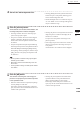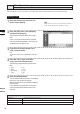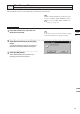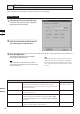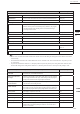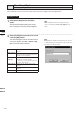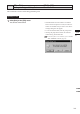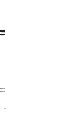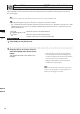Universal Remote User Manual
Table Of Contents
- Safety Symbols
- Notes on this Manual
- Trademarks
- About This Manual and Related Documents
- Safety Precautions
- Software Restrictions
- Notes On Use
- Notes On Storage
- Contents
- Conventions for Command Reference (Chapter 2)
- Chapter 1 Forward
- Chapter 2 Command Reference
- File Menu
- File – New
- File – Open
- File – Save – Elements
- File – Save – Scene
- File – Save as – Elements
- File – Save as – Scene
- File – Import – Elements
- File – Import – Digitizer – One Scan
- File – Import – Digitizer – Step Scan
- File – Import – Digitizer – One Scan
- File – Import – Digitizer – Step Scan
- File – Import – Digitizer – PC Card
- File – Import – Digitizer – PC Card
- File – Import – Digitizer – One Scan
- File – Import – Digitizer – Step Scan
- File – Import – Digitizer – PC Card
- File – Import – Digitizer – One Scan
- File – Import – Digitizer – Step Scan
- File – Import – Digitizer – Easy Align
- File – Import – Digitizer – PSC-1
- File – Export – Elements
- File – Export – Images
- File – Remove Elements
- File – Preferences
- File – Select Digitizer
- File – Exit
- View Menu
- Select Menu
- Edit Menu
- Build Menu
- Build – Registration – Initial – Manual
- Build – Registration – Initial – Auto
- Build – Registration – Fine – Elements
- Build – Registration – Fine – Points
- Build – Move – Points
- Build – Move – Elements
- Build – Move – To Origin
- Build – Move – To X-Y-Z
- Build – Rotate – Elements
- Build – Merge
- Build – Fill Holes – Manual
- Build – Fill Holes – Auto
- Build – Smooth – Element
- Build – Smooth – Points
- Build – Subsample – Uniformly – Element
- Build – Subsample – Uniformly – Points
- Build – Subsample – Adaptively – Element
- Build – Subsample – Adaptively – Points
- Build – Modify – Element
- Build – Modify – Points
- Build – Subdivision – Element
- Build – Subdivision – Points
- Build – Triangulate – Elements
- Build – Triangulate – Polygons
- Build – Texture Blending
- Build – Check Polygons – Element
- Build – Check Polygons – Polygons
- Info Menu
- Window Menu
- Tool Menu
- Pop-up Menus in Element View Window
- View Mode – Front/Right/Left/Back/Top/Bottom/Isometric/Perspective
- Rendering Mode – Wireframe/Shading/Texture Mapping/Wireframe+ Shading/Wireframe + Texture Mapping
- Show Vertex/Hide Vertex
- Show Normal/Hide Normal
- Show Axis/Hide Axis
- Smooth Shading/Flat Shading
- Select element from window
- Create clone window
- Close window
- Property
- Pop-up Menus in Element List
- Pop-up Menus in Image Window
- File Menu
- Chapter 3 Appendix
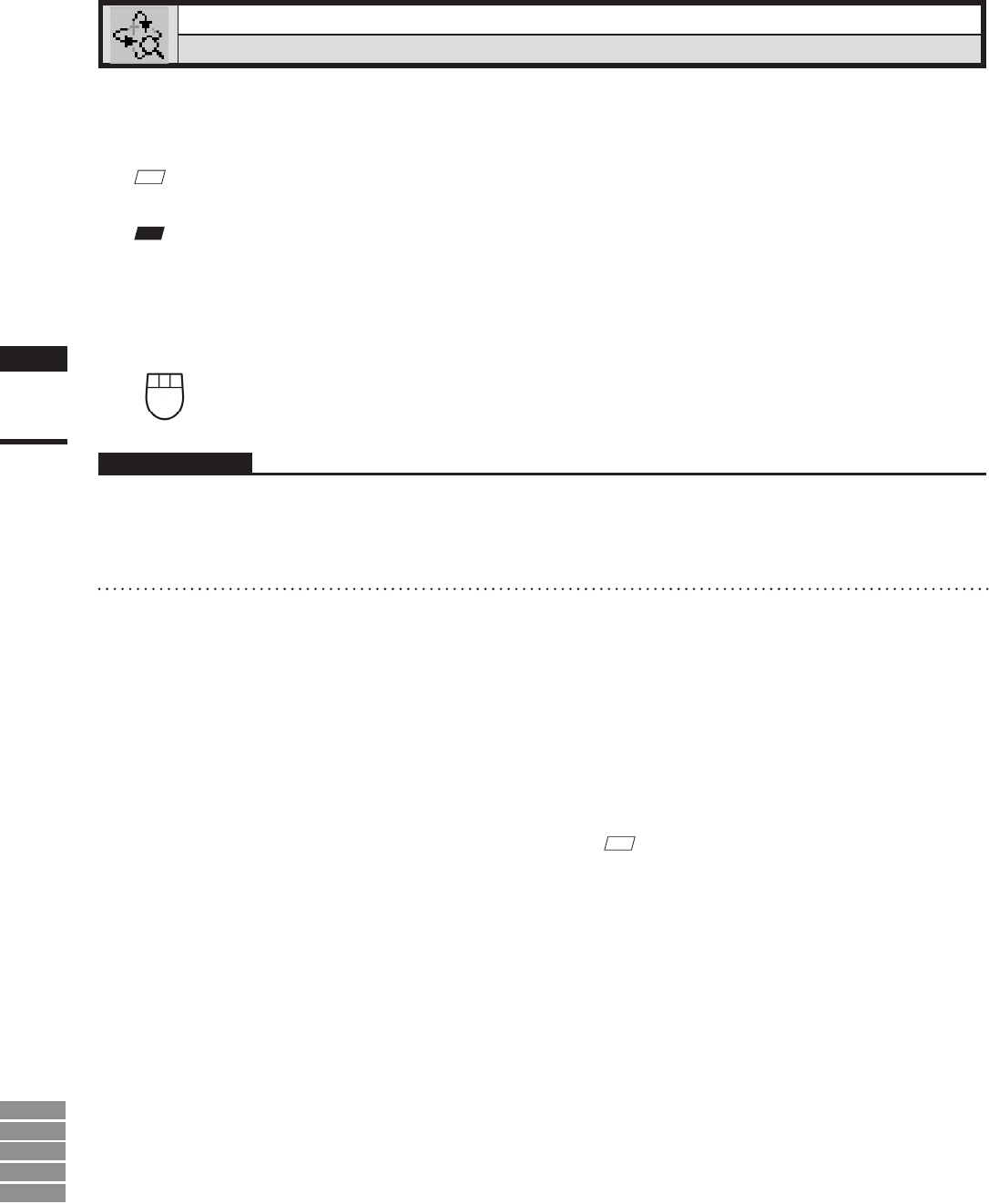
148
Chapter
2
View
Menu
9i
910
900
700
300
View – Orbit [O] (Effective while held down)
Rotating / moving camera (view point) position
This command is used to rotate the camera at the point of interest. In addition, camera position can also be
moved (dragged).
M
emo
Use of a mouse equipped with wheel function enables screen zoom-in/-out by turning the wheel.
Note
• Thiscommandiseffectiveonlyforthe“Isometric”or“Perspective”elementviewwindow.
• View–Orbitmodewillbeactivewhenthiscommandisselected.TocanceltheView–Orbitmode,executetheView–Orbit
commandagain.However,ifyouareexecutingthiscommandusingtheshortcutkey,theView–Orbitmodecanbecan-
celedbyreleasingthekey.
Left : Rotates the camera in the desired direction.
Middle ([Shift] + Left) : -
Right : Moves the camera position (Drags Camera).
* Enables screen zoom-in/-out by turning the wheel.
Operating Procedure
1
Click [Orbit] on the [View] menu.
2
Drag the item in an element view win-
dow while holding down the left mouse
button.
The element will rotate in the direction it is
dragged.
• Camera position can be moved while holding
down the right mouse button and dragging. Use
of a mouse equipped with wheel function enables
screen zoom-in/-out by turning the wheel.
• Dragging while holding down the right button
will move the camera position.
M
emo
Element will be displayed in simple form while camera
position is moved (dragged). It will be displayed in de-
tailed form when dragging is canceled.