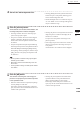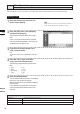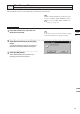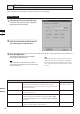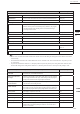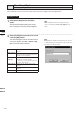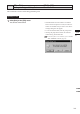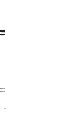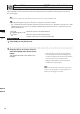Universal Remote User Manual
Table Of Contents
- Safety Symbols
- Notes on this Manual
- Trademarks
- About This Manual and Related Documents
- Safety Precautions
- Software Restrictions
- Notes On Use
- Notes On Storage
- Contents
- Conventions for Command Reference (Chapter 2)
- Chapter 1 Forward
- Chapter 2 Command Reference
- File Menu
- File – New
- File – Open
- File – Save – Elements
- File – Save – Scene
- File – Save as – Elements
- File – Save as – Scene
- File – Import – Elements
- File – Import – Digitizer – One Scan
- File – Import – Digitizer – Step Scan
- File – Import – Digitizer – One Scan
- File – Import – Digitizer – Step Scan
- File – Import – Digitizer – PC Card
- File – Import – Digitizer – PC Card
- File – Import – Digitizer – One Scan
- File – Import – Digitizer – Step Scan
- File – Import – Digitizer – PC Card
- File – Import – Digitizer – One Scan
- File – Import – Digitizer – Step Scan
- File – Import – Digitizer – Easy Align
- File – Import – Digitizer – PSC-1
- File – Export – Elements
- File – Export – Images
- File – Remove Elements
- File – Preferences
- File – Select Digitizer
- File – Exit
- View Menu
- Select Menu
- Edit Menu
- Build Menu
- Build – Registration – Initial – Manual
- Build – Registration – Initial – Auto
- Build – Registration – Fine – Elements
- Build – Registration – Fine – Points
- Build – Move – Points
- Build – Move – Elements
- Build – Move – To Origin
- Build – Move – To X-Y-Z
- Build – Rotate – Elements
- Build – Merge
- Build – Fill Holes – Manual
- Build – Fill Holes – Auto
- Build – Smooth – Element
- Build – Smooth – Points
- Build – Subsample – Uniformly – Element
- Build – Subsample – Uniformly – Points
- Build – Subsample – Adaptively – Element
- Build – Subsample – Adaptively – Points
- Build – Modify – Element
- Build – Modify – Points
- Build – Subdivision – Element
- Build – Subdivision – Points
- Build – Triangulate – Elements
- Build – Triangulate – Polygons
- Build – Texture Blending
- Build – Check Polygons – Element
- Build – Check Polygons – Polygons
- Info Menu
- Window Menu
- Tool Menu
- Pop-up Menus in Element View Window
- View Mode – Front/Right/Left/Back/Top/Bottom/Isometric/Perspective
- Rendering Mode – Wireframe/Shading/Texture Mapping/Wireframe+ Shading/Wireframe + Texture Mapping
- Show Vertex/Hide Vertex
- Show Normal/Hide Normal
- Show Axis/Hide Axis
- Smooth Shading/Flat Shading
- Select element from window
- Create clone window
- Close window
- Property
- Pop-up Menus in Element List
- Pop-up Menus in Image Window
- File Menu
- Chapter 3 Appendix
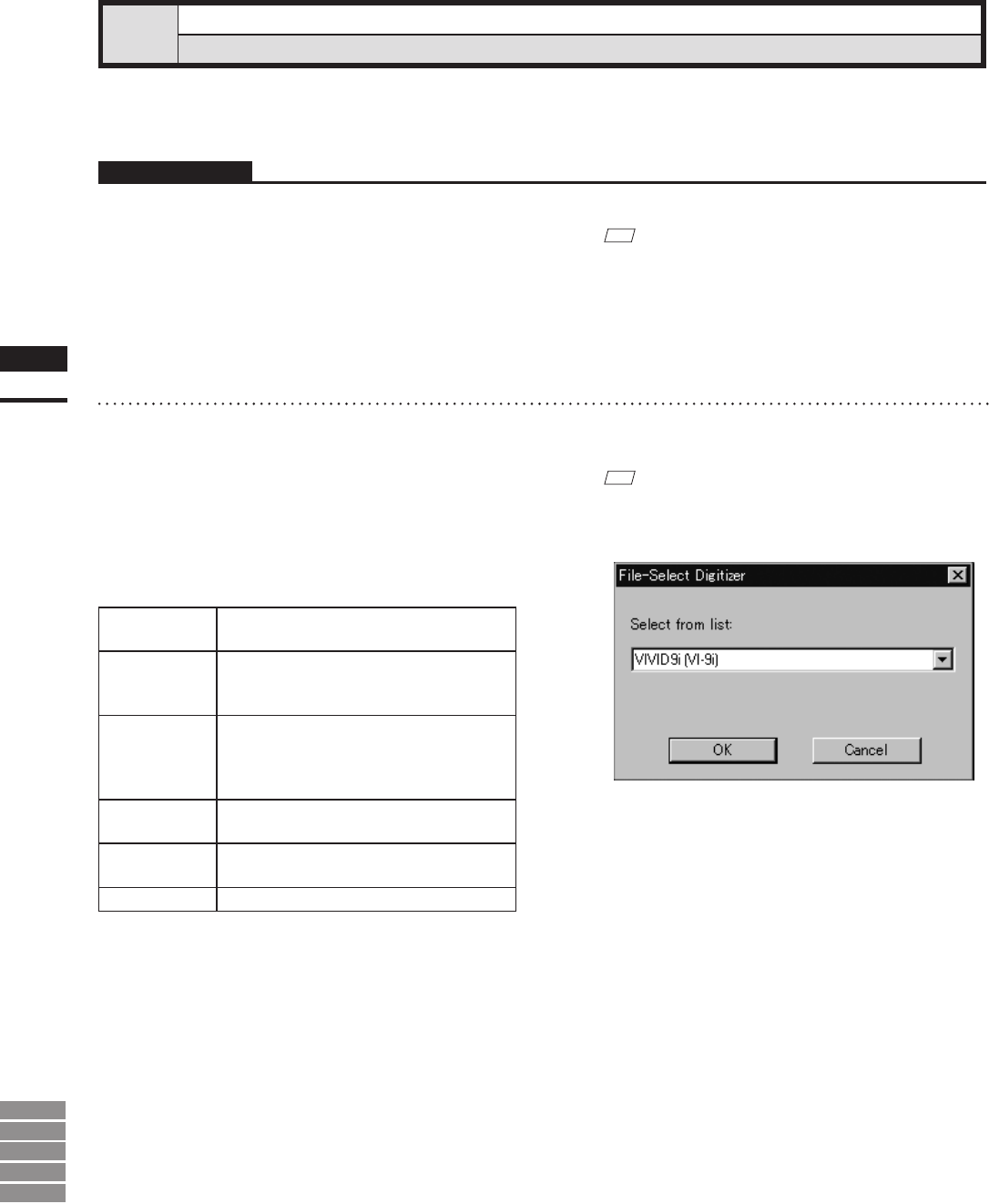
144
Chapter
2
File
Menu
9i
910
900
700
300
1
Click [Select Digitizer] on the [File]
menu.
The [File-Select Digitizer] dialog box will ap-
pear, showing the currently selected digitizer.
File – Select Digitizer
Selecting a Digitizer
This command is used to select the VIVID connected to the computer from the digitizer list.
Operating Procedure
M
emo
After installed this software, the dialog box shows
“None” until selecting the File-Select Digitizer com-
mand.
2
Select the digitizer you want to use, and
click the [OK] button.
The selected digitizer can be controlled via the
menus that appear when File – Import – Digi-
tizer commands will be selected.
M
emo
If a digitizer has already been selected and you switch it
to another digitizer, the new digitizer will be usable when
this software is started next time.
VIVID 9i (VI-9i)
Select to use the “VIVID 9i (VI-9i)”
digitizer.
VIVID 910 (VI-910)
Select to use “VIVID 910 (VI-910)”
digitizer with the new GUI like the one for
“VIVID 9i (VI-9i)” digitizer.
VIVID 900/910
(VI-900/910)
Select to use the “VIVID 900 (VI-900)” or
“VIVID 910 (VI-910)” digitizer.
* When using 2 or more “VIVID 910 (VI-910)”
digitizers, select this item.
VIVID 700 (VI-700)
Select to use the “VIVID 700 (VI-700)”
digitizer.
VIVID 300 (VI-300)
Select to use the “VIVID 300 (VI-300)”
digitizer.
TS-1000
Select to use the “TS-1000” digitizer.