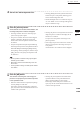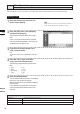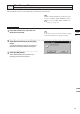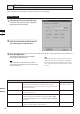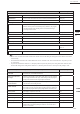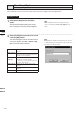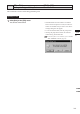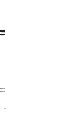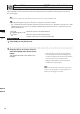Universal Remote User Manual
Table Of Contents
- Safety Symbols
- Notes on this Manual
- Trademarks
- About This Manual and Related Documents
- Safety Precautions
- Software Restrictions
- Notes On Use
- Notes On Storage
- Contents
- Conventions for Command Reference (Chapter 2)
- Chapter 1 Forward
- Chapter 2 Command Reference
- File Menu
- File – New
- File – Open
- File – Save – Elements
- File – Save – Scene
- File – Save as – Elements
- File – Save as – Scene
- File – Import – Elements
- File – Import – Digitizer – One Scan
- File – Import – Digitizer – Step Scan
- File – Import – Digitizer – One Scan
- File – Import – Digitizer – Step Scan
- File – Import – Digitizer – PC Card
- File – Import – Digitizer – PC Card
- File – Import – Digitizer – One Scan
- File – Import – Digitizer – Step Scan
- File – Import – Digitizer – PC Card
- File – Import – Digitizer – One Scan
- File – Import – Digitizer – Step Scan
- File – Import – Digitizer – Easy Align
- File – Import – Digitizer – PSC-1
- File – Export – Elements
- File – Export – Images
- File – Remove Elements
- File – Preferences
- File – Select Digitizer
- File – Exit
- View Menu
- Select Menu
- Edit Menu
- Build Menu
- Build – Registration – Initial – Manual
- Build – Registration – Initial – Auto
- Build – Registration – Fine – Elements
- Build – Registration – Fine – Points
- Build – Move – Points
- Build – Move – Elements
- Build – Move – To Origin
- Build – Move – To X-Y-Z
- Build – Rotate – Elements
- Build – Merge
- Build – Fill Holes – Manual
- Build – Fill Holes – Auto
- Build – Smooth – Element
- Build – Smooth – Points
- Build – Subsample – Uniformly – Element
- Build – Subsample – Uniformly – Points
- Build – Subsample – Adaptively – Element
- Build – Subsample – Adaptively – Points
- Build – Modify – Element
- Build – Modify – Points
- Build – Subdivision – Element
- Build – Subdivision – Points
- Build – Triangulate – Elements
- Build – Triangulate – Polygons
- Build – Texture Blending
- Build – Check Polygons – Element
- Build – Check Polygons – Polygons
- Info Menu
- Window Menu
- Tool Menu
- Pop-up Menus in Element View Window
- View Mode – Front/Right/Left/Back/Top/Bottom/Isometric/Perspective
- Rendering Mode – Wireframe/Shading/Texture Mapping/Wireframe+ Shading/Wireframe + Texture Mapping
- Show Vertex/Hide Vertex
- Show Normal/Hide Normal
- Show Axis/Hide Axis
- Smooth Shading/Flat Shading
- Select element from window
- Create clone window
- Close window
- Property
- Pop-up Menus in Element List
- Pop-up Menus in Image Window
- File Menu
- Chapter 3 Appendix
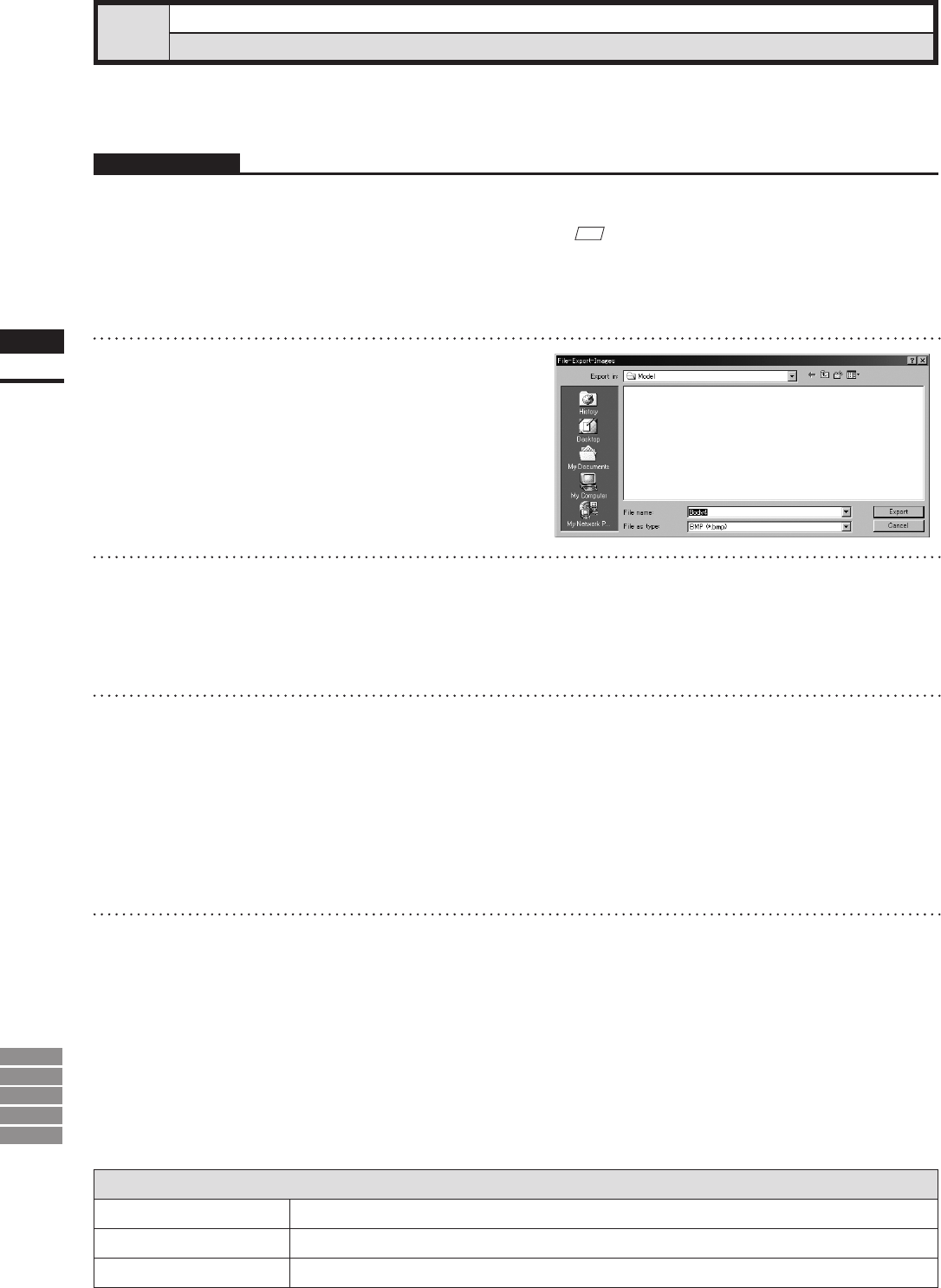
140
Chapter
2
File
Menu
9i
910
900
700
300
File – Export – Images
Exporting Image Data as Various Formats
This command is used to export the color image data of the selected elements in various data formats.
Operating Procedure
1
From the element list, select the ele-
ments to be exported.
2
From the [File] menu, select [Export]
and then click [Images].
The [File-Export-Images] dialog box will ap-
pear.
If two or more elements have been selected,
their names will be displayed in the order they
are displayed in the element list.
3
If you want to change the file name,
enter a new file name.
Note
Thelenamemustconsistofalphanumericcharacters
only.
4
From the “File as type” pull-down
menu, select the desired format.
The following image data le types are avail-
able.
• TIFF (*.tif)
• BMP (*.bmp)
• PPM/PGM (*.ppm)
• JPEG (*.jpg)
5
Click the [Export] button.
The rst element will be exported, and a dialog
box for the next element will appear.
When all the elements are exported, the dialog
box will close.
If you click the [Cancel] button, the next ele-
ment and subsequent elements will not be
exported.
Parameters for [File-Export-Images] Dialog Box
Export in
Select the folder for exporting data.
File name
Input the name of data le to export.
File as type
Select format for exporting data.
M
emo
It is possible to select two or more elements by clicking
them while holding down the [Shift] or [Ctrl] key.