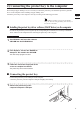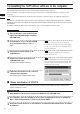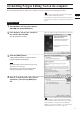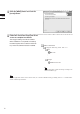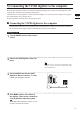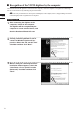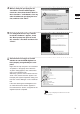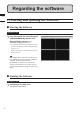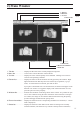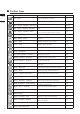Universal Remote User Manual
Table Of Contents
- Safety Symbols
- Notes on this Manual
- Trademarks
- About This Manual and Related Documents
- Safety Precautions
- Software Restrictions
- Notes On Use
- Notes On Storage
- Contents
- Conventions for Command Reference (Chapter 2)
- Chapter 1 Forward
- Chapter 2 Command Reference
- File Menu
- File – New
- File – Open
- File – Save – Elements
- File – Save – Scene
- File – Save as – Elements
- File – Save as – Scene
- File – Import – Elements
- File – Import – Digitizer – One Scan
- File – Import – Digitizer – Step Scan
- File – Import – Digitizer – One Scan
- File – Import – Digitizer – Step Scan
- File – Import – Digitizer – PC Card
- File – Import – Digitizer – PC Card
- File – Import – Digitizer – One Scan
- File – Import – Digitizer – Step Scan
- File – Import – Digitizer – PC Card
- File – Import – Digitizer – One Scan
- File – Import – Digitizer – Step Scan
- File – Import – Digitizer – Easy Align
- File – Import – Digitizer – PSC-1
- File – Export – Elements
- File – Export – Images
- File – Remove Elements
- File – Preferences
- File – Select Digitizer
- File – Exit
- View Menu
- Select Menu
- Edit Menu
- Build Menu
- Build – Registration – Initial – Manual
- Build – Registration – Initial – Auto
- Build – Registration – Fine – Elements
- Build – Registration – Fine – Points
- Build – Move – Points
- Build – Move – Elements
- Build – Move – To Origin
- Build – Move – To X-Y-Z
- Build – Rotate – Elements
- Build – Merge
- Build – Fill Holes – Manual
- Build – Fill Holes – Auto
- Build – Smooth – Element
- Build – Smooth – Points
- Build – Subsample – Uniformly – Element
- Build – Subsample – Uniformly – Points
- Build – Subsample – Adaptively – Element
- Build – Subsample – Adaptively – Points
- Build – Modify – Element
- Build – Modify – Points
- Build – Subdivision – Element
- Build – Subdivision – Points
- Build – Triangulate – Elements
- Build – Triangulate – Polygons
- Build – Texture Blending
- Build – Check Polygons – Element
- Build – Check Polygons – Polygons
- Info Menu
- Window Menu
- Tool Menu
- Pop-up Menus in Element View Window
- View Mode – Front/Right/Left/Back/Top/Bottom/Isometric/Perspective
- Rendering Mode – Wireframe/Shading/Texture Mapping/Wireframe+ Shading/Wireframe + Texture Mapping
- Show Vertex/Hide Vertex
- Show Normal/Hide Normal
- Show Axis/Hide Axis
- Smooth Shading/Flat Shading
- Select element from window
- Create clone window
- Close window
- Property
- Pop-up Menus in Element List
- Pop-up Menus in Image Window
- File Menu
- Chapter 3 Appendix
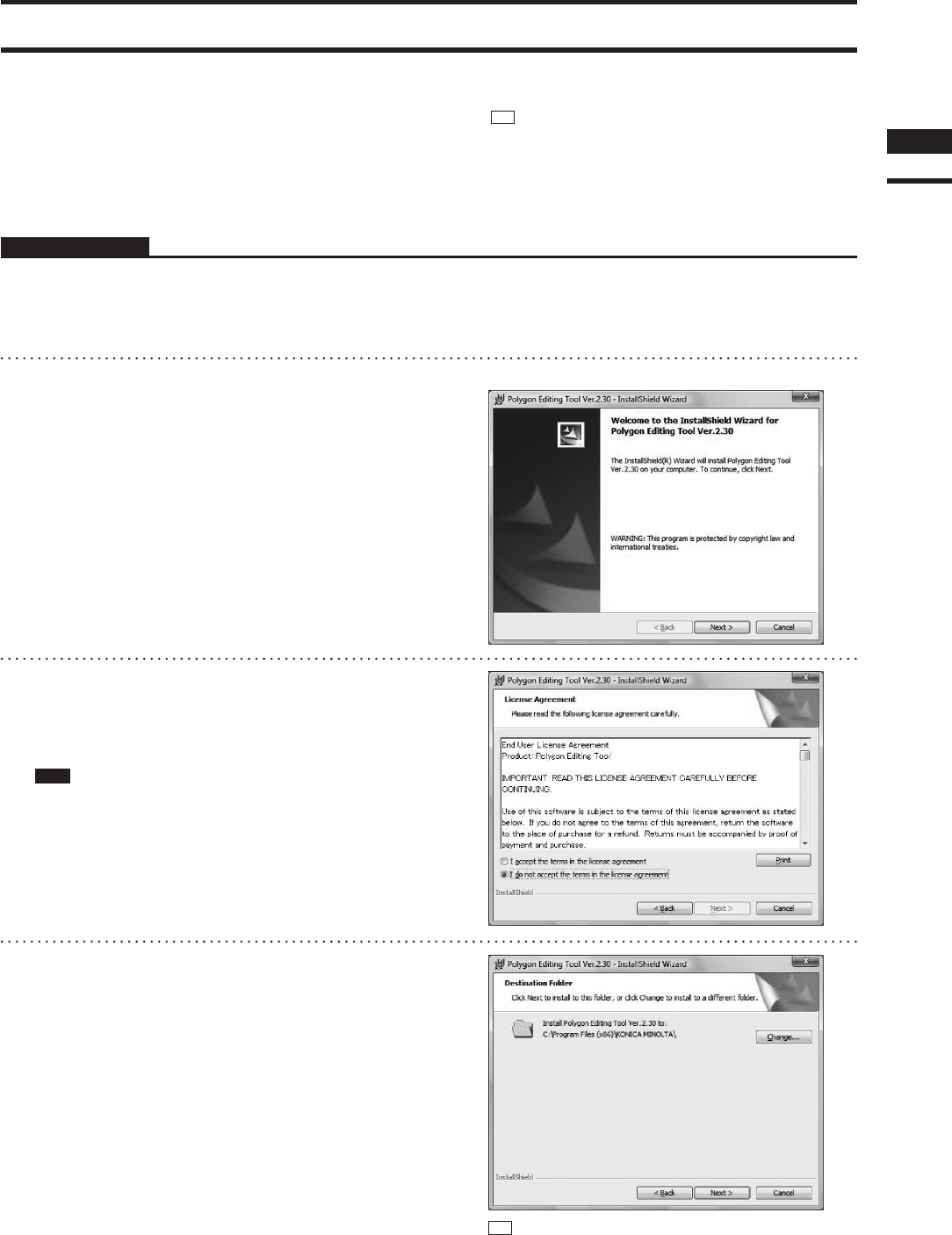
4)
InstallingPolygonEditingToolonthecomputer
Wheninstallingthesoftware,makesuretoinstallitcorrectlyaccordingtothefollowingprocedure.
Operating Procedure
1
Start Windows and insert the software
CD-ROM into the CD-ROM drive.
2
From Explorer, execute the “setup.exe”
file stored in the CD-ROM.
The setup program will start.
3
Click the [NEXT] button.
A dialog asking whether you agree with the
program agreement will appear.
Note
Read it thoroughly and select whether you agree or not.
If you agree, proceed to step 4.
If you do not agree, the software cannot be installed.
Click the [Cancel] button to cancel installation.
4
Select [ I accept the terms in the license
agreement. ] and click the [NEXT] but-
ton.
Memo
Itisnecessarytoconnecttheprotectkeytothecomputer
correctly before installing the software.
Iftheprotectkeyhasnotyetbeenconnected,connectthe
protectkeytothecomputeraccordingtotheprocedureon
page9.
Chapter
1
Preparations
BelowaredisplayexampleswhenWindowsVistaisused.
Memo
Ifyouwanttoinstallthesoftwareinanotherdirectory,
clickthe[Change...]buttonandselectthedesireddirec-
tory.Ifyoudonotspecifyanotherdirectory,thesoftware
willbeinstalledin“C:\ProgramFiles(x86)\KONICA
MINOLTA”incaseofa64-bitOSor“C:\ProgramFiles\
KONICAMINOLTA”incaseofa32-bitOS.
11