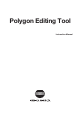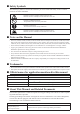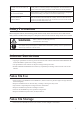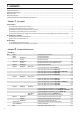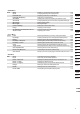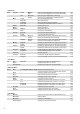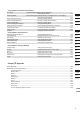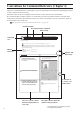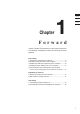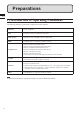Universal Remote User Manual
Table Of Contents
- Safety Symbols
- Notes on this Manual
- Trademarks
- About This Manual and Related Documents
- Safety Precautions
- Software Restrictions
- Notes On Use
- Notes On Storage
- Contents
- Conventions for Command Reference (Chapter 2)
- Chapter 1 Forward
- Chapter 2 Command Reference
- File Menu
- File – New
- File – Open
- File – Save – Elements
- File – Save – Scene
- File – Save as – Elements
- File – Save as – Scene
- File – Import – Elements
- File – Import – Digitizer – One Scan
- File – Import – Digitizer – Step Scan
- File – Import – Digitizer – One Scan
- File – Import – Digitizer – Step Scan
- File – Import – Digitizer – PC Card
- File – Import – Digitizer – PC Card
- File – Import – Digitizer – One Scan
- File – Import – Digitizer – Step Scan
- File – Import – Digitizer – PC Card
- File – Import – Digitizer – One Scan
- File – Import – Digitizer – Step Scan
- File – Import – Digitizer – Easy Align
- File – Import – Digitizer – PSC-1
- File – Export – Elements
- File – Export – Images
- File – Remove Elements
- File – Preferences
- File – Select Digitizer
- File – Exit
- View Menu
- Select Menu
- Edit Menu
- Build Menu
- Build – Registration – Initial – Manual
- Build – Registration – Initial – Auto
- Build – Registration – Fine – Elements
- Build – Registration – Fine – Points
- Build – Move – Points
- Build – Move – Elements
- Build – Move – To Origin
- Build – Move – To X-Y-Z
- Build – Rotate – Elements
- Build – Merge
- Build – Fill Holes – Manual
- Build – Fill Holes – Auto
- Build – Smooth – Element
- Build – Smooth – Points
- Build – Subsample – Uniformly – Element
- Build – Subsample – Uniformly – Points
- Build – Subsample – Adaptively – Element
- Build – Subsample – Adaptively – Points
- Build – Modify – Element
- Build – Modify – Points
- Build – Subdivision – Element
- Build – Subdivision – Points
- Build – Triangulate – Elements
- Build – Triangulate – Polygons
- Build – Texture Blending
- Build – Check Polygons – Element
- Build – Check Polygons – Polygons
- Info Menu
- Window Menu
- Tool Menu
- Pop-up Menus in Element View Window
- View Mode – Front/Right/Left/Back/Top/Bottom/Isometric/Perspective
- Rendering Mode – Wireframe/Shading/Texture Mapping/Wireframe+ Shading/Wireframe + Texture Mapping
- Show Vertex/Hide Vertex
- Show Normal/Hide Normal
- Show Axis/Hide Axis
- Smooth Shading/Flat Shading
- Select element from window
- Create clone window
- Close window
- Property
- Pop-up Menus in Element List
- Pop-up Menus in Image Window
- File Menu
- Chapter 3 Appendix
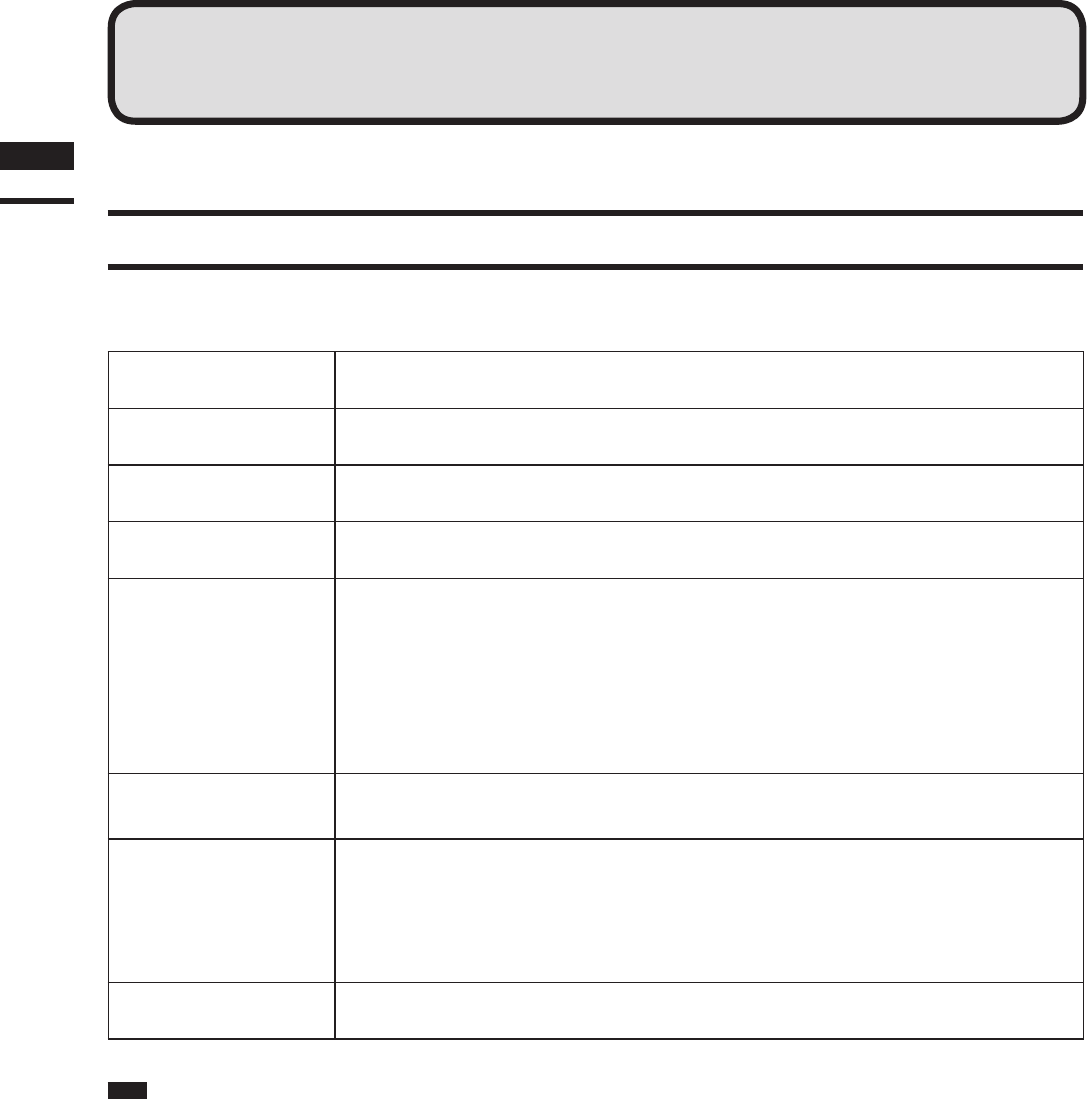
1)IntroductionofOperatingConditions
Thefollowinghardwareenvironmentisrequiredtorunthissoftware.
Hardware PC/ATcompatible
CPU Piuentm4orhigherrecommended(onlyIntel)
Main memory 1024MBormore(2048MBormorerecommended)
HDD 15MBfreespaceisrequiredtoinstallthissoftware.
ApplicableOS
WindowsXPProfessionalSP2(32bit)
WindowsXPProfessionalx64EditionSP2(64bit)
WindowsVistaBusinessEditionSP2(32bit)
WindowsVistaBusinessx64EditionSP2(64bit)
Windows7Professional(32bit)
Windows7Professional(64bit)
*Thissoftwarerunsasthe32bitapplicationsoftwareonthe64bitOS.
Graphic
AgraphicboardthatsupportsOpenGLandenables16-bitcolordisplaywitharesolu-
tionof1024by768pixelsorhigherisrequired.
Interface
USBportfortheprotectkey
SCSIportforVIVIDcontrol
*
AdaptecSCSIinterfaceboardandASPIlayer(Ver.4.70orhigher)mustbeinstalled.
*WhenWindowsVistaorWindows7isused,theRATOCSystemsInc.’sUSB2.0-
UltraSCSIconverterU2SCXmustbeused.
Other ACD-ROMdriveisrequiredtoinstallthesoftware.
Note
To install and use this software, a login must be made by a user who has Administrator authority.
Preparations
Chapter
1
Preparations
8