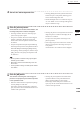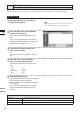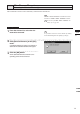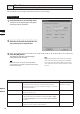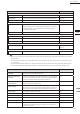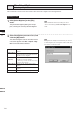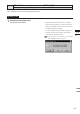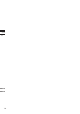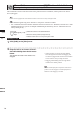Universal Remote User Manual
Table Of Contents
- Safety Symbols
- Notes on this Manual
- Trademarks
- About This Manual and Related Documents
- Safety Precautions
- Software Restrictions
- Notes On Use
- Notes On Storage
- Contents
- Conventions for Command Reference (Chapter 2)
- Chapter 1 Forward
- Chapter 2 Command Reference
- File Menu
- File – New
- File – Open
- File – Save – Elements
- File – Save – Scene
- File – Save as – Elements
- File – Save as – Scene
- File – Import – Elements
- File – Import – Digitizer – One Scan
- File – Import – Digitizer – Step Scan
- File – Import – Digitizer – One Scan
- File – Import – Digitizer – Step Scan
- File – Import – Digitizer – PC Card
- File – Import – Digitizer – PC Card
- File – Import – Digitizer – One Scan
- File – Import – Digitizer – Step Scan
- File – Import – Digitizer – PC Card
- File – Import – Digitizer – One Scan
- File – Import – Digitizer – Step Scan
- File – Import – Digitizer – Easy Align
- File – Import – Digitizer – PSC-1
- File – Export – Elements
- File – Export – Images
- File – Remove Elements
- File – Preferences
- File – Select Digitizer
- File – Exit
- View Menu
- Select Menu
- Edit Menu
- Build Menu
- Build – Registration – Initial – Manual
- Build – Registration – Initial – Auto
- Build – Registration – Fine – Elements
- Build – Registration – Fine – Points
- Build – Move – Points
- Build – Move – Elements
- Build – Move – To Origin
- Build – Move – To X-Y-Z
- Build – Rotate – Elements
- Build – Merge
- Build – Fill Holes – Manual
- Build – Fill Holes – Auto
- Build – Smooth – Element
- Build – Smooth – Points
- Build – Subsample – Uniformly – Element
- Build – Subsample – Uniformly – Points
- Build – Subsample – Adaptively – Element
- Build – Subsample – Adaptively – Points
- Build – Modify – Element
- Build – Modify – Points
- Build – Subdivision – Element
- Build – Subdivision – Points
- Build – Triangulate – Elements
- Build – Triangulate – Polygons
- Build – Texture Blending
- Build – Check Polygons – Element
- Build – Check Polygons – Polygons
- Info Menu
- Window Menu
- Tool Menu
- Pop-up Menus in Element View Window
- View Mode – Front/Right/Left/Back/Top/Bottom/Isometric/Perspective
- Rendering Mode – Wireframe/Shading/Texture Mapping/Wireframe+ Shading/Wireframe + Texture Mapping
- Show Vertex/Hide Vertex
- Show Normal/Hide Normal
- Show Axis/Hide Axis
- Smooth Shading/Flat Shading
- Select element from window
- Create clone window
- Close window
- Property
- Pop-up Menus in Element List
- Pop-up Menus in Image Window
- File Menu
- Chapter 3 Appendix
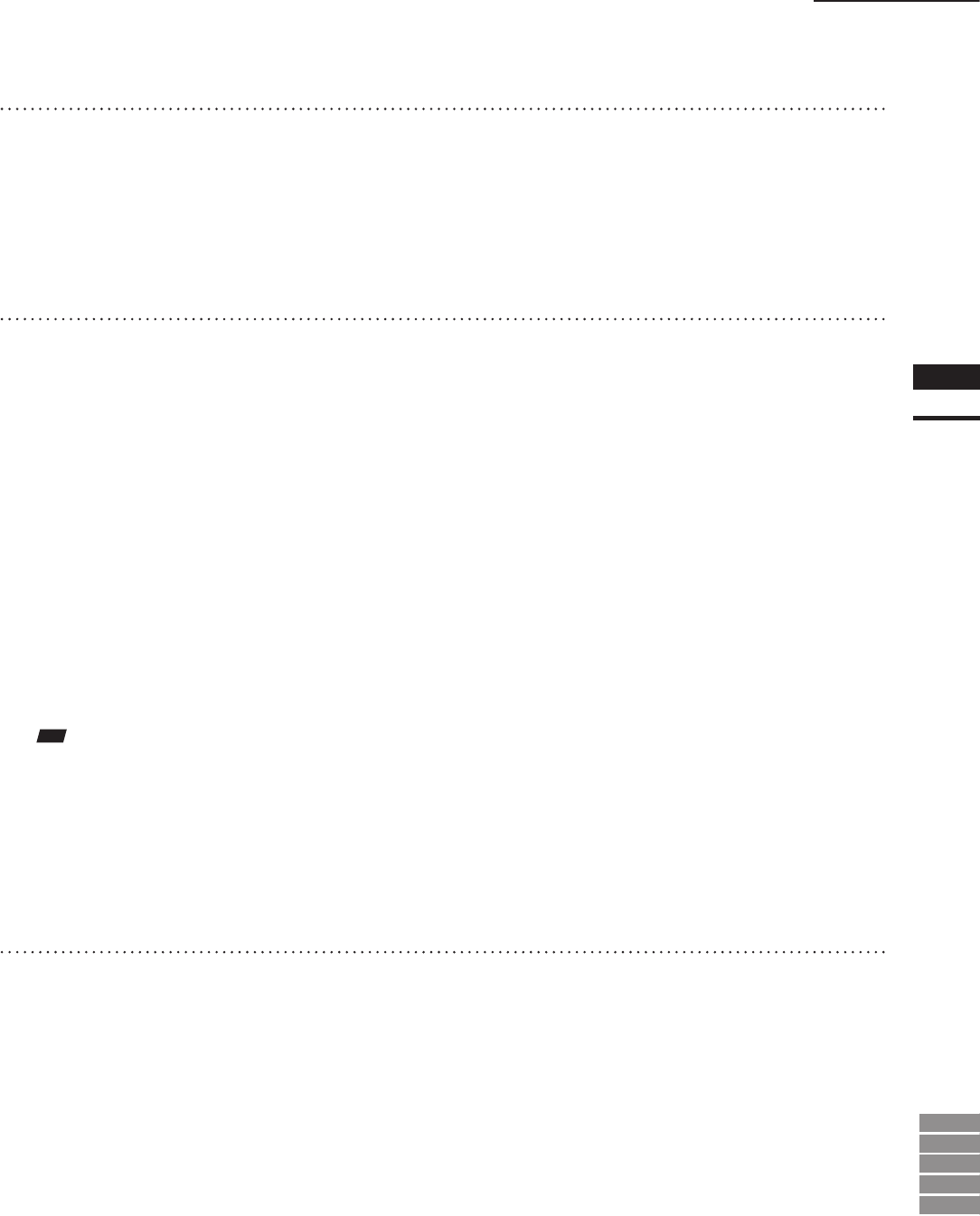
139
Chapter
2
File
Menu
9i
910
900
700
300
File – Export – Elements
4
Set the size and background color.
• Clicking [Background color] with the left mouse
button will open a color palette, allowing you to
set the desired background color.
• Width and Height must be set within the range of
“0” and “10000”. An error message will appear if
they are outside the range.
5
Click the [Preview] button.
All the element view windows will be hidden, and
the image and preview windows will appear.
• The image window shows the color image pro-
jected on the projection plane.
• The preview window shows the texture-mapped
element in full frame. Dragging with the left
mouse button inside the preview window rotates
the camera.
• The [Preview] button in the [File-Export-Element],
will change to the [Preview Close] button and also a
name of the dialog box will change to [Merge Texture].
In the [Merge Texture] dialog box, buttons except
[OK], [Preview Close] and [Cancel] buttons will
be ineffective.
• Clicking the [Preview Close] button will close the
image and preview windows and display all the
element view windows.
The [Preview Close] button will change to the
[Preview] button.
• If the image and preview windows are closed, the
[Preview Close] button will change to the [Pre-
view] button.
All the element view windows will be displayed.
Note
• Itisnotpossibletorotate/movetheprojectionplane
insidethepreviewwindow.
• Shortcutkeyscannotbeusedwhilethepreviewwin-
dowisactive.
• Itisnotpossibletochangeviewmodefortheelement
viewwindow.
6
Click the [OK] button.
The element containing the color image pro-
jected on the projection plane will be exported
in the specied format.
• When the element has been exported, the [Merge
Texture] dialog box will close.
If the image window and temporary window are
open, they will be closed and all the element view
windows will open instead.
• Clicking the [Cancel] button will cancel all the
operations that have been performed after the
[Merge Texture] dialog box was opened.
If the image window and preview window are
open, they will be closed and all the element view
windows will open instead.