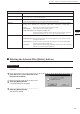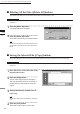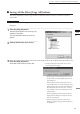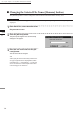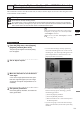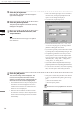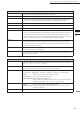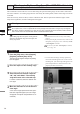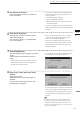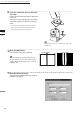Universal Remote User Manual
Table Of Contents
- Safety Symbols
- Notes on this Manual
- Trademarks
- About This Manual and Related Documents
- Safety Precautions
- Software Restrictions
- Notes On Use
- Notes On Storage
- Contents
- Conventions for Command Reference (Chapter 2)
- Chapter 1 Forward
- Chapter 2 Command Reference
- File Menu
- File – New
- File – Open
- File – Save – Elements
- File – Save – Scene
- File – Save as – Elements
- File – Save as – Scene
- File – Import – Elements
- File – Import – Digitizer – One Scan
- File – Import – Digitizer – Step Scan
- File – Import – Digitizer – One Scan
- File – Import – Digitizer – Step Scan
- File – Import – Digitizer – PC Card
- File – Import – Digitizer – PC Card
- File – Import – Digitizer – One Scan
- File – Import – Digitizer – Step Scan
- File – Import – Digitizer – PC Card
- File – Import – Digitizer – One Scan
- File – Import – Digitizer – Step Scan
- File – Import – Digitizer – Easy Align
- File – Import – Digitizer – PSC-1
- File – Export – Elements
- File – Export – Images
- File – Remove Elements
- File – Preferences
- File – Select Digitizer
- File – Exit
- View Menu
- Select Menu
- Edit Menu
- Build Menu
- Build – Registration – Initial – Manual
- Build – Registration – Initial – Auto
- Build – Registration – Fine – Elements
- Build – Registration – Fine – Points
- Build – Move – Points
- Build – Move – Elements
- Build – Move – To Origin
- Build – Move – To X-Y-Z
- Build – Rotate – Elements
- Build – Merge
- Build – Fill Holes – Manual
- Build – Fill Holes – Auto
- Build – Smooth – Element
- Build – Smooth – Points
- Build – Subsample – Uniformly – Element
- Build – Subsample – Uniformly – Points
- Build – Subsample – Adaptively – Element
- Build – Subsample – Adaptively – Points
- Build – Modify – Element
- Build – Modify – Points
- Build – Subdivision – Element
- Build – Subdivision – Points
- Build – Triangulate – Elements
- Build – Triangulate – Polygons
- Build – Texture Blending
- Build – Check Polygons – Element
- Build – Check Polygons – Polygons
- Info Menu
- Window Menu
- Tool Menu
- Pop-up Menus in Element View Window
- View Mode – Front/Right/Left/Back/Top/Bottom/Isometric/Perspective
- Rendering Mode – Wireframe/Shading/Texture Mapping/Wireframe+ Shading/Wireframe + Texture Mapping
- Show Vertex/Hide Vertex
- Show Normal/Hide Normal
- Show Axis/Hide Axis
- Smooth Shading/Flat Shading
- Select element from window
- Create clone window
- Close window
- Property
- Pop-up Menus in Element List
- Pop-up Menus in Image Window
- File Menu
- Chapter 3 Appendix
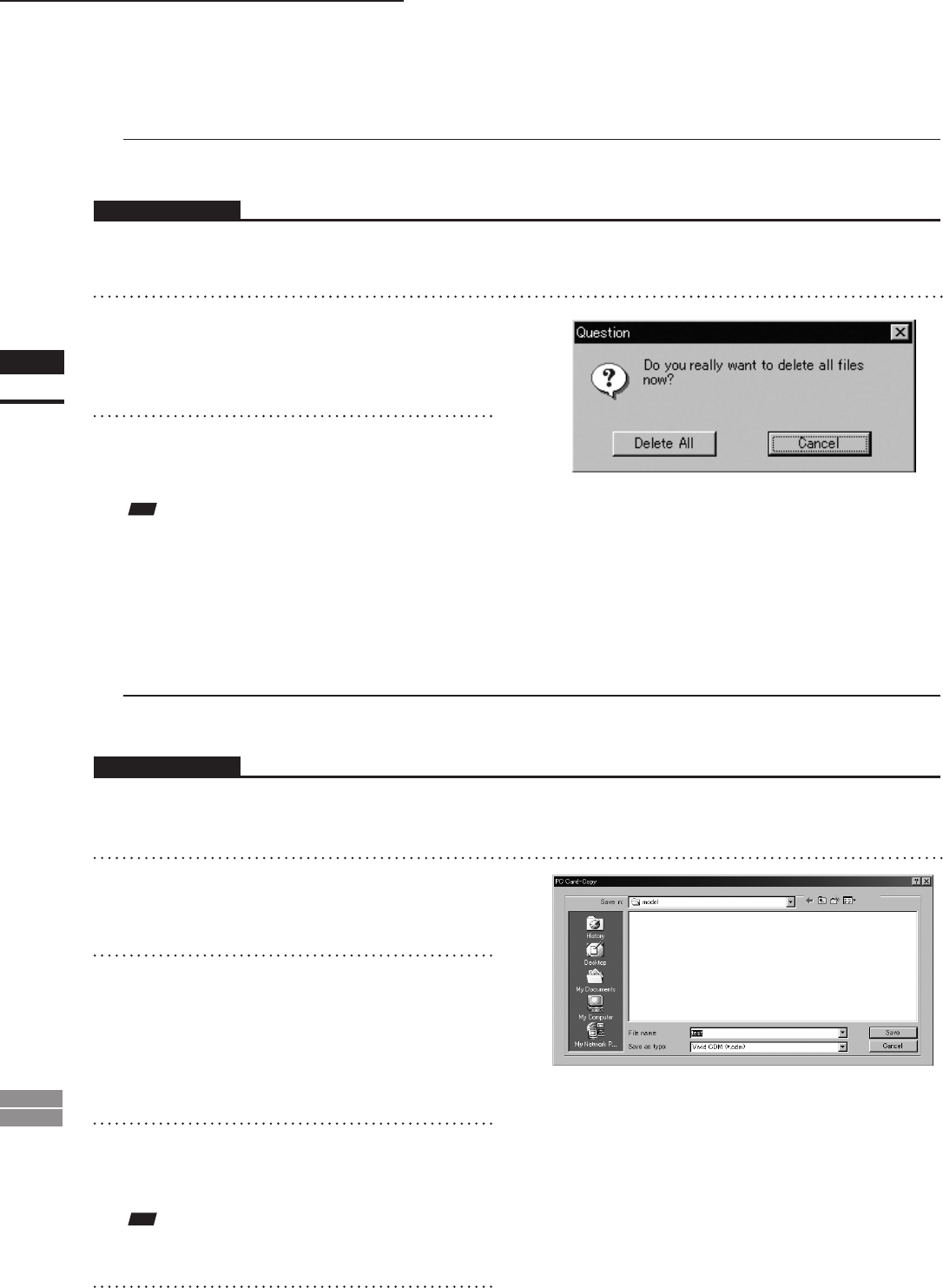
100
Chapter
2
File
Menu
900
910
File – Import – Digitizer – PC Card (When VIVID 900/910 is Selected)
n Deleting All the Files ([Delete All] button)
The [Delete All] button is used to delete all the les from the memory card.
Operating Procedure
Before starting the following procedure, make sure that the [File-Import-Digitizer-PC Card] dialog box is
displayed.
1
Click the [Delete All] button.
A message dialog box will appear.
2
Click the [Delete All] button.
All the les in the memory card will be deleted.
Note
Allthelesinthememorycardwillbedeleted,irrespec-
tiveofwhetherornottheyarecurrentlyselectedinthe
lelist.
n Saving the Selected File ([Copy] button)
The [Copy] button is used to copy the selected le from the memory card and save it as camera data.
Operating Procedure
Before starting the following procedure, make sure that the [File-Import-Digitizer-PC Card] dialog box is
displayed.
1
From the file list, select the name of the
file you want to save.
2
Click the [Copy] button.
The [PC Card-Copy] dialog box will appear.
The copy destination directory and names of
the les present in that directory will be dis-
played.
3
Change the directory and file name if
necessary.
Note
Thelenamemustconsistofalphanumericcharacters
only.
4
Click the [Save] button.
All the les will be saved as camera data.