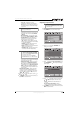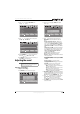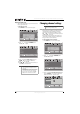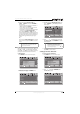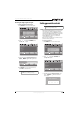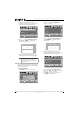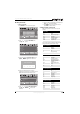Flat Panel Television User Manual
17
Insignia 42"/46" LED-LCD TV, 120Hz 1080p
www.insigniaproducts.com
• Overscan—Adjusts the picture’s
reproduction rate. You can select On or
Off. Overscan is set to off when viewing a
computer’s image to show the full image
on your TV.
• Color Temperature—Selects the color
temperature to change the overall color of
the picture. You can select Cool, Normal,
or Warm.
• Noise Reduction—Controls video noise.
You can select Off, Low, Middle, or High.
• Insignia Motion 120 Hz—Eliminates
motion blur to provide clear detail and
smooth motion. You can select:
• Off—Disables Insignia Motion 120 Hz.
• Low—Sets Insignia Motion 120 Hz effect
to minimum (default).
• Medium—Provides smooth and clear
picture motion for normal use.
• High—Eliminates motion blur with clear
detail and smooth motion.
• 24p film mode—Provides smooth and
clear motion from film-based video.
• Backlight—Controls the overall brilliance
of the screen. You can adjust the backlight
through a range of 0 ~ 30.
• Advanced Contrast—When you see the
pop-up menu, set Adaptive Contrast to
On to adjust picture detail and brightness
automatically or to set Dynamic Contrast
Ratio to On to automatically adjust the
contrast between the light and dark areas
of the picture.
• Reset Picture Settings—Resets all picture
settings to the factory defaults. When you
select this option, a confirmation box opens.
Press or to select Yes or No, then press
OK/ENTER to confirm.
3 Press or to adjust the option, or press or
to select a setting.
4 Press MENU to return to the previous menu, or
press EXIT to close the menu.
Adjusting component video
To adjust component video:
1 Press MENU. The on-screen menu opens.
2 Press or to highlight SETTINGS. The
Settings menu opens.
3 Press to highlight Component Settings, then
press OK/ENTER or . The Component Settings
screen opens.
4 Press or to highlight an option, then press
or to adjust the option. You can select:
• Phase—Minimizes horizontal distortion.
(0 ~ 100)
• Reset Component Settings—Resets
component settings to the factory defaults.
5 Press MENU to go to the previous menu or press
EXIT to close the menu.
Note
The Overscan option is only available in digital TV,
Component, and HDMI modes.
Note
• If you notice a ghosting type effect (or other
artifact) in some content, artifact, select LOW.
• For certain gaming applications, select Game
mode or turn off the Insignia Motion 120Hz in
the Advanced Video menu.
• If the Game mode is turned On, Insignia
Motion 120Hz will be set to Off automatically.
Note
This setting is available only when the video input
source is set to Component and your TV is receiving
a component signal.
MENU EXIT
OK
ENTER
Picture
Mode
Brightness
Contrast
Color
Tint
PICTURE AUDIO CHANNELS SETTINGS USB
MOVE SELECT PREVIOUS EXIT
Adjust settings to affect picture quality
Energy Savings
50
48
70
0
0ssenprahS
OK
ENTER
MENU
EXIT
Settings
Parental Controls
Time
Menu Settings
Auto Input Sensing
Closed Caption
PICTURE AUDIO CHANNELS SETTINGS
Input Labels
MOVE SELECT PREVIOUS EXIT
Set various TV options
USB
On
Phase
Reset Component Settings
50
OK
ENTER
MENU EXIT
Settings
Component Settings
PICTURE AUDIO CHANNELS SETTINGS
MOVE SELECT PREVIOUS EXIT
Minimizes horizontal distortion
USB