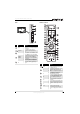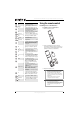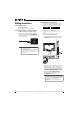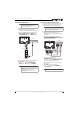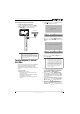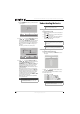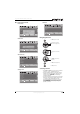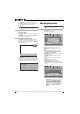Flat Panel Television User Manual
14
NS-42E570A11/NS-46E570A11 Insignia 42"/46" LED-LCD TV, 120Hz 1080p
www.insigniaproducts.com
9 Press OK/ENTER. The Choose your Picture Mode
screen opens.
10 Press or to highlight Home Mode (default)
or Retail Mode, then press OK/ENTER.
If you selected Retail Mode, a message appears
“Are you sure you want Retail mode? Since in
this mode Energy saving is not realized.” Select
Ye s to continue, or select No to change your
selection.
The Choose your TV source screen opens.
11 Press or to highlight Antenna, Cable, or
Cable/Satellite Box (if your cable TV uses a box,
select Cable/Satellite Box), then press
OK/ENTER. If you chose Antenna or Cable, your
TV automatically starts scanning for channels
available in your viewing area. If you chose
Cable/Satellite box, your TV does not need to
scan for channels.
During auto channel search, your TV searches
for digital channels first. If you chose Antenna,
when the digital channel search is complete, a
message appears asking if you want to search
for analog channels. If you do not need to
search for analog channels, press MENU or EXIT
stop searching for channels.
When the scan is complete, the Setup Wizard
closes automatically.
Understanding the basics
Turning your TV on or off
To turn your TV on or off:
1 Make sure that the power cord is connected to a
power outlet.
2 Press (power) to turn on your TV. The power
indicator LED turns blue.
3 Press (power) again to turn off your TV. Your
TV enters Standby mode and the power
indicator LED turns red.
Selecting the video input source
To select the video input source:
1 Turn on your TV, then press INPUT. The Source
List opens.
2 Press or to highlight a video input source,
then press OK/ENTER.
You can also press a direct input button to select
the video input source.
• Press TV to select TV.
• Press COMP to select Component.
• Press HDMI once to select HDMI 1.
• Press HDMI twice to select HDMI 2.
• Press HDMI three times to select HDMI 3.
• Press HDMI four times to select HDMI 4.
Note
You can press EXIT to stop the auto channel search,
but you will need to run the auto channel search
again to create a channel list.
MENU
EXIT
OK
ENTER
Choose your Picture Mode
Home Mode
Retail Mode
MOVE SELECT PREVIOUS EXIT
Reduces total power consumption
MENU
EXIT
OK
ENTER
Channel scan may take 20+ minutes
Choose your TV source
Antenna
Digital Channels
Analog Channels
0
0
Cable
Cable/Satellite box
MOVE SELECT PREVIOUS EXIT
Scanning for digital channels
Note
Unless otherwise noted, all tasks in this section are
based on using the remote control.
Warning
When your TV is in Standby mode, it is still receiving
power. To completely disconnect power, unplug the
power cord.
Note
If your TV does not receive an input signal for several
minutes, it automatically goes into Standby mode.
Note
If Auto Input Sensing is set to On, only the jacks that
have connected devices are active. The other inputs
are grayed and cannot be selected.
Source List
TV
Component
VGA
HDMI 1
HDMI 2
HDMI 3
HDMI 4
USB