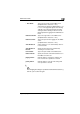User Guide
3
Administrator Mode
3-60 PageScope Light
Changing the settings for a registered FTP server
In the FTP Server List, click the FTP server whose settings you wish to
change. The page for specifying the FTP server settings appears. Specify
the various settings, and then click the [Apply] button.
External Server
Link:
Select whether or not a user can make an FTP
connection from the PageScope Light to the FTP
server.
✎
Note
A server link is access to an FTP server while
logging in as “anonymous”. An FTP server
that does not give access to anonymous
users cannot be accessed.
If “External Server Link” is set to “Yes” (the
server appears as “Anonymous” on the
copier’s touch panel), the login name and
password are ignored, so the FTP server is
registered with these blank.
Login Name: Type in the login name for the FTP server.
(32 alphanumeric characters or less)
Password: Type in the password for logging into the FTP
server.
(64 alphanumeric characters or less)
Retype Password: Retype the password for logging into the FTP
server.
Directory1 through
5:
Type in the directory where scan data is saved
on the FTP server. Type in more than one
directory. By typing in “.” (period), the root
directory can be specified.
(128 alphanumeric characters or less)
Passive Mode: Select whether to enable or disable the passive
mode.
[Cancel] button: Click this button to cancel the registration of the
FTP server and return to the FTP Server List.
[Apply] button: Click this button to change the settings to the
new ones that were specified or selected.
[Clear] button: Click this button to clear the new settings that
were specified or selected.