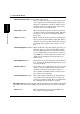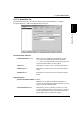User Guide
8.1 Document Routes
8-11
Document Routes Chapter 8
•
Background Remove
checkbox
When checked, this indicates to the system the setting
that should be used when selecting the appropriate ICC
profile for color management.
•
Color Space:
field This drop-down list is used to select the Color Space
for the modified document. It can be sRGB, EFI RGB,
or Apple RGB.
2.
Explicit Profile
radio button selected - This selection allows you to specify and use a cus-
tom color profile with the MFP.
•
Color Profile:
list This drop-down list contains the ICC Color Profiles
available in the PageScope Router system.
•
Browse
button You can use the Browse button to search for a new ICC
Profile to be used. The selected file will be used and
also uploaded into the PageScope Router system.
Note:
You must select a color profile in this mode.
•
Color Space:
field This drop-down list is used to select the Color Space
for the modified document. It can be sRGB, EFI RGB,
or Apple RGB.
Dialog Controls
•
OK
button This button is used to accept the entered information
and close the dialog.
•
Cancel
button This button is used to cancel the operation.
•
Apply
button This button is used to accept the entered information.
Save “Original” to PageScope Router Folder Option
You may specify a PageScope Router Folder into which the “original” document shall be
saved by enabling the checkbox on the Processing Tab dialog. The following rules are used for
selecting the destination folder when Save Original is selected.
•
Private Document Route
Valid destinations are limited to the user’s Private
Repository Area, Repository Areas of Groups of which
the user is a member, or Public Repository Areas.
•
Private Document Route
If no destination is entered, the “original” document
will go to your inbox.
•
Public Document Route
Valid destinations are limited to all Group Repository
Areas and all Public Repository Areas.
•
Public Document Route
A destination must be specified.