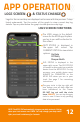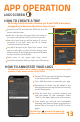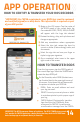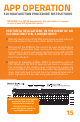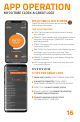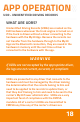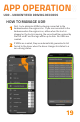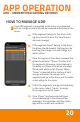User Guide
12
LOGS SCREEN
APP OPERATION
LOGS SCREEN FUNCTIONS:
The LOGS screen is the default
screen for the MY20 app. Anytime
you log in you will be directed to
this screen.
NOTE: The MY20 ELD automatically changes your duty status to Driving
when your truck moves over 5MPH. You may change your duty status
after your truck is stationary for 1 minute.
Logs for the current day are displayed mid screen with the previous 7 days
listed underneath. Tap the center of the graph to view current day log
details. Tap any date below the graph to view previous day logs.
ELD STATUS is displayed in the
upper right corner. Tap ELD STATUS
to connect or disconnect your mobile
device from the MY20 ELD. For log
accuracy, your mobile device must
ALWAYS be CONNECTED to the
MY20 ELD when you are in your
truck. See page 7 for connecting
instructions.
DUTY STATUS is displayed in
the upper left corner. Tap
CURRENT STATUS to view status
options:
On Duty
Off Duty
Sleeper Berth
The grey circle in the top right will
turn orange once all daily data has
been transferred to the Tower.
DO NOT log out until the circle
turns ORANGE. You can tap the grey
circle to see if there is any pending
data to be processed.
& STATUS CHANGE