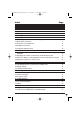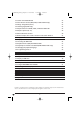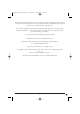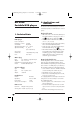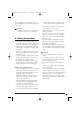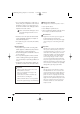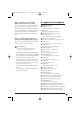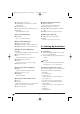CV_KH2360_V5256_UK 23.08.2007 15:23 Uhr Seite 1 UK KH 2360 MOBILE DVD-PLAYER WITH TWO MONITORS WITH TWO MONITORS Instruction Manual KOMPERNASS GMBH · BURGSTRASSE 21 · D-44867 BOCHUM www.kompernass.com ID-Nr.
CV_KH2360_V5256_UK 23.08.
IB_KH2360_V5256_UK.qxd 31.08.2007 13:48 Uhr Seite 1 Index Page 1. Technical Data 4 2. Applications and functions 4 3. Safety Instructions 5 4. Appliance description 7 5. Starting Up the Device 8 6. Attaching the LCD monitor to a headrest 9 7. Carrying out connections 11 7.1 Connecting the LCD monitors to the DVD player 11 7.2 Mains power connection 11 7.3 Connection to another device 12 7.4 Headphone connection 13 7.5 Setting the display position 14 8.
IB_KH2360_V5256_UK.qxd 31.08.2007 13:48 Uhr Seite 2 12.3 Search forward/backwards 22 12.4 Slow motion function (DVD, VCD, S-VCD and DivX only) 23 12.5 Image enlargement (Zoom) 23 12.6 Viewing angle (DVD only) 23 12.7 Repeat function for DVDs, VCDs, S-VCDs and Audio CDs 23 12.8 Repeat sequence (A – B) 24 12.9 Direct title/track selection 24 12.10 Direct chapter, title or time selection via the search function 25 13. Display functions 26 13.1 Display disc information 26 13.
IB_KH2360_V5256_UK.qxd 31.08.2007 13:48 Uhr Seite 3 The SilverCrest KH 2360 DVD player with two 7 inch LCD displays contains copyright protection technology, which protects it from process claims of certain US patents, for example other intellectual property rights of the Macrovision corporation and other copyright owners.
IB_KH2360_V5256_UK.qxd 31.08.2007 13:48 Uhr KH 2360 Portable DVD player Seite 4 2. Applications and functions The SilverCrest KH 2360 DVD player is intended exclusively for private, non commercial use in enclosed spaces. Playback formats 1. Technical Data • DVD videos in the 12cm and 8cm (diameter) formats marked with the country/region code 2 or ALL . and by the logo DVD video • MPEG4 and DivX "Standard" videos (DivX versions 3.11, 4.x, 5.x, 6.x).
IB_KH2360_V5256_UK.qxd 31.08.2007 13:48 Uhr The two supplied 7 inch LCD monitors, which connect to the DVD player, are provided for image and sound outputs. Seite 5 Never submerge the device or the power cable in water. Wipe it only with a slightly damp cloth. • Do not expose the appliance to rain and never use it in a humid or wet environment. • Make sure that the power cord does not become wet during operation. • You may not open the housing or repair the appliance yourself.
IB_KH2360_V5256_UK.qxd 31.08.2007 13:48 Uhr Seite 6 Danger! Laser radiation! • Do not operate the DVD player in cupboards, on shelves, in the glove compartment or other enclosed furnishings as well as not on beds and covers because the ventilation of the DVD player will be impaired and it could overheat. The appliance is fitted with a „Class 1 Laser“. • Never open the device. • Never attempt to repair the device. • There is invisible laser radiation inside the device.
IB_KH2360_V5256_UK.qxd 31.08.2007 13:48 Uhr Seite 7 Notice regarding surge voltages (FEO / fast electrical overloads): 4. Appliance description In a case of malfunction due to an electrical fast transient (power surge) the product must be returned to default settings in order to re-establish normal operation. It is possible that the power supply will have to be disconnected and then reconnected again. The batteries (if present) must be removed and then reinserted.
IB_KH2360_V5256_UK.qxd 31.08.
IB_KH2360_V5256_UK.qxd 31.08.2007 13:49 Uhr Seite 9 6. Attaching the LCD monitor to a headrest 5.3 Preparing the remote control Inserting the battery The remote control requires a battery of the type CR2025/3V button cell (supplied): For attachment to the headrest use exclusively the supplied Velcro fastening strap and pad. 1. Remove the pad from the Velcro fastening strap. 1. Pull the battery compartment out of the remote control. 2.
IB_KH2360_V5256_UK.qxd 31.08.2007 13:49 Uhr Seite 10 5. Before fastening, place the elastic safety strap that is secured to the LCD monitor, around the headrest and/or headrest mounting. 8. Join the open end of the Velcro fastening strap with its opposite side at the front of the headrest. Make sure that the strap sits securely and is tight. 9. The Velcro fastening strap should be attached to the centre of the headrest. If possible do not impede the headrests height adjustment mechanism. 6.
IB_KH2360_V5256_UK.qxd 31.08.2007 13:49 Uhr Important! Seite 11 If you install the LCD monitors in a vehicle make sure that the cables are layed in a manner that will not cause them to be a trip hazard and the connection cables to the DVD player do not obstruct entry to and exit from the vehicle.
IB_KH2360_V5256_UK.qxd 31.08.2007 13:49 Uhr Making a power connection with the vehicle adapter Seite 12 7.3 Connection to another device Connection to a television The DVD player can be connected to televisions which operate with the PAL or NTSC standards. In this way you can transmit the display onto the television screen. 1. Plug the device plug of the vehicle adapter in the socket DC IN 12V 4@ on the side of the device. 2.
IB_KH2360_V5256_UK.qxd 31.08.2007 13:49 Uhr Audio connection with a stereo system Seite 13 3. Connect the red/white cinch cable for the sound signal with the sound output (red/white) on the external device. 4. To display the external image on the LCD monitors press the button MONITOR 1/2 1( to switch the DVD player to the AV IN mode. Note: Depending on the data carrier the display can remain black for a few seconds until the DVD players image is again displayed. 1.
IB_KH2360_V5256_UK.qxd 31.08.2007 13:49 Uhr 3. If headphones are connected to the DVD player or the LCD monitors there will be no sound output from the AV output 3% of the DVD player or from the built in speakers on the LCD monitors 5). Important! Listening to music over long periods with full volume on headphones can lead to hearing damage 7.
IB_KH2360_V5256_UK.qxd 31.08.2007 13:49 Uhr MultiMediaCard /SecureDigital memory cards (MMC/SD) Seite 15 USB memory sticks (USB) The DVD player supports USB memory sticks 1.1 and 2.0 • Slide the USB memory stick into the USB slot 4#. Thereby the USB symbol on the USB plug faces upward. Slide the MultiMediaCard/SecureDigital memory card straight and with the contacts in front into the memory card slot 4$. For this purpose... - the side of the memory card that contains the contacts must face up.
IB_KH2360_V5256_UK.qxd 31.08.2007 13:49 Uhr Seite 16 8.4 Playback procedure for a memory card: 9. Use If you have correctly inserted a memory card or a USB memory stick into the SilverCrest DVD player and pressed the button USB/CARD/DVD 1@ on the remote control, the player automatically recognizes the folders and data that exist on the memory medium. • Carry out the required connections as described in chapter 7 and provide a power supply.
IB_KH2360_V5256_UK.qxd 31.08.2007 13:49 Uhr 10. The setup menu Seite 17 Exiting the setup menu The DVD player has a screen menu available, in which you can carry out image and sound settings as well as other functions such as, for example, activation of the child lock. When you carry out changes in the setup menu, these changes are saved even when the device is switched off. • You can set the default settings at any time in the menu PREFERENCE PAGE. • The setup menu can be accessed during playback.
IB_KH2360_V5256_UK.qxd 31.08.2007 13:49 Uhr Angle Mark Seite 18 10.2 Video Setup Page On some DVDs particular scenes are recorded from various viewing angles. • Select the input ON in order to switch to the next viewing angle by pressing the ANGLE 2% button during playback of the film. • To deactivate this function select the input OFF. OSD Language Here you set the language, in which the OSD Menu will be displayed on the television screen.
IB_KH2360_V5256_UK.qxd 31.08.2007 13:49 Uhr Hue Seite 19 SUBTITLE Set with the aid of the buttons 3! o the hue. The further the controller is pushed to the right the warmer the entire image becomes. On the other hand pushed to the left the image radiates a cooler ambience. • Subsequently press the button ENTER 1& to continue. Saturation Set with the aid of the buttons 3! o the colour saturation. • Subsequently press the button ENTER 1& to continue.
IB_KH2360_V5256_UK.qxd 5 PGR: 4 PG 13: 3 PG: 2 G.: 1 KID SAF.: 31.08.2007 13:49 Uhr for teenagers under 16, adult supervision is recommended; adult supervision strongly recommended; some scenes are not suitable for children under 12; adult supervision recommended; for all age groups; also suitable for small children. Seite 20 PASSWORD Here you can change the preset password (136900) and enter your own password.. Only the numbers 0-9 can be used. 1. To change the password select the input CHANGE.
IB_KH2360_V5256_UK.qxd 31.08.2007 13:49 Uhr 11. Sound functions Seite 21 Note: Multisession playback is not possible, playback of unfinalised discs is not possible 11.1 To control the Volume • With the buttons VOL+/- 1!, the volume control on the device 3* or on the LCD monitors 5^ you increase and/or decrease the volume. 11.2 Mute • Press the button MUTE 3# to switch the sound off. • To switch the sound on again press the MUTE 3#button again or press one of the buttons VOL+/- 1!. 12.
IB_KH2360_V5256_UK.qxd 31.08.2007 13:49 Uhr Pause playback To pause the playback: • During playback press the button PLAY/PAUSE r. The prompt appears in the display. The display shows a freeze frame of the scene you have just paused. • To continue playback of the film press the button PLAY/PAUSE r. Stop playback To stop playback, press the button STOP t.
IB_KH2360_V5256_UK.qxd 31.08.2007 13:49 Uhr Note: With playback of MPEG4 files the speed of search forward and search backwards can be limited. This is data dependent and not a device malfunction. 12.4 Slow motion function (DVD, VCD, S-VCD and DivX only) Seite 23 • Press the button ZOOM 2$ several times to apply the following enlargement and/or reduction: With the navigation buttons 3! o 1^ 1* the enlargement section can be shunted. 12.
IB_KH2360_V5256_UK.qxd 31.08.2007 13:49 Uhr To switch on repeat playback... • Press several times, during playback, the button REPEAT u. The repeat symbol appears in the display with one of the following notifications: CHAPTER Select CHAPTER to continuously repeat the current playback chapter until playback repeat is switched off or playback is stopped by pressing the button STOP t twice.
IB_KH2360_V5256_UK.qxd 31.08.2007 13:49 Uhr 12.10 Direct chapter, title or time selection via the search function Seite 25 DVD T C: Note: TITLE TIME This function may not be available on all DVDs/ VCDs/S-VCDs! If you attempt to carry out functions that are not available the symbol will appear in the display. CHAPTER TIME If you do not want to playback the entire disc you can select a particular chapter/time position.
IB_KH2360_V5256_UK.qxd 31.08.2007 13:49 Uhr Seite 26 13. Display functions • the remaining time of the chapter in hours, seconds and minutes (CHAPTER REMAIN) 13.
IB_KH2360_V5256_UK.qxd 31.08.2007 13:49 Uhr If such a menu is present on the DVD that is inserted into the DVD player then you can access it, during playback, by pressing the button MENU 1). • You select particular menu items by pressing the navigation buttons 3! o 1^ 1*; to confirm the selected menu item press … • the button PLAY/PAUSE r or • the button ENTER 1&. To return to playback press the button MENU 1) again.
IB_KH2360_V5256_UK.qxd 31.08.2007 13:49 Uhr 13.5 Changing the playback language Note: This function may not be available on all DVDs/ VCDs/S-VCDs! If you attempt to carry out functions that are not available the symbol will appear in the display. • With many films on DVD/VCD/S-VCD you can select another playback language, during playback, by pressing the button AUDIO 2&. • With the first press of the AUDIO 2& button the first available playback language will be switched on.
IB_KH2360_V5256_UK.qxd 31.08.2007 13:49 Uhr 14 Display of MP3/ WMA/JPEG/AVI/ MPEG and DivX data • Insert a storage medium into the DVD player. The contents of the data medium will be shown on the display: Display of MP3 data Display of JPEG data Seite 29 • The data will be listed on the left (Data window). Folders will be depicted with the symbol .
IB_KH2360_V5256_UK.qxd 31.08.2007 13:49 Uhr 15. Playback of MP3/ WMA/MPEG and DivX discs • Select a data with the help of the navigation buttons 3! o 1^ 1*. By pressing the button ENTER 1& you confirm your selection. Playback starts immediately.
IB_KH2360_V5256_UK.qxd 31.08.2007 13:49 Uhr Seite 31 16. Playback of USB/SD/MMC data mediums • During playback press the button STOP t to display a miniature view of all the images in the folder/ on the disc. 12 miniatures will be displayed on each page. 16.
IB_KH2360_V5256_UK.qxd 31.08.2007 13:49 Uhr 17. Cleaning of the DVD player • Clean the housing of the DVD player exclusively with a soft damp cloth and a mild washing-up liquid. When cleaning make sure that no moisture gets into the DVD player! • If necessary, clean the inside of the disc tray exclusively with a clean dry brush (i.e.a lens brush, obtainable from a photographic dealer). Never use anything wet to clean the inside of the disc tray! Seite 32 18.
IB_KH2360_V5256_UK.qxd 31.08.2007 13:49 Uhr 19. Troubleshooting B Display is blank/DVD player shows no functions even though it is switched on A Check whether the power supply unit is properly B C plugged into the socket. Check to see that the socket, into which you have plugged the power supply unit of the DVD player is supplying electricity by plugging in another device. If necessary, plug the power supply unit of the DVD player into another socket.
IB_KH2360_V5256_UK.qxd 31.08.2007 13:49 Uhr Remote control not functioning A Check whether the remote control battery is B C D Seite 34 Contact one of our service partners in your area if … • the stated function defect can not be resolved as described or • other functional defects arise. inserted into the battery compartment with the correct polarity. Check to see if the remote control battery is depleted and, if necessary change the battery.
IB_KH2360_V5256_UK.qxd 31.08.2007 13:49 Uhr Playback Control (PBC) Seite 35 Version 2.0 VCDs/S-VCDs have Playback Control (in short "PBC") at their disposal. Then on the VCD/S-VCD a main menu is available, by which various functions of the VCD/S-VCD are allowed to be operated. The deepest sounds are fed to a bass loudspeaker, the so called "Subwoofer".
IB_KH2360_V5256_UK.qxd 31.08.2007 13:49 Uhr for example, on CD-Rs/CD-RWs allows for storage of a considerably greater volume of music than on commercially available audio CDs, on which audio data is stored in the CDA format. The structure of an MP3-CD can, for example, appear as follows, if the MP3 data is stored in files: MP3-CD ORDNER FOLDER MP3 WMA WMA ("Windows® Media Audio") is a data format developed by Microsoft® for audio data.
IB_KH2360_V5256_UK.qxd 31.08.2007 13:49 Uhr Seite 37 21. Warranty and service 22. Importer The warranty for this appliance is for 3 years from the date of purchase. Should you have grounds for complaint, despite our high quality standards, please contact our Service Hotline. In the event that your complaint cannot be resolved over the telephone, you will receive from them • a processing number (RMA number) as well as • an address, to which you can send your product for warranty processing.
31.08.2007 13:49 Uhr - 38 - Seite 38 ✄ IB_KH2360_V5256_UK.
Completely fill out this section and enclose with the appliance! IB_KH2360_V5256_UK.qxd 31.08.2007 Seite 39 Warranty MOBILE DVD PLAYER with two monitors KH 2360 In order to guarantee a cost free repair procedure please get in touch with the service hotline. Make sure you have your sales slip handy.
IB_KH2360_V5256_UK.qxd 31.08.