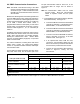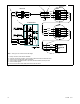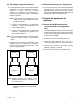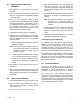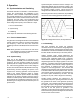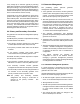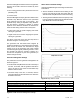Installation Guide
14 TT-1596 3/15
3.2 Load firmware onto each gen erator
set controller.
Note: A personal computer (laptop) with Kohler
SiteTecht software is required to complete the
system installation and setup. SiteTecht
software is available to Kohler-authorized
distributors and dealers.
Use a personal computer (laptop) and Kohler
SiteTecht software to load RDC2 paralleling firmware
version 105.4 or higher. Download the paralleling
firmware from TechTools and save it on the laptop. See
TP-6701, SiteTech Software Operation Manual for
instructions, if necessary. Load the paralleling firmware
onto both generator sets’ RDC2 controllers.
Note: Standard RDC2 controller firmware cannot be
used on paralleled generator sets. The
paralleling firmware is required.
Choose one generator set to be the primary device. The
primary device will control the other RBUS devices (RXT
transfer switch, PIM, and LCM, if equipped). The other
generator set will be the secondary device.
1. Save the paralleling firmware file to your computer.
The file name is RDC2_###_#.bin where ###_# is
the code version number 105.4 or higher.
2. Use a USB cable to connect the laptop PC to the
RDC2 controller on the primary generator set.
Open the SiteTech program on the PC.
3. Load the paralleling firmware onto the RDC2
controller on the generator set. See TP-6701,
SiteTech Software Operation Manual for
instructions, if necessary.
4. Repeat steps 2 and 3 for the secondary generator
set.
5. Check the firmware version number on each
controller to verify that version number 105.4 or
higher is loaded on each controller. See the
generator set operation manual for instructions to
check the firmware version number, if necessary.
6. If OnCue Plus will be used, refer to the instructions
in the OnCue Plus Operation manual to set the
password on each RDC2 controller.
3.3 Set th e time, date, and exercise
schedule on the primary generator
set.
1. The RDC2 display on each generator set will
prompt you to set the primary generator set. When
the RDC2 controller powers up after the firmware
update, the question “RBUS Primary?” will appear
on the RDC2 controller display.
a. Use the up or down arrows to select TRUE for
one generator set that you choose to be the
primary generator set for controlling the
exercise schedule, the PIM, and other RBUS
devices.
b. Select RBUS Primary? FALSE on the other
generator set.
2. Follow the instructions in the generator set
installation manual to set the time, date, and
exercise on the primary generator set only. The
primary generator set communicates the exercise
time to the secondary generator set, so that both
generator sets exercise at the same time.
3. Proceed to Section 4, Setup and Commissioning.