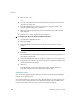User`s guide
Chapter 2
46 VirtualReScan (VRS) User’s Guide
scanning application; the image is intended only for preview purposes. You can
invoke the preview process by selecting the following:
Preview from the VRS taskbar menu
First Page from the QC Modes menu
Preview check box from the TWAIN scanning interface
For information on the VRS Interactive Viewer window and using the Zoom options,
refer to Using the VRS Interactive Viewer on page 48. For information on updating
image properties, refer to Using the VRS Adjustment Controls on page 56.
X To preview an image
1 Scan a document that is similar to the type you plan to scan in a batch.
2 From the VRS taskbar menu, select Preview. The VRS Interactive Viewer will
open and display the image that you scanned.
3 If desired, select a zoom option to adjust the magnification level.
4 If necessary, use the VRS Adjustment Controls to adjust the image property
settings to suit your preferences. For more information, refer to Using the VRS
Adjustment Controls on page 56.
5 If you expect to use the updated settings on a regular basis, you can save
them as a profile. Refer to Working with Profiles on page 39.
6 When you are satisfied with the preview image, select OK from the VRS
Adjustment Controls. The property settings are saved and put into effect for
the next batch of documents that you scan with VRS. Note that the preview
image is discarded; it is not sent to the scanning application.
Using the Status and Analysis Information
The VRS Interactive Viewer gives you image status information, along with analysis
statistics that summarize the properties for the current image in the viewing pane.
The image status message appears in the title bar and indicates the status of the
current image, such as “Status: OK” or “Brightness Out of Range.”
Figure 2-23. Image Status Information