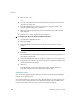User`s guide
Chapter 2
44 VirtualReScan (VRS) User’s Guide
3 Select Profile | Save.
- or -
4 From the VRS Adjustment Controls, update the settings associated with the
currently selected profile.
5 From the VRS Interactive Viewer, select Profile | Organize Profiles. The
Organize Profiles dialog box is displayed.
6 Make sure that the appropriate profile is selected from the profile list and
then click Save.
7 Click Close to exit the Organize Profiles dialog box.
X To update a profile from the Kofax VRS ISIS interface
1 Open the Kofax VRS ISIS interface.
2 Select the VRS tab.
3 In the VRS Profile Name list, select the name of the profile you want to
update.
Note You cannot edit the “Default settings” profile.
4 Click Edit.
The VirtualReScan Profile Editor is displayed. Notice that the profile name is
unavailable in the toolbar.
5 In the VRS Adjustment Controls, update the settings to suit your preferences.
6 If applicable, select Tools | Advanced Properties to update the settings in the
Advanced Properties dialog box.
7 Click Save.
Your adjustments to the VRS Adjustment Controls and the Advanced
Properties dialog box are saved to the active VRS profile.
Removing a Profile
You can use the Organize Profiles dialog box to delete a profile. If desired, multiple
profiles can be deleted at once.
We recommend that you do not remove the “Default settings” profile, because it can
be restored only by using the Scanner Configuration Utility or by reinstalling VRS.
For more information, refer to Scanner Configuration Utility on page 85.