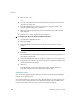User`s guide
Operating VRS
VirtualReScan (VRS) User’s Guide
43
X To change the active profile from the VRS Interactive Viewer toolbar
1 From the VRS Interactive Viewer toolbar, place your cursor in the profiles list
to expand the list of saved profiles.
Figure 2-22. VRS Profile Selection List
2 Do one of the following:
From the list of profiles, select the profile that you want to use.
Press the function key associated with the profile that you want to use.
The profile selection stays in effect until you change it again.
X To change the active profile from the VRS taskbar menu
1 From the VRS taskbar menu, select the Profile command.
2 When the Profiles submenu opens, select the name of the profile you want to
use.
The profile selection stays in effect until you change it again.
X To change the active profile from the Kofax VRS ISIS interface
1 From the Kofax VRS ISIS interface, select an ISIS preset.
2 Select the VRS tab.
3 In the VRS Profile Name list, select the name of the profile that you want to
associate with the active preset.
4 Click OK.
Updating a Profile
If desired, you can update and save the settings associated with an existing profile.
X To update a profile
1 From the VRS Interactive Viewer toolbar, select a profile name.
2 From the VRS Adjustment Controls, update the settings associated with the
currently selected profile.