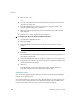User`s guide
Chapter 2
42 VirtualReScan (VRS) User’s Guide
a profile up or down with the Up and Down controls that are available in the
Organize Profiles dialog box. The function keys for profiles are available only when
the VRS Interactive Viewer is active. If the list of profiles exceeds the available
viewing area in the Organize Profiles dialog box, you can use scroll bars to bring
additional profiles into view.
X To create a new profile from the Kofax VRS ISIS interface
1 Open the Kofax VRS ISIS interface.
2 Select the VRS tab.
3 Click New.
The New VRS Profile dialog box is displayed.
4 From the “Initial Settings Based On” list, select an existing profile on which
the new VRS profile will be based.
5 In the New VRS Profile Name field, type a name for the new VRS profile.
6 Click OK.
The new profile is added to the VRS Profile Name list in the Kofax VRS ISIS
interface.
7 While the new profile is active, click Edit to open the VirtualReScan Profile
Editor to update the new profile with unique settings (see Updating a Profile
on page 43).
Changing the Active Profile
You can change the active profile from the Organize Profiles dialog box, the VRS
Interactive Viewer toolbar, or the Profile submenu on the VRS taskbar menu.
Note If an image is open in the VRS Interactive Viewer when you change the active
profile, the image is refreshed with the new settings.
X To change the active profile from the Organize Profiles dialog box
1 From the VRS Interactive Viewer, select Profile | Organize. The Organize
Profiles dialog box will be displayed.
2 From the list, select the profile you want to use.
3 Click Load. (This step is important; clicking Close without clicking Load will
not change the active profile.)
4 Click Close to exit the dialog box.