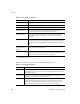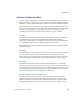User`s guide
Chapter 2
40 VirtualReScan (VRS) User’s Guide
Creating a Profile
You can create a profile by doing one of the following:
Saving the current VRS Adjustment Controls settings under a new profile
name
Creating a profile from the Organize Profiles dialog box
Creating a profile from the Kofax VRS ISIS interface
Before creating a profile, note the characters that are not acceptable for profile names,
as shown in Table 2-7.
X To save the current VRS Adjustment Controls settings under a new profile
name
1 Scan a sample image.
2 Open the VRS Interactive Viewer and make selections from the VRS
Adjustment Controls to achieve the desired adjustments.
3 Select Profile | Save As to open the New Profile dialog box.
Figure 2-20. New Profile Dialog Box
Table 2-7. Invalid Characters for VRS Profile Names
Character Description Character Description
:Colon?Question mark
* Asterisk " Double
quotation mark
\ Backslash > Greater than
/Slash<Less than
|Pipe