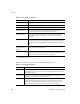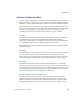User`s guide
Operating VRS
VirtualReScan (VRS) User’s Guide
39
Working with Profiles
With VRS, you can scan documents and accurately capture data in the shortest time
possible using the default settings, which have been carefully chosen to allow VRS to
excel at a wide range of documents without adjustments. However, some document
types may pose a challenge and they may require custom adjustments. If you expect
to work with a high volume of problematic or challenging documents, the best
solution may be to create a profile that contains custom settings.
In VRS, a “profile” consists of a saved combination of settings from the VRS
Adjustment Controls (refer to Using the VRS Adjustment Controls on page 56). A VRS
profile is the equivalent of a memorized strategy for image correction and
enhancement. VRS includes one default profile that can be used to process a range of
document types. VRS uses the default profile unless you define and select another
profile. The profile selection is unique for each VRS user on your computer.
Figure 2-19. VRS Profiles
You can use the options on the Profile menu in the VRS Interactive Viewer to create,
update, load, and remove profiles. You can establish multiple profiles to
accommodate different scanning situations. The first eight profiles will be assigned a
shortcut key.
We recommend that you do not update the “Default settings” profile, as it can be
restored only by using the Scanner Configuration Utility or by reinstalling VRS.
Kofax VRS ISIS Interface
If you are using the Kofax VRS ISIS interface to access VRS with an ISIS-based
scanning application, you can create and manage profiles directly from the VRS tab in
the Kofax VRS ISIS interface. To update the profile settings, you access the
VirtualReScan Profile Editor directly from the Kofax VRS ISIS interface. Then you
update the settings in the VRS Adjustment Controls and the Advanced Properties
dialog box (if applicable). Once you click Save from the VirtualReScan Profile Editor,
the settings are saved to the active profile. For details, see the VRS Help.