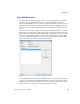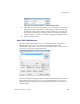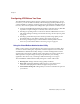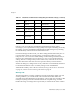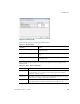User`s guide
Chapter 2
22 VirtualReScan (VRS) User’s Guide
Use the Scanner Presets group to create and manage scanner preset settings. You type
in the name of a new preset which can then be saved, restored, or removed using the
New, Save, Restore, or Delete buttons.
Note The scanner presets that you create from the Kofax VRS ISIS interface differ
from the profiles created in VRS. For details, refer to Working with Profiles on page 39.
Under General, you can select the following options:
Paper Source: Select from the available input paper sources: Flatbed or ADF.
Dots Per Inch: Select an option for scan resolution or DPI.
Mode: Select from the color modes supported by the scanner, which may
include black and white, grayscale, or color. The mode selection also affects
the availability of VRS features.
Page Size: Select a paper size, such as Letter, Legal, A5, etc.
Orientation: Select the paper orientation (portrait or landscape).
Simplex/Duplex: Select single-sided or double-sided scanning.
You can access the VRS Interactive Viewer by clicking the Advanced button, and you
can access the VirtualReScan Administration Utility by clicking the VRS Admin
button.
X To scan using the Kofax VRS ISIS interface
1 Open your scanning application.
2 Select the Kofax VRS Scanner source and click OK.
[
Figure 2-9. Kofax VRS ISIS Interface – Scanner Selection Dialog Box
3 The Kofax VRS ISIS interface will launch (Figure 2-8). Under General, select
settings such as the paper source, DPI, mode, and paper size.
4 If desired, click New to create a profile to save the settings for future use.
a At the New Profile dialog box, type a name for the profile in the text box.
b Type the file name for the profile into the text box.