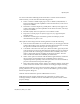User`s guide
VirtualReScan (VRS) User’s Guide 15
Chapter 2
Operating VRS
Introduction
This chapter explains how to operate VRS using the default settings, how to set up
custom profiles, and how to use the VRS Adjustment Controls to configure and use
the manual image enhancement features. This chapter also gives you information
about advanced features and other options that are available from the VRS user
interface.
Selecting a VRS Scan Source
VRS will be active once you start your scanning application and select a VRS scan
source, as described in the following procedure.
SVRS and HVRS Scan Sources
Each VRS scan source includes either “SVRS” or “HVRS” in its name. Sources with
“SVRS” refer to Software VRS, while sources with “HVRS” refer to Hardware VRS.
HVRS sources are required for high-speed, production class scanners in which a
special board is installed to support VRS functionality. Based on the scanner that you
specify during the VRS installation process, the appropriate source (SVRS or HVRS) is
made available for selection from your scanning application. Although SVRS sources
are shown in the procedure below, your list may consist of HVRS sources if a
production class scanner has been specified during the VRS installation process.
X To select a VRS scan source
1 Turn on your scanner and your computer.
2 Start your scanning application.
3 From the scanning application, select a VRS scan source. The dialog box used
to select the VRS scan source will vary, as will the scan source name,