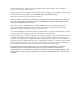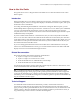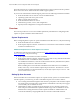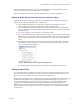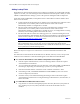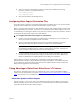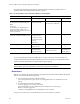User guide
Kofax Front-Office Server Configuration Guide for Kofax Capture
8 Kofax, Inc.
Adding Lookup Fields
Email addresses and fax numbers fields can be configured so that they are lookup fields in Kofax
Capture. To do this, you create field types for this information in Kofax Capture. When you select
CHAR or VARCHAR as the datatype, you have the option of making the field a lookup field.
In the Web Client and HP MFPs, Lookup fields retrieve email addresses and fax numbers from
these sources as follows:
A table in the Kofax Front-Office Server database: users with data for the particular search
(email address or fax number) will be returned from the search. This search is
automatically enabled: no configuration is needed.
The users in the connected directory service: users with data for the particular search
(email address or fax number) will be returned from the search. This search is
automatically enabled: no configuration is needed. Of course, for configurations not using
a directory service nothing will be returned for this source.
The Microsoft Outlook Contacts list of the logged on user. Contacts matching the search
criteria and that have data that match the search type (email address or fax number) will be
returned in the results list. To enable the Contacts search, follow the instructions in To
enable Microsoft Outlook Contacts search below.
Important For the Contacts list lookup to work, Outlook must be configured with the
Microsoft Exchange Server account type, and Use Cached Exchange Mode must be
enabled. Any newly added Contacts will become available the next time the user’s Outlook
client synchronizes with the Exchange Server.
Refer to the Kofax Front-Office Server Administrator’s Guide for information about these data
sources.
The data retrieved from the Kofax Front-Office Server database, directory service, and personal
address book is combined to create the list that appears in the Web Client and HP MFPs.
X To create an email address or fax number lookup field in Kofax Capture
1 In Kofax Capture Administration, create a new field type. Refer to the Kofax Capture
documentation for instructions.
2 As you complete the information for your field type, select either CHAR or VARCHAR as
the data type, depending on which data type you use in your target database.
3 Enter the maximum number of characters in the “Number of characters” field.
4 In the Subtype field, select EMAILADDRESS or FAXNUMBER. If you do not want to
create a lookup field, select None.
5 Click Save when you are finished defining the field type. Refer to the Kofax Capture
documentation for instructions on using the field type with batch class, document class, or
folder class fields.
X To enable Microsoft Outlook Contacts search
1 Copy the file rs.connector.exchange2k3.properties from the \Resources\setup folder to
the \Avalin\jboss\server\avalin\conf folder where Kofax Front-Office Server is
installed.