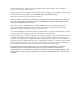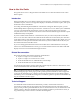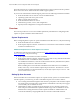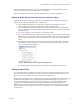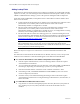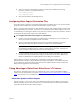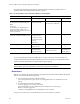User guide
Kofax Front-Office Server Configuration Guide for Kofax Capture
6 Kofax, Inc.
The Kofax Web site also contains information that describes support options for Kofax products.
Please review the site for details about the available support options.
If you need to contact Kofax Technical Support, please have the following information available:
Kofax Front-Office Server software version and build number
Operating system and service pack version
MFP or scanner make and model
Kofax Document Scan Server version
Destination type name, version, and configuration
Special/custom configuration or integration information
Overview
This section provides an overview and valuable preliminary information for configuring Kofax
Capture to operate with Kofax Front-Office Server.
System Requirements
Before configuring Kofax Capture to operate with Kofax Front-Office Server, verify the following:
Kofax Front-Office Server is installed.
Kofax Capture Import Connector - Web Services is connected to a network that is available
to Kofax Front-Office Server.
Additional Requirements for Kofax Capture 2.7 Features
As additional requirements for features described in Taking Advantage of Kofax Front-Office
Server 2.7 Features, verify the following:
Kofax Capture 8.0 with Service Pack 4 is installed.
Kofax Capture Import Connector - Web Service (server and service), included on the Kofax
Front-Office Server 2.7 installation media, is installed.
For installation instructions, locate the readme.txt file under the \OtherResources\Kofax
Capture Import Connector - Web Services folder.
Before installing the version included on the Kofax Front-Office Server 2.7 installation
media, remove any version of Kofax Capture Import Connector - Web Services - Service
currently installed. For removal instructions, see the Kofax Capture Import Connector - Web
Services Administrator’s Guide.
Setting Up User Accounts
Kofax Front-Office Server and Kofax Capture use separate security systems. To send documents
to Kofax Capture, you need to log on with a valid Kofax Capture user account as follows:
Users sending documents through the Web Client are prompted to enter an Kofax Capture
user name and account when they expand the list of destinations. Once they have logged
on successfully, the credentials are saved.
Administrators setting up global and group shortcuts can save an Kofax Capture user
name and password for the Kofax Capture destination type. The credentials are used as
defaults when creating shortcuts for Kofax Capture destinations. Administrators can
override the defaults by assigning different user accounts to individual shortcuts.