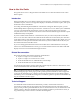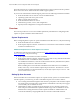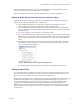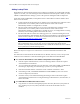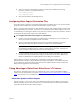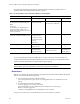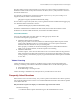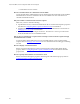User guide
Kofax Front-Office Server Configuration Guide for Kofax Capture
12 Kofax, Inc.
Refresh the browser window.
How do I send documents to a destination from the MFP?
Create shortcuts in the Administration Console and the Web Client. Shortcuts created with the
Administration Console are available to all users of an MFP. Users can create their own
shortcuts with the Web Client.
Why am I unable to send documents to Kofax Capture?
Make sure you have done the following:
Specified the necessary connection information in the rs.connector.kofaxcapture.properties
file. Refer to Configuring Kofax Capture Destination Files
for information.
Established credentials for a Kofax Capture user in the Administration Console. Refer to
Setting Up User Accounts
for information.
Installed the Kofax Capture Import Connector - Web Services - Service provided on the
Kofax Front-Office Server 2.7 installation media.
Why is there an invalid logon exception when I attempt to connect to Kofax Capture through
the Administration Console?
You need a Kofax Front-Office Server user account that matches a user account in Kofax
Capture. Refer to Setting Up User Accounts
for more information about setting up a matching
account.
How do I display or hide batch fields?
Edit rs.connector.kofaxcapture.properties and change the formtype.batch.fields.display
property. Refer to Configuring Kofax Capture Destination Files
for information about the
property files.
How do I specify which domains are checked for users?
Edit rs.connector.kofaxcapture.properties and change the auth.domains property. Refer to
Configuring Kofax Capture Destination Files
.