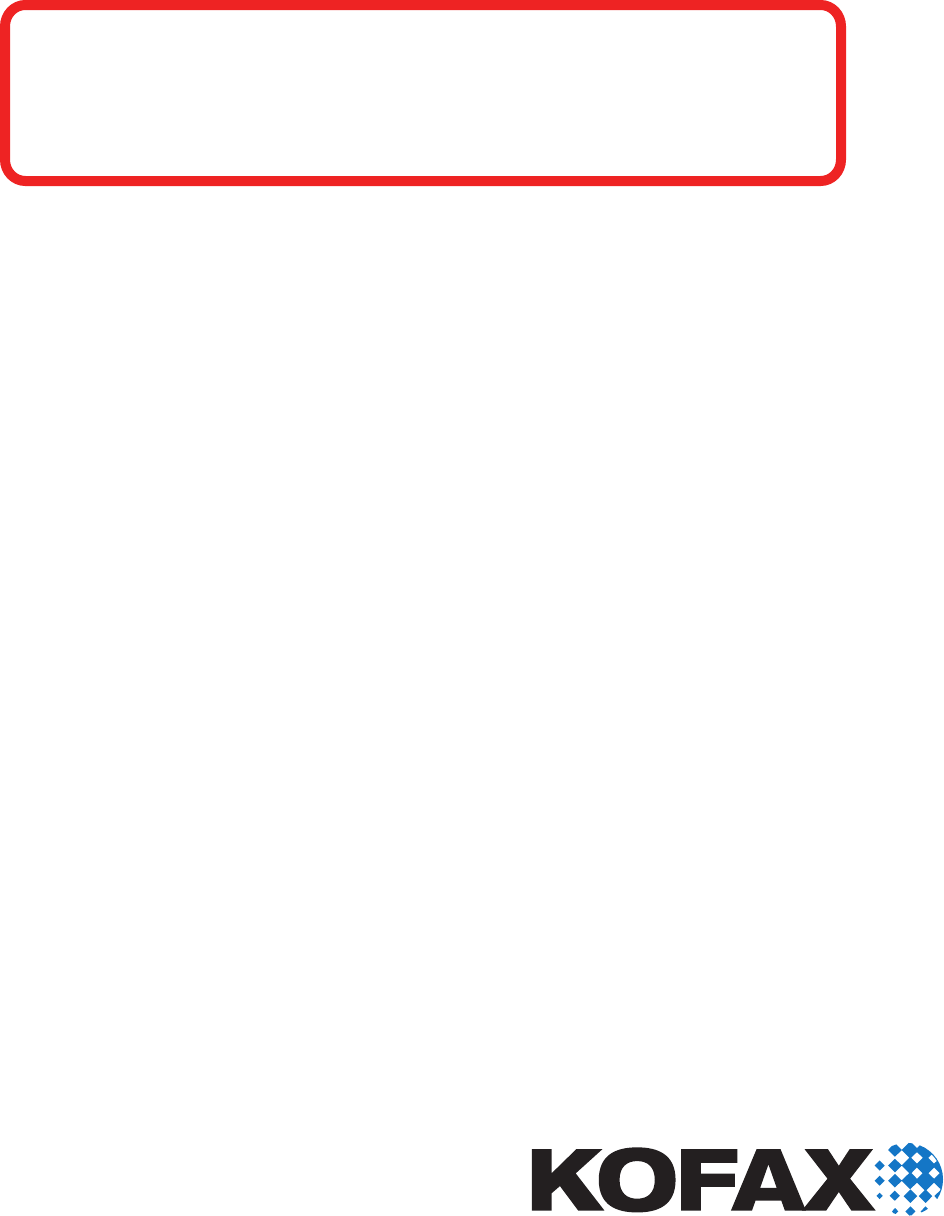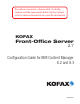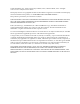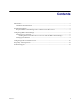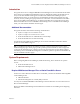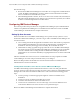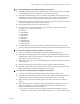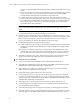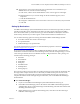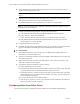This release connector is deprecated. Use Kofax Capture and the appropriate Kofax Capture release script to release documents to a specific destination. KOFAX Front-Office Server 2.7 Configuration Guide for IBM Content Manager 8.2 and 8.
© 2007–2009 Kofax, Inc., 15211 Laguna Canyon Road, Irvine, California 92618, U.S.A. All rights reserved. Use is subject to license terms. Third-party software is copyrighted and licensed from Kofax’s suppliers. For information on third-party software included in this product, see “KFSTHIRDPARTYLICENSEREADME.txt.” This product is protected by U.S. Patent No. 6,370,277. THIS SOFTWARE CONTAINS CONFIDENTIAL INFORMATION AND TRADE SECRETS OF KOFAX, INC.
Contents Introduction ...................................................................................................................................................5 Additional Documentation ..................................................................................................................5 System Requirements ...................................................................................................................................
Contents 4 Kofax, Inc.
Kofax Front-Office Server Configuration Guide for IBM Content Manager 8.2 and 8.3 Introduction This guide shows how to configure IBM DB2 Content Manager 8.2 and 8.3 and Kofax Front-Office Server. Item types in IBM Content Manager appear as destinations in Kofax Front-Office Server, and you can select attributes that appear as index fields.
Kofax Front-Office Server Configuration Guide for IBM Content Manager 8.2 and 8.3 Note the following: Because these IBM Content Manager 8.2 and 8.3 files are not supported on 64-bit Windows system, the IBM Content Manager connector cannot be used when Kofax Front-Office Server is installed on a 64-bit Windows system. When installing the II4C connector, be sure to use the correct connection ID, which may be different from the administrator’s ID.
Kofax Front-Office Server Configuration Guide for IBM Content Manager 8.2 and 8.3 X To create a privilege set for Kofax Front-Office Server Users 1 Start IBM Content Manager System Administration Client. Log on to the server for IBM Content Manager and use an administrator’s user ID and password. 2 In the DB2 Content Manager panel on the left side of the IBM Content Manager System Administration Client, expand the listing for Authorization.
Kofax Front-Office Server Configuration Guide for IBM Content Manager 8.2 and 8.3 when you expand the IBM Content Manager listing in Kofax Front-Office Server Web Client. Password: Type the password. This can match the password of the Kofax Front-Office Server user account, or you can enter this password when you expand the IBM Content Manager listing in Kofax Front-Office Server Web Client. Confirm password: Type the same password you entered in the Password field.
Kofax Front-Office Server Configuration Guide for IBM Content Manager 8.2 and 8.3 10 Apply the new access control list to the user accounts that were created before you defined the access control list. Do the following: a Click Users, which is under Authentication. A list of users appears on the right. b Right-click the user you want to change. From the menu that appears, select Properties. c Click the Set Defaults tab.
Kofax Front-Office Server Configuration Guide for IBM Content Manager 8.2 and 8.3 4 On the Definition tab, type the name in the Name field. As you type the name, it also appears in the “Display name” field. Note Leave the “Display name” field at its default. It is not used by Kofax Front-Office Server. 5 Click the Access Control tab. In the “Item type access control list” field, select the access control list you created for users who will use this item type. 6 Click the Attributes tab.
Kofax Front-Office Server Configuration Guide for IBM Content Manager 8.2 and 8.3 Note To help in copying the files, create a shared folder on one computer that is accessible to the other. You can then copy the Content Manager files into the shared folder and then move them to the appropriate Kofax Front-Office Server folder.
Kofax Front-Office Server Configuration Guide for IBM Content Manager 8.2 and 8.3 Web Client and Kofax Front-Office Server Administration Console. Refer to the Help for these applications for information. Note Stop and restart Kofax Front-Office Server whenever you change document types in IBM Content Manager. Changes in document types do not appear until you restart, even if you refresh the list of destinations.
Kofax Front-Office Server Configuration Guide for IBM Content Manager 8.2 and 8.3 Technical Support For additional technical information about Kofax products, visit the Kofax Web site at www.kofax.com and select an appropriate option from the Support menu.
Kofax Front-Office Server Configuration Guide for IBM Content Manager 8.2 and 8.3 14 Kofax, Inc.