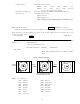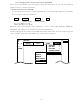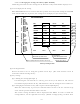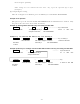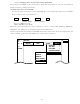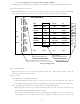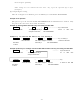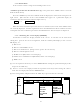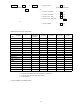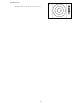User's Manual
69
5.5.4.5.1 Changing the settings of soft keys (KEY ASSIGN)
Conducting alterations and new settings for the functions of keys with number displays of 1-7.
(1) Screen display for the setting
When KEY ASSIGN has been selected with the up-down cursor keys from among the CUSTOM
items and the "ENT" key is pressed, the setting screen is displayed. (See chart below)
(2) Selecting functions
Reverse the items to be set using the up-down cursor keys. (The items become reverse in
accordance with the moving cursor.)
(3) Key settings
(3)-1 Making new settings (Example 1)
For allocating the selected item to a soft key, press the key to be allocated. The selected
item will be displayed beside the key, which indicates that the setting has been conducted.
(3)-2 Changing the function of a key with an preset function (Example 2)
When the allocated key is pressed, its function will be altered to the one selected in (1)
above and the previous function will be canceled.
The current settings for SET1-4 will be displayed below NEXT. In order to switch the
settings SET1-4, use the right-left cursor keys. (Double settings (setting 1 item for more
1
5
6
7
4
3
2
KEY ASSIGNMENT
EBL1 EBL2 RINGS PPI
VRM1 VRM2 TUNE PPI/3D
VAR RNG FL EBL2 ST PPI/PPI
TRACK FL VRM2 ZOOM PPI/NAV
TARGET GZ SLEEP ALL PPI
SEL WIN OFF-C PICTURE ALL PPI2
NEXT NEXT NEXT NEXT
SET1 SET2 SET3 SET4
MARK
@
EBL1
@
VRM1
@
EBL2
@
VRM2
@
FL EBL2
@
FL VRM2
@
HDG OFF
@
///CSR
@
RINGS
@
VAR RNG
@
TARGET
@
+MK LINE
NAV
@
MODE
@
GZ
@
OFF-C
@
SLEEP
ECHO
@
TUNE
@
ST
@
TRACK
@
ZOOM
@
S
^
L
SETUP
@
SEL WIN
@
PICTURE
@
PPI
@
PPI/3D
@
PPI/PPI
@
PPI/NAV
@
ALL PPI
@
ALL PPI2
@
NEXT
Key Groups
Move with up-down cursor Move with right-left cursor
Mark is displayed when the function is set to a key.
Operation panel Keys 1 - 7
Soft Key Setting Screen