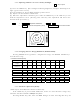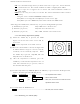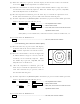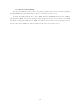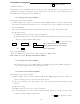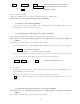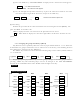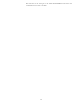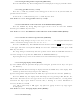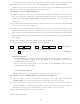User's Manual
31
5.3.3 Adjusting brilliance of screen and key-backlight
xxx = keys to press
(1) Press the "BRILL" key. (Bar and figure indicating brightness, and figure indicating back-
light appears on the screen.)
(2) Select brilliance or key-backlight with the up-down cursor.
(3) Adjust each item with the control knob.
(4) When the adjustment is finished, press either the "BRILL" key or the "ENT" key to exit
from the adjustment screen. (Pressing some other key after adjustment will lead to the
function of the pressed key.)
BRIL
→ Control knob
(Adjustment of brilliance) → BRIL or ENT
→
Up/Down
(Adjustment of brightness, panel)
→
Other function key Shift to other functions
5.3.4 Changing Distance Range (RANGE UP, RANGE DOWN)
Pressing "RANGE UP" key produces a long-distance range, and "RANGE DOWN" key a
short-distance range.
••
RADOME SCANNER (RA40C)
RANGE 0.125 •0.25 0.5 0.75 1.5 3 6 12 24
Number of
rings
222366666
Range ring
interval
0.062
5
0.125 0.25 0.25 0.25 0.5 1 2 4
RADOME SCANNER (RA41C)
RANGE 0.125 0.25 0.5 0.75 1.5 3 6 12 24 36
Number of rings2223666666
Range ring interval 0.0625 0.125 0.25 0.25 0.25 0.5 1 2 4 6
OPEN SCANNER (RA42C)
RANGE 0.125 0.25 0.5 0.75 1.5 3 6 12 24 48
Number of rings2223666666
Range ring interval 0.0625 0.125 0.25 0.25 0.25 0.5 1 2 4 8
5.3.5 Automatic adjustment (AUTO)
AUTO adjusts the GAIN, STC and FTC automatically.
If the "AUTO" key is pressed while GAIN, STC, or FTC are under manual settings, they
will all be switched to AUTO or HBR(Harbor) mode.
Pressing "AUTO" key, AT1, AT2 and HBR changes in turn. Pressing STC key, all
. 75
. 25
HU
BRILLIAMCE 50
ST’BY
+
KEY BACKLIGNT 4